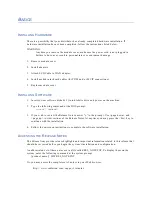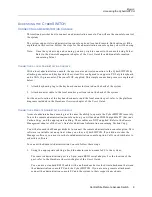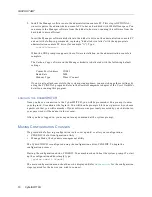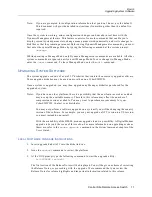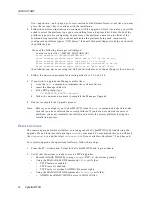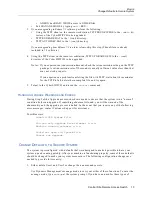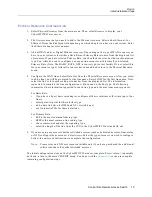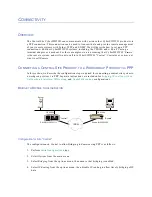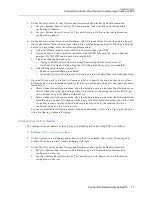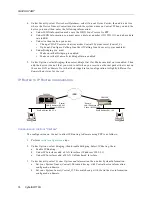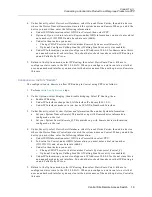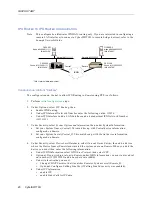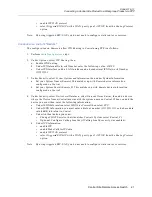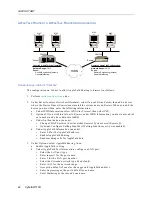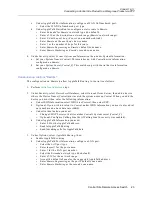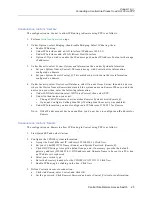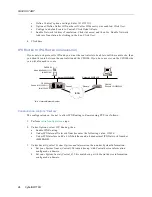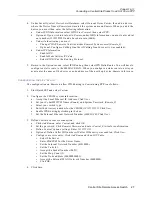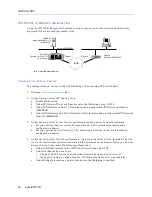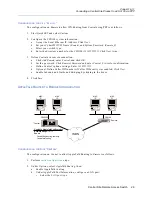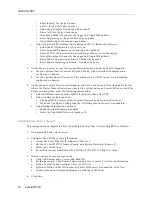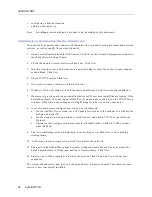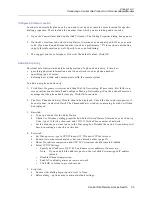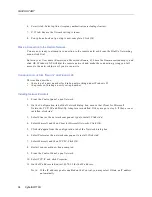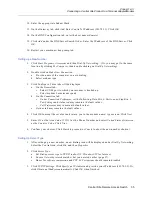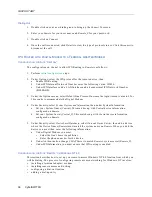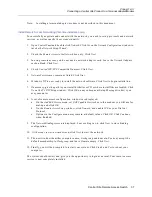QUICK START
22 CyberSWITCH
A
PPLE
T
ALK
R
OUTER
TO
A
PPLE
T
ALK
R
OUTER
C
ONFIGURATION
C
ONFIGURATION
FOR
S
ITE
"C
ENTRAL
"
The configuration on Central to allow AppleTalk Routing to Remote is as follows:
1.
Perform
initial configuration
steps.
2.
Under Security, select Device Level Databases, select On-node Device Entries, then add a device
where the Device Name (Remote) must match the system name on Remote. When you add the
device you must then enter the following information:
a.
Under ISDN Information select ISDN Line Protocol, then select PPP.
b.
Optional: If you wish to dial out to Remote, under ISDN Information you must enter a dial
out number and a base data rate (64Kb).
c.
Under Authentication you must:
•
Change CHAP Secret so that it matches Remote’s System secret (Remote_S).
•
Optional: Configure Calling Line Ids (if Calling Line Id security was enabled).
d. Under AppleTalk Information you must:
•
Enter 0.0 for the AppleTalk address.
•
Enable AppleTalk Routing.
•
Enable making calls for AppleTalk data.
3.
Under Options, select AppleTalk Routing, then:
a.
Enable AppleTalk routing.
b.
Under AppleTalk Port Information, configure a LAN port:
•
Select the LAN port type.
•
Enter lanport1 for the port name.
•
Enter 1 for the LAN port number.
•
Select the Extended network type (the default).
•
Enter 10-13 for the network range.
•
Accept the default of none for the suggested AppleTalk address.
•
Enter Engineering as the port’s default zone name.
•
Enter Marketing as the second zone name.
Central's AppleTalk Configuration
Network Range: 10-13
Zones:
Central.Engineering (default)
Central.Marketing
Remote's AppleTalk Configuration
Network Range: 45-50
Zones:
Remote.Engineering (default)
Remote.Marketing
CSX5500
CSX1200
MAC
MAC
MAC
MAC
ISDN
"Remote"
"Central"
B25 B27
B26 B28
WORKGROUP REMOTE ACCESS SWITCH
B29
E1 ONLY
B-CHANNELS
LAN
10BASE-T
RX
TX
SERVICE
B31
B30 L1
B21 B23
B22 B24
B17 B19
B18 B20
B13 B15
B14 B16
E1
D
T1
D
B9
B11
B10 B12
B5
B7
B6
B8
B1
B3
B2
B4
POWER