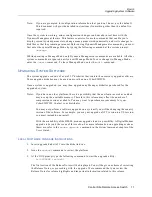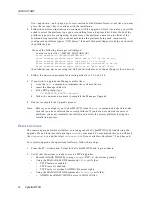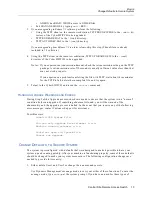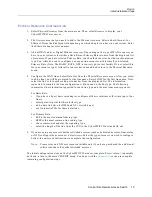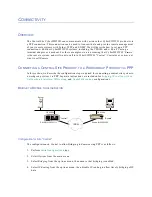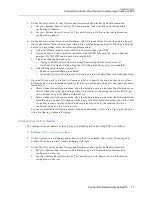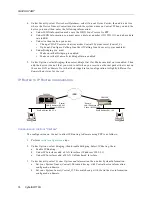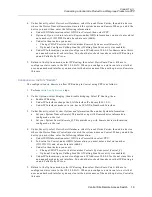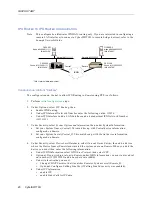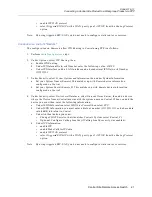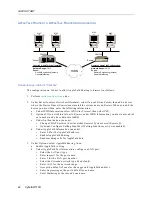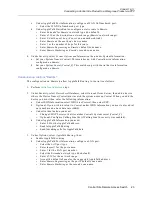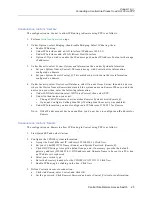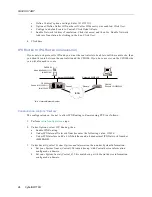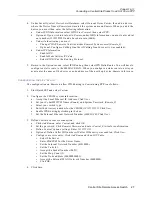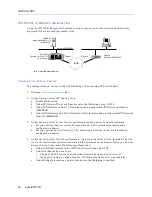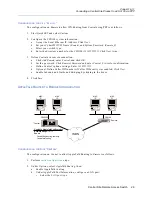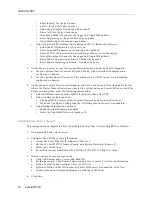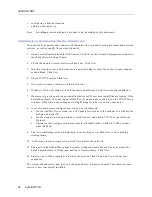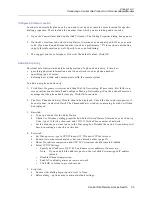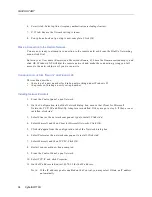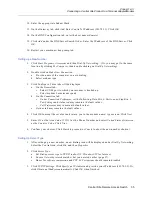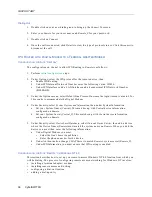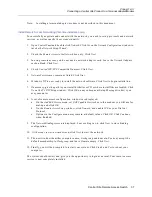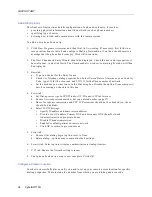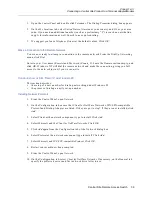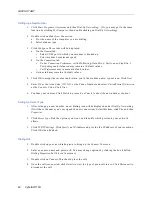Central Site Remote Access Switch 25
C
ONNECTIVITY
Connecting a Central Site Product to a CSX100 via PPP
C
ONFIGURATION
FOR
S
ITE
“C
ENTRAL
”
The configuration on Central to allow IP Routing to Remote using PPP is as follows:
1.
Perform
initial configuration
steps.
2.
Under Options, select Bridging, then disable Bridging. Select IP Routing, then:
a.
Enable IP Routing.
b.
Under IP Interfaces add a LAN Interface (IP address 199.2.2.1).
c.
Under IP Interfaces add a WAN (Direct Host) Interface.
d. Optional: If you wish to enable the IP address pool, under IP Address Pool enter the range
of addresses.
3.
Under Security, select System Options and Information, then under System Information:
a.
Set your System Name (Central). This matches up with Central device information
configured on Remote.
b.
Set your System Secret (Central_S). This matches up with Central device information
configured on Remote.
4.
Under Security, select Device Level Databases, select On-node Device Entries, then add a device
where the Device Name (Remote) must match the system name on Remote. When you add the
device you must then enter the following information:
a.
Under ISDN Information select ISDN Line Protocol, then select PPP.
b.
Under Authentication you must:
•
Change CHAP Secret so that it matches Remote’s System secret (Remote_S).
•
Optional: Configure Calling Line Ids (if Calling Line Id security was enabled).
c.
Under IP Information you must configure an IP Address of 199.2.2.3 for Remote.
Note:
If the IP address pool has been enabled, you do not have to configure an IP address for
Remote.
C
ONFIGURATION
FOR
S
ITE
“R
EMOTE
”
The configuration on Remote to allow IP Routing to Central using PPP is as follows:
1.
Start QuickSET and select Custom.
2.
Configure the CSX100 system information.
a.
Accept the Local Ethernet IP Address (192.168.254.1). Click Next.
b.
Set your CyberSWITCH Name (Remote) and System Password (Remote_S).
c.
Click DHCP Settings. Accept the default range, and, if necessary, provide the default
gateway address (192.168.254.1), DNS address and Domain Name to be sent to a PC when
an IP address is requested.
d. Select your switch type.
e.
Enter the directory number for the CSX100 (13135552222). Click Next.
f.
Enable IP Routing by clicking in the box. Click Next.
3.
Define Central as a remote connection.
a.
Click Add Remote, enter Central, and click OK.
b.
Set the password. Click Remote’s Password and enter Central_S twice for confirmation.