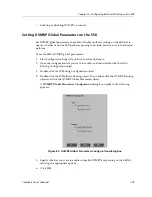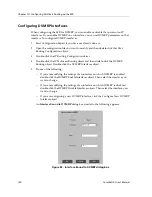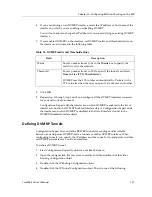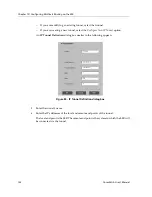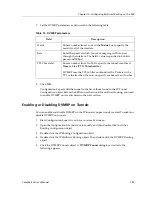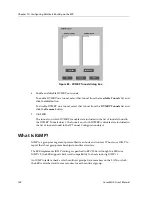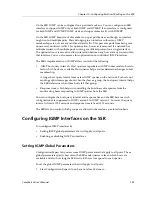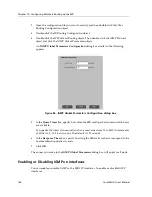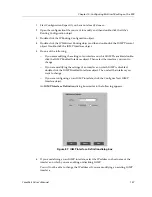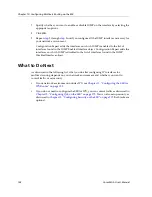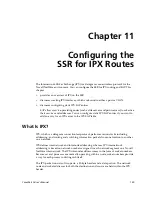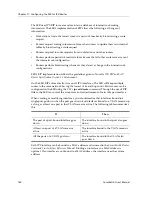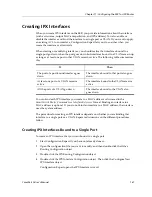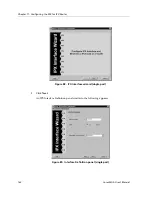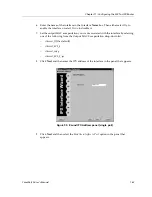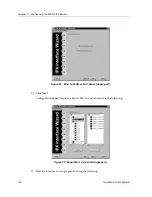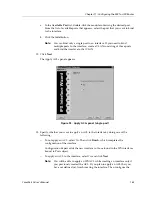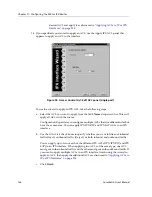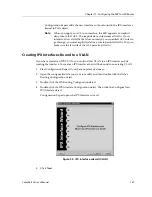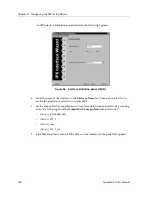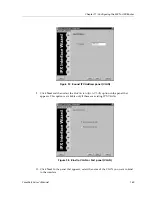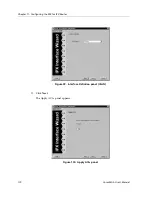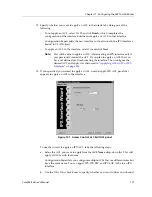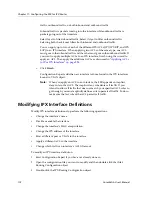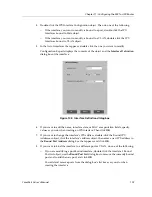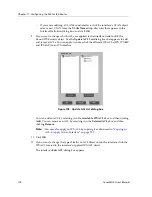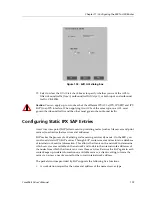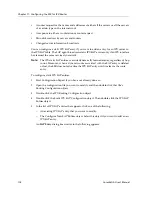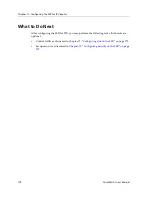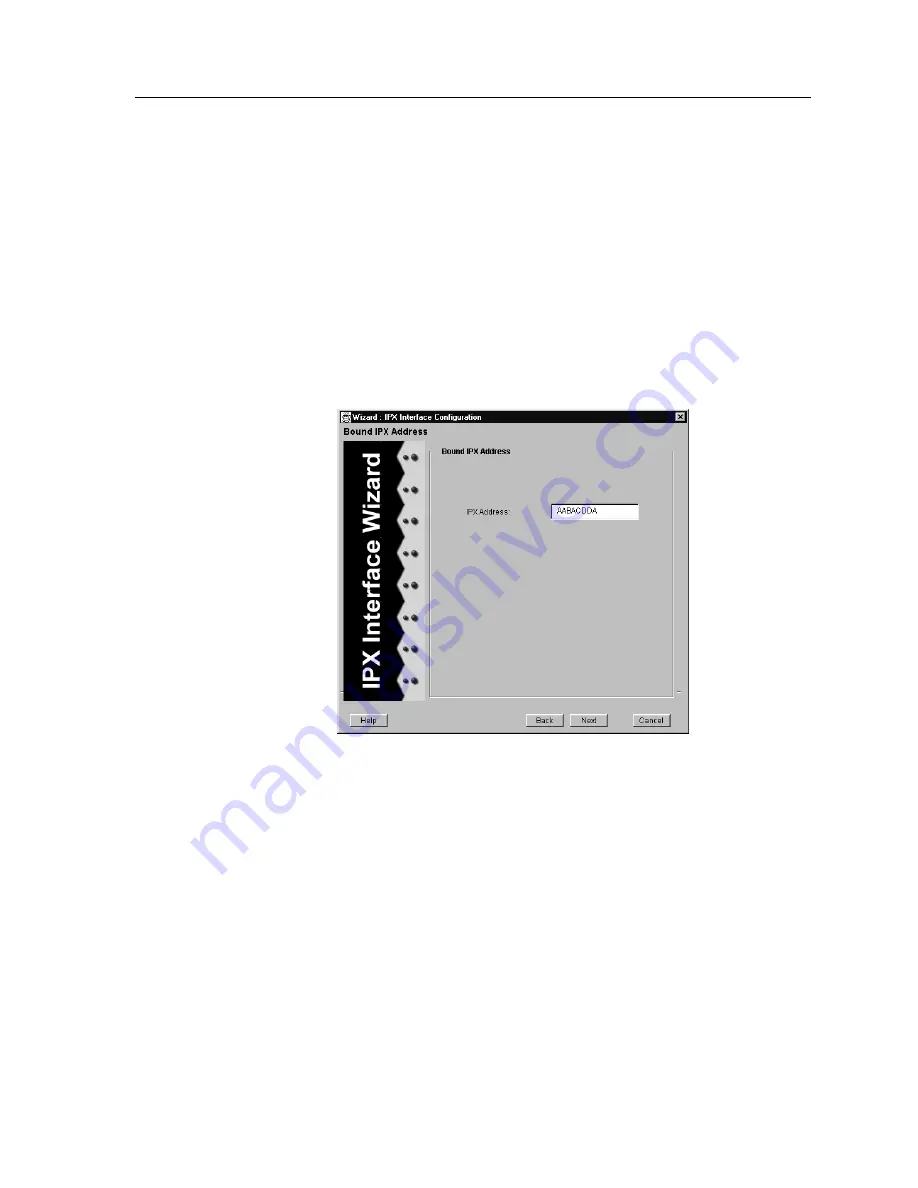
CoreWatch User’s Manual
163
Chapter 11: Configuring the SSR for IPX Routes
6.
Enter the name of the interface in the Interface
Name
box. Then either select
Up
to
enable the interface or select
Down
to disable it.
7.
Set the output MAC encapsulation you want associated with the interface by selecting
one of the following from the Output MAC Encapsulation drop-down list:
–
ethernet_II
(the default)
–
ethernet_802_3
–
ethernet_snap
–
ethernet_802_2_ipx
8.
Click
Next
and then enter the IPX address of the interface in the panel that appears.
.
Figure 90. Bound IPX Address panel (single port)
9.
Click
Next
and then select the
Bind the interface to Port
option in the panel that
appears.
Summary of Contents for CoreWatch
Page 1: ...CoreWatch User s Manual 9032564 04...
Page 2: ...Notice 2 CoreWatch User s Manual...
Page 20: ...Preface 20 CoreWatch User s Manual...
Page 64: ...Chapter 5 Changing System Settings 64 CoreWatch User s Manual...
Page 86: ...Chapter 6 Configuring SSR Bridging 86 CoreWatch User s Manual...
Page 106: ...Chapter 7 Configuring VLANs on the SSR 106 CoreWatch User s Manual...
Page 206: ...Chapter 12 Configuring QoS on the SSR 206 CoreWatch User s Manual...
Page 246: ...Chapter 13 Configuring Security on the SSR 246 CoreWatch User s Manual...
Page 363: ...CoreWatch User s Manual 363 Chapter 16 Configuring Routing Policies on the SSR 9 Click OK...
Page 364: ...Chapter 16 Configuring Routing Policies on the SSR 364 CoreWatch User s Manual...
Page 370: ...Chapter 17 Checking System Status 370 CoreWatch User s Manual...
Page 390: ...Chapter 18 Monitoring Real Time Performance 390 CoreWatch User s Manual...
Page 396: ...Chapter 19 Checking the Status of Bridge Tables 396 CoreWatch User s Manual...
Page 430: ...Chapter 20 Checking the Status of Routing Tables 430 CoreWatch User s Manual...
Page 442: ...Chapter 22 Obtaining Reports 442 CoreWatch User s Manual...
Page 456: ...Appendix B CoreWatch Menus 456 CoreWatch User s Manual...