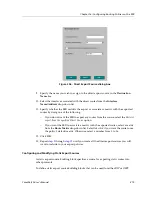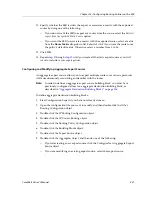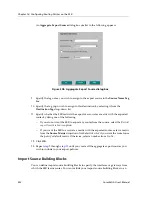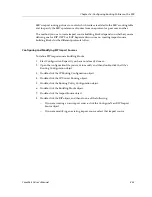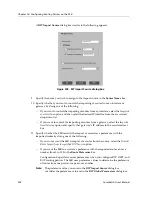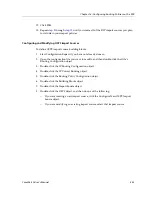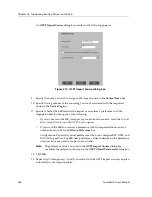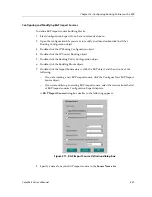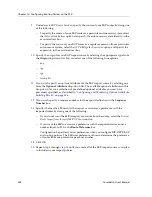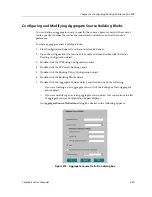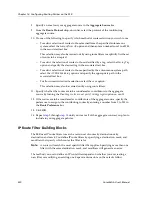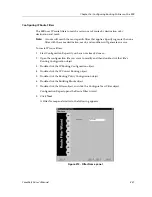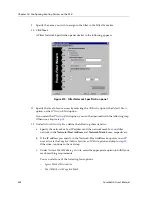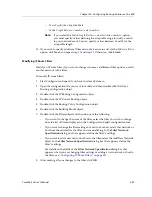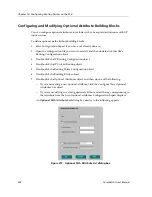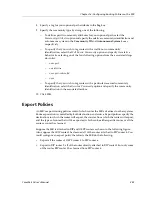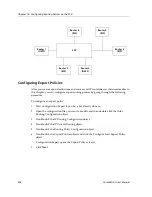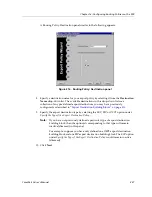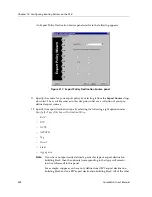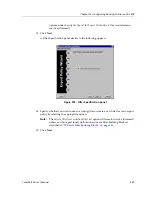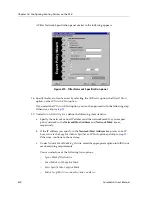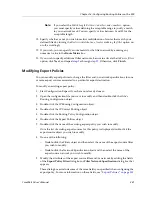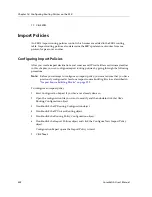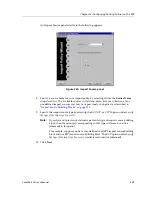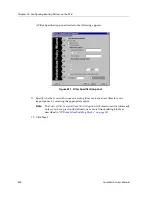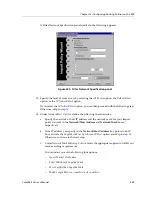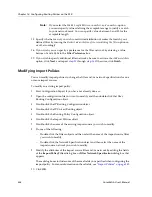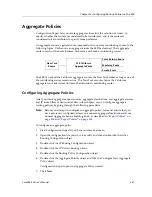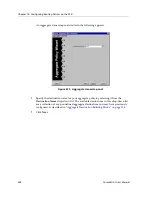CoreWatch User’s Manual
333
Chapter 16: Configuring Routing Policies on the SSR
–
More Specific than Supplied Mask
–
Match Length Between <number> and <number>
Note:
If you select the
Match Length Between <number> and <number>
option,
you must specify values defining the acceptable range to justify a match
to your network mask. You can specify values between 0 and 32 for the
acceptable length.
13. If you wish to specify additional filter networks, be sure to activate the
Add more filters
option, click
Next
, and repeat
step 11
and
step 12
. Otherwise, click
Finish
.
Modifying IP Route Filters
Modify an IP route filter if you want to change its name, set different filter options, or add
another network to the filter.
To modify IP route filters:
1.
Start Configuration Expert if you have not already done so.
2.
Open the configuration file you want to modify and then double-click that file’s
Routing Configuration object.
3.
Double-click the IP Routing Configuration object.
4.
Double-click the IP Unicast Routing object.
5.
Double-click the Routing Policy Configuration object.
6.
Double-click the Building Blocks object.
7.
Double-click the Filters object and then do one of the following:
–
If you want to change the name of the filter, select the filter you wish to change
from the list of filters displayed in the Configuration Expert configuration tree.
–
If you want to change the filter settings of a network or host, select that network or
host from those listed for the filter you are modifying. In the
Filter Network
Specification
dialog box that appears, define the filter’s settings.
–
If you want to add a new network or host to the filter, select the Add New Network
object. In the
Filter Network Specification
dialog box that appears, define the
filter’s settings.
For details on the fields of the
Filter Network Specification
dialog box that
appears when you are changing filter settings or adding a new network or host to
the filter, see
“Configuring IP Route Filters” on page 331
.
8.
After making all your changes to the filter, click
OK
.
Summary of Contents for CoreWatch
Page 1: ...CoreWatch User s Manual 9032564 04...
Page 2: ...Notice 2 CoreWatch User s Manual...
Page 20: ...Preface 20 CoreWatch User s Manual...
Page 64: ...Chapter 5 Changing System Settings 64 CoreWatch User s Manual...
Page 86: ...Chapter 6 Configuring SSR Bridging 86 CoreWatch User s Manual...
Page 106: ...Chapter 7 Configuring VLANs on the SSR 106 CoreWatch User s Manual...
Page 206: ...Chapter 12 Configuring QoS on the SSR 206 CoreWatch User s Manual...
Page 246: ...Chapter 13 Configuring Security on the SSR 246 CoreWatch User s Manual...
Page 363: ...CoreWatch User s Manual 363 Chapter 16 Configuring Routing Policies on the SSR 9 Click OK...
Page 364: ...Chapter 16 Configuring Routing Policies on the SSR 364 CoreWatch User s Manual...
Page 370: ...Chapter 17 Checking System Status 370 CoreWatch User s Manual...
Page 390: ...Chapter 18 Monitoring Real Time Performance 390 CoreWatch User s Manual...
Page 396: ...Chapter 19 Checking the Status of Bridge Tables 396 CoreWatch User s Manual...
Page 430: ...Chapter 20 Checking the Status of Routing Tables 430 CoreWatch User s Manual...
Page 442: ...Chapter 22 Obtaining Reports 442 CoreWatch User s Manual...
Page 456: ...Appendix B CoreWatch Menus 456 CoreWatch User s Manual...