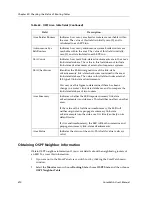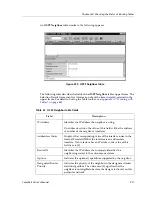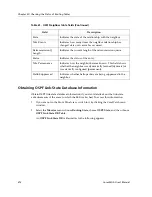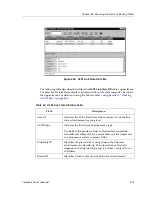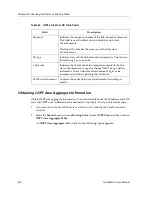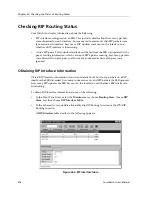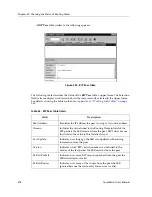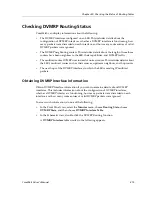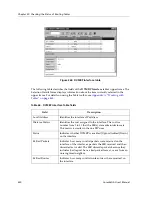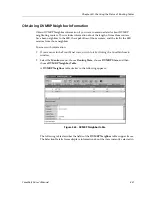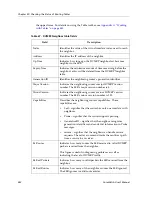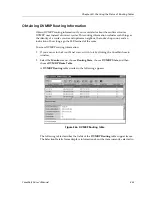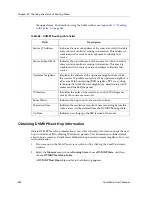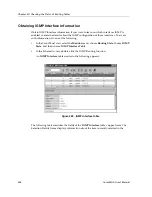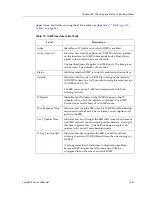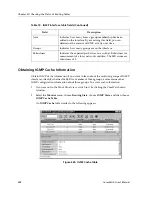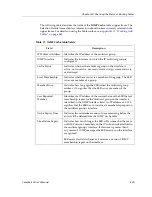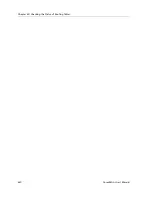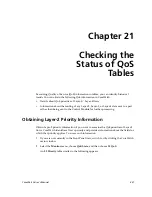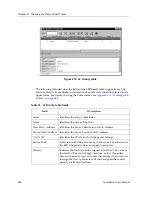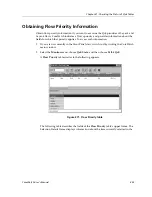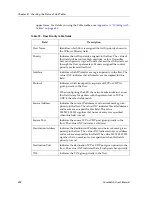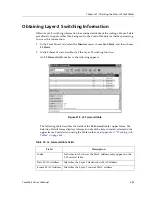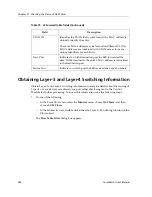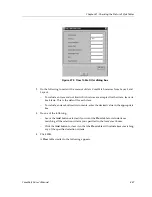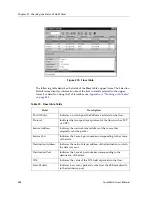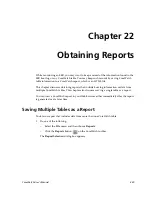Chapter 20: Checking the Status of Routing Tables
424
CoreWatch User’s Manual
the upper frame. For details on using the Table toolbar, see
Appendix A:
“Working
with Tables” on page 443
.
Obtaining DVMRP Next Hop Information
Obtain DVMRP Next Hop information if you want to display information about the next
hop to which the SSR is sending IP multicast packets. This information includes details
about a hop's source and indicates whether the hop has downstream neighbors. To access
such information:
1.
If you are not in the Front Panel view, switch to it by clicking the CoreWatch main
window.
2.
Select the
Monitor
menu, choose
Routing State
, choose
DVMRP State
, and then
choose
DVMRP Next Hop Table
.
A
DVMRP Next Hop
table similar to the following appears:
Table 68. DVMRP Routing table fields
Field
Description
Source IP Address
Indicates the network address of the source for which the table
entry contains multicast routing information. This address is
combined with a source's network mask to identify that
source.
Source Subnet Mask
Indicates the network mask of the source for which the table
entry contains multicast routing information. This mask is
combined with a source's network address to identify that
source.
Upstream Neighbor
Identifies the address of the upstream neighbor from which
the source's IP packets are received. The upstream neighbor is
a Reverse Path Forwarding (RPF) neighbor. RPF is a routing
technique that finds the next neighbor by determining which
router send the SSR the packet.
IP Interface
Identifies the index of the interface on which IP datagrams
sent by the source are received.
Route Metric
Indicates the hop count to the source's subnet.
Expiration Time
Indicates the minimum amount of time remaining before the
route's entry will be deleted from the DVMRP Routing table.
Up Time
Indicates how long ago the SSR learned of the route.
Summary of Contents for CoreWatch
Page 1: ...CoreWatch User s Manual 9032564 04...
Page 2: ...Notice 2 CoreWatch User s Manual...
Page 20: ...Preface 20 CoreWatch User s Manual...
Page 64: ...Chapter 5 Changing System Settings 64 CoreWatch User s Manual...
Page 86: ...Chapter 6 Configuring SSR Bridging 86 CoreWatch User s Manual...
Page 106: ...Chapter 7 Configuring VLANs on the SSR 106 CoreWatch User s Manual...
Page 206: ...Chapter 12 Configuring QoS on the SSR 206 CoreWatch User s Manual...
Page 246: ...Chapter 13 Configuring Security on the SSR 246 CoreWatch User s Manual...
Page 363: ...CoreWatch User s Manual 363 Chapter 16 Configuring Routing Policies on the SSR 9 Click OK...
Page 364: ...Chapter 16 Configuring Routing Policies on the SSR 364 CoreWatch User s Manual...
Page 370: ...Chapter 17 Checking System Status 370 CoreWatch User s Manual...
Page 390: ...Chapter 18 Monitoring Real Time Performance 390 CoreWatch User s Manual...
Page 396: ...Chapter 19 Checking the Status of Bridge Tables 396 CoreWatch User s Manual...
Page 430: ...Chapter 20 Checking the Status of Routing Tables 430 CoreWatch User s Manual...
Page 442: ...Chapter 22 Obtaining Reports 442 CoreWatch User s Manual...
Page 456: ...Appendix B CoreWatch Menus 456 CoreWatch User s Manual...