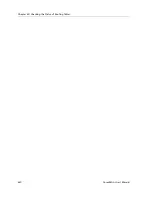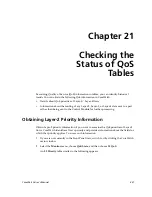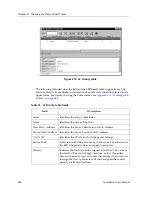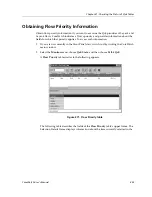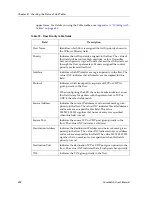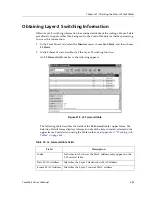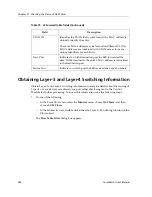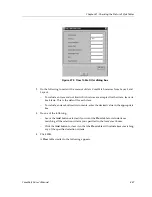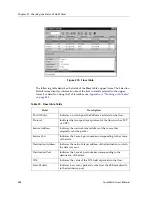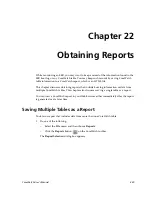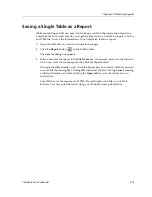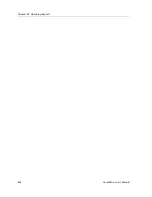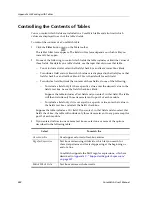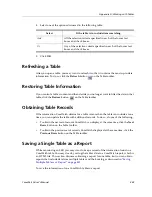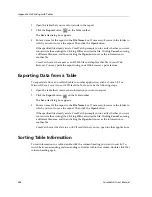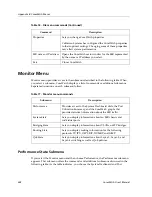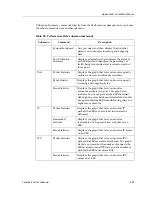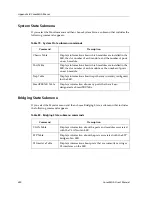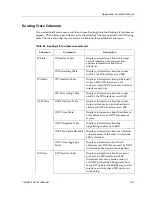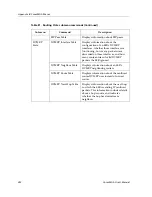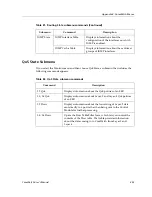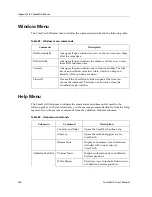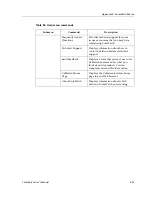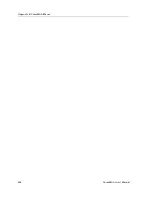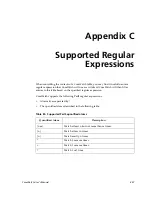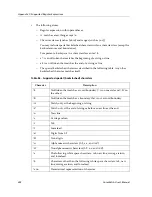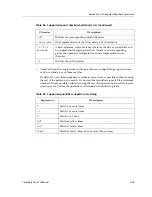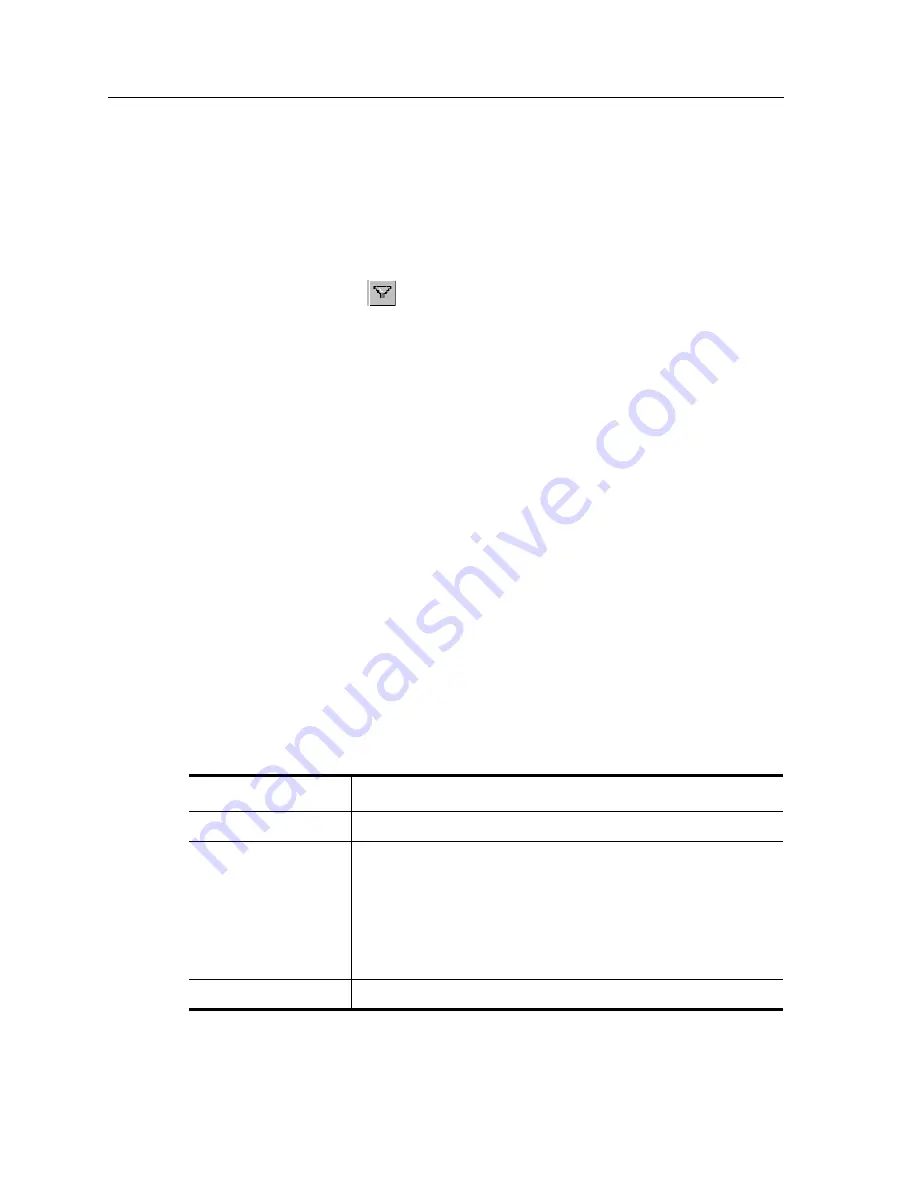
Appendix A: Working with Tables
444
CoreWatch User’s Manual
Controlling the Contents of Tables
You can control which fields are included in a CoreWatch table and also limit which
values are displayed in each of the table's fields.
To control the contents of a CoreWatch table:
1.
Click the
Filter
button
on the Table toolbar.
The table's filter form appears. The fields in this form depends on which table you
currently have open.
2.
Do one of the following to control which fields the table includes or limit the values of
those fields. For details on a table's fields, see the topic that discusses that table.
–
To not include a field, select that field's check box and leave its text box blank.
–
To include a field and not limit which values are displayed in that field, leave that
field's check box and text box blank. This is the default for each field.
–
To include a field but limit the contents of those fields, do one of the following:
–
To include a field only if it has a specific value, enter the desired value in the
field's text box. Leave the field's check box blank.
Suppose the table includes a Port field and you enter 2 in that field. The table
will then include only those items relevant to port 2 of each module.
–
To include a field only if it is not equal to a specific value, enter that value in
the field's text box and select the field's check box.
Suppose the table includes a
Port
field. If you enter
2
in that field and also select that
field's check box, the table will include only those items relevant to any port except for
port 2 of each module.
3.
If you entered values in one or more text boxes, select one or more of the options
described in the following table:
Select
To match the
Case Sensitive
Case (upper or lower) of text-box entries
Regular Expression
Text box entries using wildcards, which let you search for
character patterns and for text appearing at the beginning or
end of a line.
CoreWatch supports the Perl5 regular expressions, which are
described in
Appendix C:
“Supported Regular Expressions”
on page 457
.
Match Whole Field
Text box entries as whole words.
Summary of Contents for CoreWatch
Page 1: ...CoreWatch User s Manual 9032564 04...
Page 2: ...Notice 2 CoreWatch User s Manual...
Page 20: ...Preface 20 CoreWatch User s Manual...
Page 64: ...Chapter 5 Changing System Settings 64 CoreWatch User s Manual...
Page 86: ...Chapter 6 Configuring SSR Bridging 86 CoreWatch User s Manual...
Page 106: ...Chapter 7 Configuring VLANs on the SSR 106 CoreWatch User s Manual...
Page 206: ...Chapter 12 Configuring QoS on the SSR 206 CoreWatch User s Manual...
Page 246: ...Chapter 13 Configuring Security on the SSR 246 CoreWatch User s Manual...
Page 363: ...CoreWatch User s Manual 363 Chapter 16 Configuring Routing Policies on the SSR 9 Click OK...
Page 364: ...Chapter 16 Configuring Routing Policies on the SSR 364 CoreWatch User s Manual...
Page 370: ...Chapter 17 Checking System Status 370 CoreWatch User s Manual...
Page 390: ...Chapter 18 Monitoring Real Time Performance 390 CoreWatch User s Manual...
Page 396: ...Chapter 19 Checking the Status of Bridge Tables 396 CoreWatch User s Manual...
Page 430: ...Chapter 20 Checking the Status of Routing Tables 430 CoreWatch User s Manual...
Page 442: ...Chapter 22 Obtaining Reports 442 CoreWatch User s Manual...
Page 456: ...Appendix B CoreWatch Menus 456 CoreWatch User s Manual...