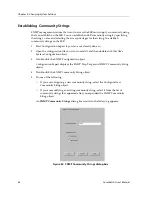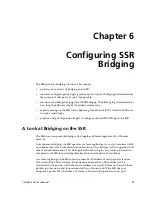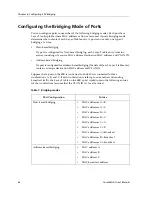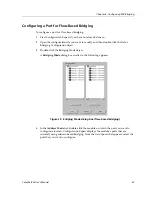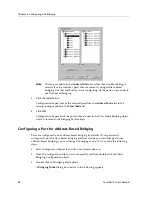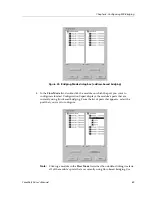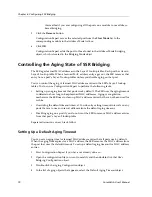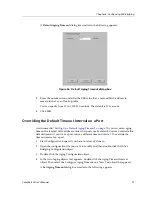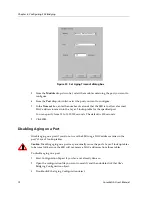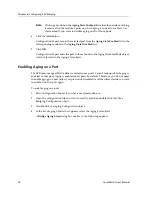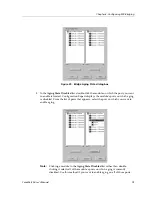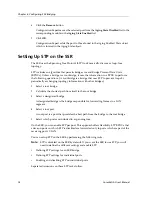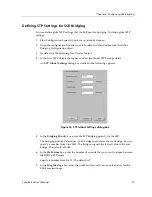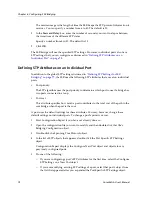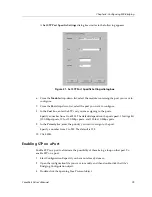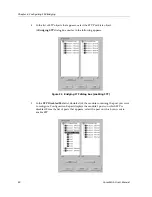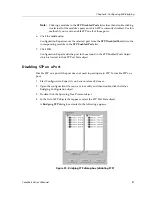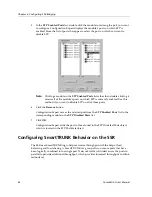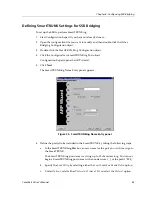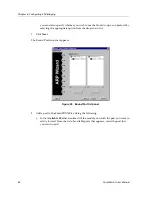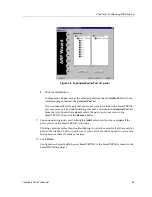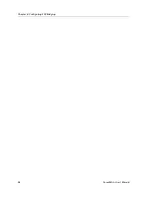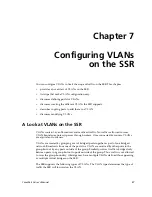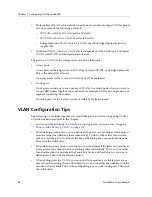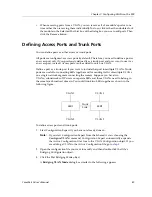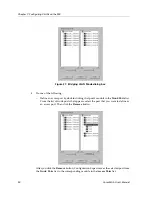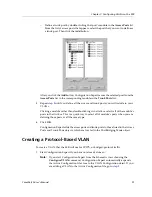Chapter 6: Configuring SSR Bridging
76
CoreWatch User’s Manual
6.
Click the
Remove
button.
Configuration Expert moves the selected port from the
Aging State Disabled
list to the
corresponding module in the
Aging State Enabled
list.
7.
Click
OK
.
Configuration Expert adds the port to those found in the Aging Enabled Ports object,
which is located in the Aging State object.
Setting Up STP on the SSR
The SSR uses the Spanning Tree Protocol (STP) to dynamically discover a loop-free
topology.
STP includes an algorithm that permits bridges to send Bridge Protocol Data Units
(BPDUs). Unless a bridge is a root bridge, it uses the information in a BPDU to perform
the following operations. (A root bridge is a bridge that uses STP to prevent loops by
periodically exchanging topology information with other bridges.)
1.
Select a root bridge.
2.
Calculate the shortest path from itself to the root bridge.
3.
Select a designated bridge.
A designated bridge is the bridge responsible for forwarding frames to a LAN
segment.
4.
Select a root port.
A root port is a port that provides the best path from the bridge to the root bridge.
5.
Select which ports are included in a spanning tree.
On the SSR, you can enable STP per port. This approach offers flexibility. STP BPDUs that
arrive on ports on which STP is disabled are forwarded only to ports which are part of the
receiving port's VLAN.
You can set up STP on the SSR by performing the following tasks:
Note:
STP is disabled on the SSR by default. If you want the SSR to use STP, you will
need to define the different settings and enable STP.
•
Defining STP settings for an SSR bridge.
•
Defining STP settings for individual ports.
•
Enabling and disabling STP on individual ports.
Separate discussions on these STP tasks follow.
Summary of Contents for CoreWatch
Page 1: ...CoreWatch User s Manual 9032564 04...
Page 2: ...Notice 2 CoreWatch User s Manual...
Page 20: ...Preface 20 CoreWatch User s Manual...
Page 64: ...Chapter 5 Changing System Settings 64 CoreWatch User s Manual...
Page 86: ...Chapter 6 Configuring SSR Bridging 86 CoreWatch User s Manual...
Page 106: ...Chapter 7 Configuring VLANs on the SSR 106 CoreWatch User s Manual...
Page 206: ...Chapter 12 Configuring QoS on the SSR 206 CoreWatch User s Manual...
Page 246: ...Chapter 13 Configuring Security on the SSR 246 CoreWatch User s Manual...
Page 363: ...CoreWatch User s Manual 363 Chapter 16 Configuring Routing Policies on the SSR 9 Click OK...
Page 364: ...Chapter 16 Configuring Routing Policies on the SSR 364 CoreWatch User s Manual...
Page 370: ...Chapter 17 Checking System Status 370 CoreWatch User s Manual...
Page 390: ...Chapter 18 Monitoring Real Time Performance 390 CoreWatch User s Manual...
Page 396: ...Chapter 19 Checking the Status of Bridge Tables 396 CoreWatch User s Manual...
Page 430: ...Chapter 20 Checking the Status of Routing Tables 430 CoreWatch User s Manual...
Page 442: ...Chapter 22 Obtaining Reports 442 CoreWatch User s Manual...
Page 456: ...Appendix B CoreWatch Menus 456 CoreWatch User s Manual...