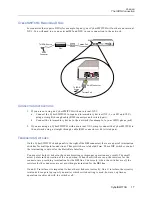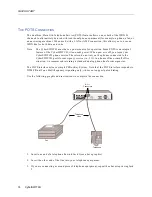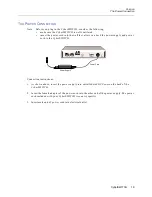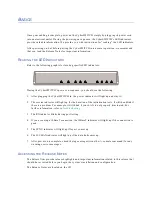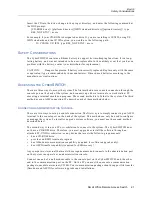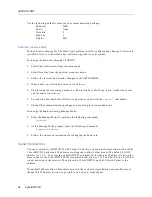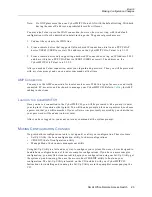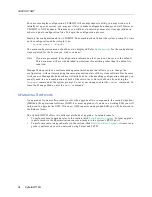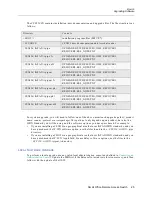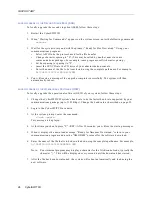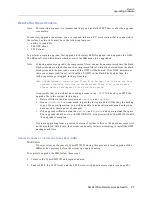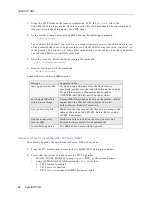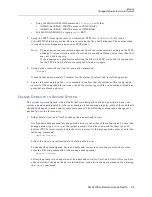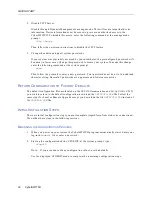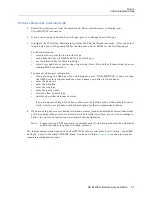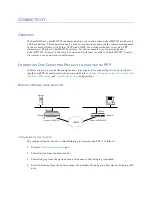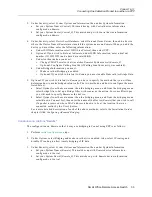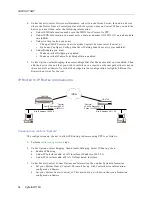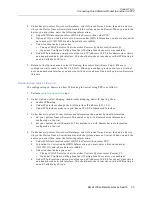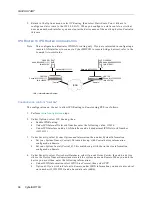Small Office Remote Access Switch 21
B
ASICS
Safety Considerations
Insert the CD into the drive, change to the proper directory, and enter the following command at
the DOS prompt:
[CD-ROM drive]:\[platform directory][ISDN standard directory][option directory]> type
REL_NOTE.TXT | more
For example, if your CD-ROM is designated as drive D, you are installing is CSX150, using US
ISDN standards and the IP/IPX option, you would use the following path:
D:\CSX150\US\IPX> type REL_NOTE.TXT | more
S
AFETY
C
ONSIDERATIONS
The CyberSWITCH contains a lithium battery to support its time-keeping functions. It is a long-
lasting battery, and was not intended to be user-replaceable. In the unlikely event that you have a
problem with the battery, contact your distributor for replacement.
CAUTION:
Danger of explosion if battery is incorrectly replaced. Replace only with the same
or equivalent type recommended by the manufacturer. Discard used batteries according to the
manufacturer’s instructions.
A
CCESSING
THE
C
YBER
SWITCH
There are three ways to access the system. The first method uses a console connection through the
console port on the back of the system, and connects up either a terminal or a workstation/PC
executing a terminal emulation program. The second method is to Telnet to the system. The third
method uses an AMP connection. We describe each of these methods below.
C
ONNECTING
AN
A
DMINISTRATION
C
ONSOLE
There are two ways to set up a console connection. The first way is to simply connect up an ASCII
terminal to the console port on the back of the system. This method can only be used to configure
or manage the system. To install or upgrade system software, you must use the second method
described below.
The second way is to use a PC or workstation to connect to the system. The CyberSWITCH does
not have a CD-ROM drive. Therefore, you must upgrade or install the software through an
attached PC, UNIX workstation, or any device that meets the following requirements:
•
has a CD-ROM drive
•
provides an RS232 terminal program
•
has X-Modem communications capability (required for software upgrade only)
•
has ASCII transfer capability (required for SSB recovery)
Any computer or terminal that meets these requirements and connects to the administration port
on the system can operate as an administration console.
Connect one end of a null modem cable to the console port on the CyberSWITCH, and the other
end to the communication port on the PC. On the PC you must then execute a communication
package to emulate a terminal (VT100). Your communication package should support file transfer
(Xmodem and ASCII) for software upgrades and installations.