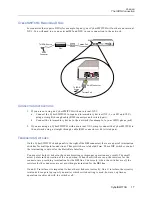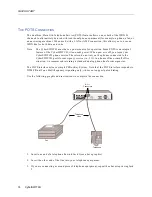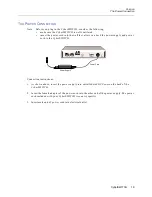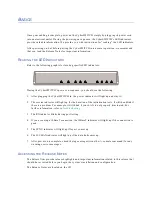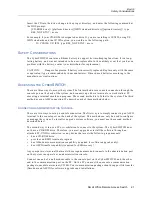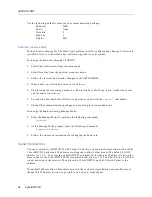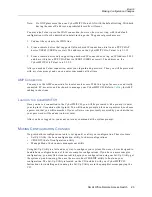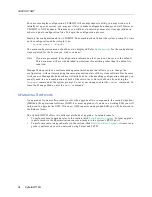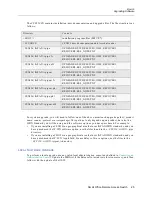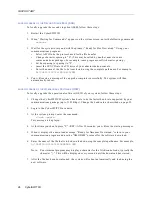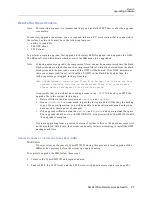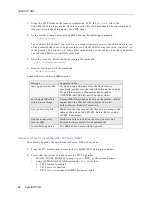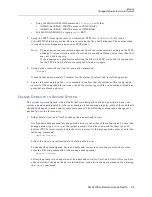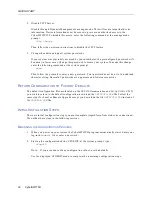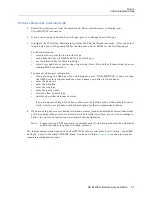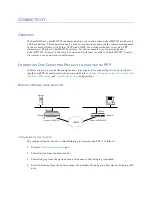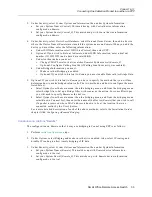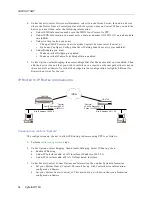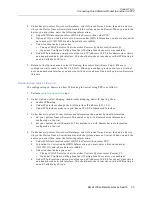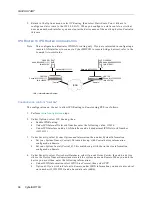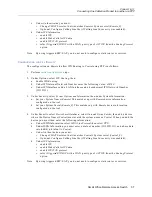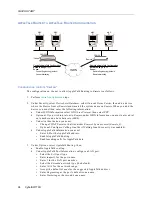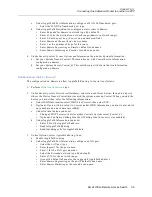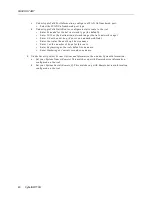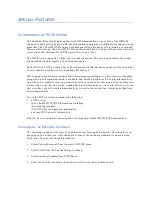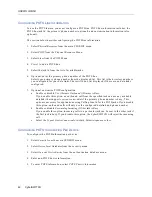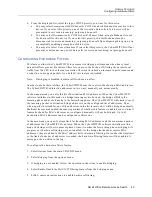QUICK START
28 CyberSWITCH
3.
Using the TFTP client on the remote workstation, TFTP the
recover1
file to the
CyberSWITCH in binary mode. Be sure to use the file’s full pathname. The exact method to
transfer varies, depending upon your TFTP client.
4.
At the system prompt, recover the SSB by issuing the following command:
flash recover
The system will ask you if you are sure you want to remotely recover the SSB, and warn you
of the potential risk in case of a power failure while the SSB is being recovered. Answer “yes”
to the prompt. The window of vulnerability ends after 5 or 10 seconds, when the system tells
you that the SSB was successfully recovered.
5.
After the recovery, delete the file by issuing the command:
del \system\recover1
6.
Recover lost space with the command:
flash reclaim
Console Messages during SSB Upgrade:
R
EMOTE
U
PGRADE
OF
THE
O
PERATIONAL
S
OFTWARE
(OSW)
To remotely upgrade the operational software, follow these steps:
1.
From the PC/workstation, Telnet to the CyberSWITCH
and login as admin.
2.
Verify that the system is ready to receive TFTP upgrades:
•
Enter MANAGE MODE by typing
manage
<RET> at the system prompt.
•
Using the MANAGE MODE command
tftp
, verify that:
•
TFTP feature is enabled
•
TFTP server is enabled
•
TFTP server is assigned ADMIN file access rights
Message
Suggested Action
can’t open recover file
If you entered a filename after the flash recover
command, makes sure that the file exists on the system.
If you did not enter a filename, make sure that
\SYSTEM\RECOVER 1 exists on the system.
not enough DRAM to
create binary image
Remove DRAM-greedy activities on the system, such as
connections to other devices, compression, and
authentication. Reboot if necessary.
error in recovery file
Make sure that the recover file that you are using is the
same as the one on the CSX CD. Delete, Recover, and
reTFTP if necessary.
Unable to remotely
recover SSB
Hardware failure in the boot device. Contact your
distributor immediately for a replacement.
successfully updated
The SSB has been successfully updated.