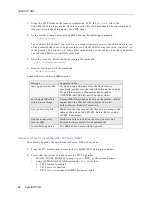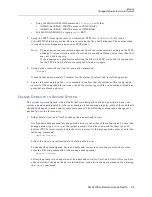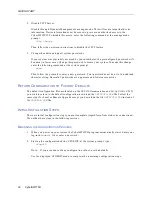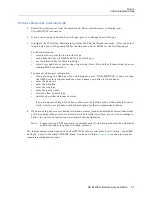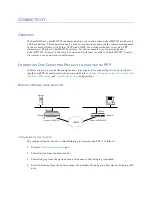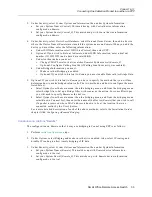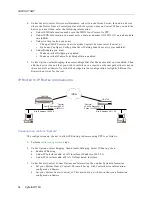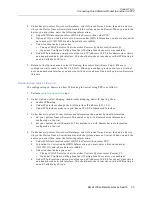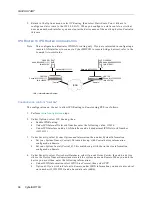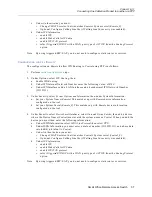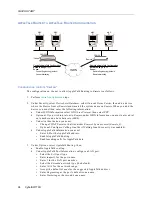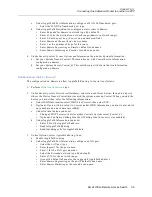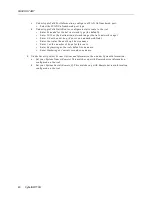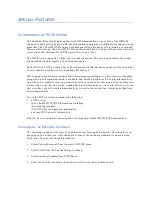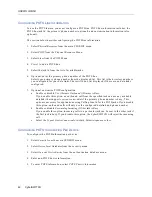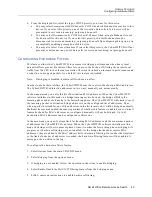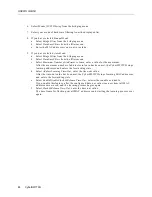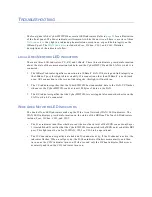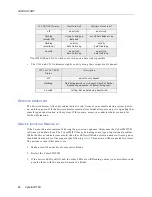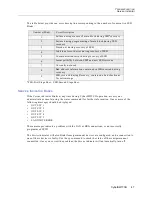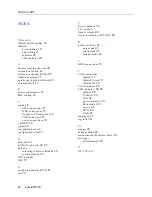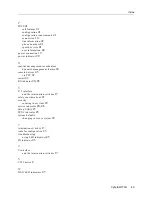USER’S GUIDE
42 CyberSWITCH
C
ONFIGURING
POTS L
INE
I
NFORMATION
To use the POTS feature, you must configure a POTS line. POTS line information includes: the
POTS line jack Id, the primary phone number (optional), and customization information (also
optional).
The section below describes configuring the POTS line information.
1.
Select Physical Resources from the main CFGEDIT menu.
2.
Select POTS from the Physical Resource Menu.
3.
Select Lines from the POTS Menu.
4.
Press 1 to add a POTS line.
5.
Select the jack Id from the list of available jacks.
6.
Optional: enter the primary phone number of the POTS line.
Select your primary phone number from the displayed list. This list is the directory numbers
you configured for your data links. There will be no list displayed if there are no data links
configured.
7.
Optional: customize POTS configuration.
a.
Enable or disable Use Alternate Outbound if Primary is Busy.
If you enable this option, an outbound call from the specified jack can use any available
datalink (that supports voice or voice+data) if the primary phone number is busy. This
option is necessary for applications using Calling Line Id for the POTS jacks. If you disable
this option, outbound calls will only use the configured datalink and phone number.
b.
Enable or disable Forwarding Incoming if Other Jack is Busy.
If you enable this option, incoming calls to a particular jack can be sent to the other jack if
the first jack is busy. If you disable this option, the CyberSWITCH will reject the incoming
call.
c.
Select the Type of Device Connected to this Jack. Select telephone or other.
C
ONFIGURING
POTS I
NFORMATION
P
ER
D
EVICE
To configure the POTS information per device:
1.
Select Security from the main CFGEDIT menu.
2.
Select Device Level Databases from the security menu.
3.
Select On-node Device Entries from the authentication database menu.
4.
Enter non-POTS device information.
5.
To enter POTS information, select POTS Priority Information.