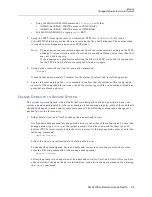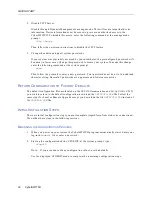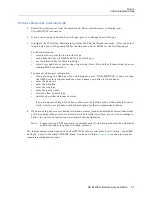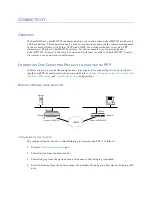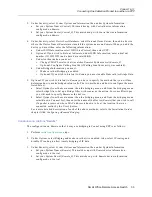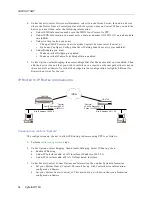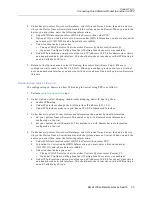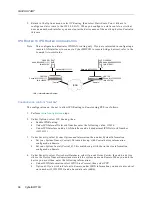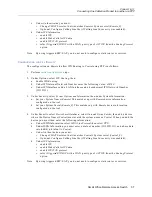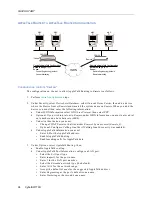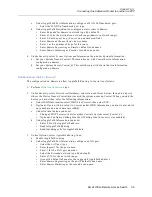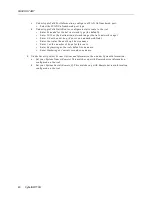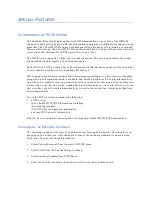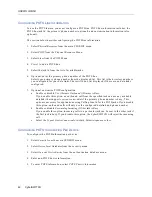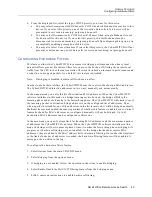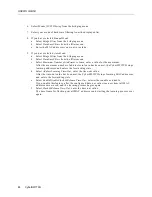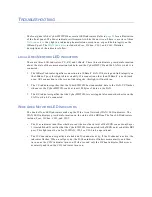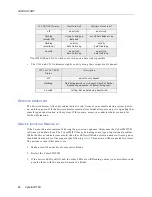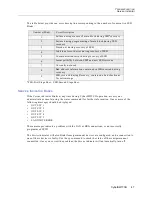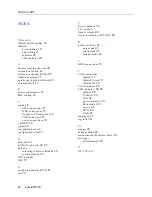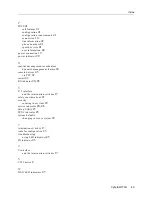Small Office Remote Access Switch 43
S
PECIAL
F
EATURES
Configuring Hardware Filters
6.
From the displayed list, select the type of POTS priority you want for this device.
a.
You may select Preemption of 2nd B-Channel by POTS when both B-channels are active to this
device. If you select this priority, one of the two active data calls to this device will be
preempted to service an incoming/outgoing phone call.
b.
You may select Disconnection by POTS for Last B-Channel when a single B-channel is used
for a data call for this device. If you select this priority, this last B-channel may be
disconnected to service an incoming/outgoing phone call. By configuring this option, you
are implicitly enabling preemption of this device.
c.
You may also select None of the above. If you select this priority, the CyberSWITCH will not
preempt or disconnect any active data calls to service an incoming/outgoing phone call.
C
ONFIGURING
H
ARDWARE
F
ILTERS
This feature allows the CyberSWITCH to increase its bridging performance when heavy local
unicast traffic is present. Hardware filters let you move the burden of filtering the unicast local
traffic from the CPU to the ethernet controller. This results in both an increase in performance and
a reduction in dropped packets. As a default, this feature is disabled.
Note:
If bridging is disabled, hardware filters have no affect.
In order to use hardware filters, the CyberSWITCH must have a list of destination MAC addresses.
The CyberSWITCH obtains the addresses in two ways: manually and automatically.
In the manual mode, you enter the list of destination MAC addresses. When the CyberSWITCH
software initializes in this mode, no bridge learning occurs. Instead, the bridge will skip the
learning phase and move directly to the forwarding phase. The CyberSWITCH will check to see if
the incoming packet’s destination bridge address is on the configured list of addressees. Thus,
when a packet destined for one of the addresses in the list is received, it will be bridged normally.
Multicast frames are handled the same regardless of whether this feature is enabled or not. Unicast
frames destined for MAC addresses not configured manually will not be bridged. Up to 63
destination MAC addresses can be configured in this mode.
In the auto mode, you specify a time limit for learning MAC addresses and the maximum number
of addresses the CyberSWITCH can learn. When the CyberSWITCH software initializes in this
mode, the bridge will use its normal phases. Once it reaches the forwarding phase, bridging will
progress as if hardware filtering were not enabled. As the bridge learns about remote MAC
addresses, they are added to the MAC address list for hardware filtering. Once either the time limit
or the limit of number of addresses is reached, the hardware filtering feature will be enabled. A
message is then written to the log.
To configure the hardware filters feature:
1.
Select Options from the main CFGEDIT menu.
2.
Select Bridging from the options menu.
3.
If bridging is not enabled, follow the onscreen instructions to enable bridging.
4.
Select Enable/Disable the MAC H/W Filtering Feature from the bridging menu.
5.
Follow onscreen instructions to enable hardware filtering.