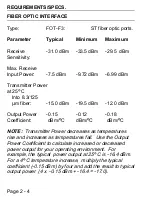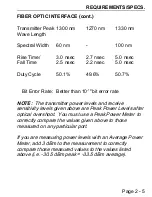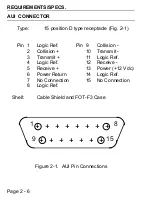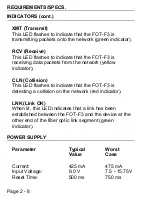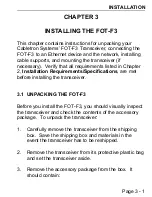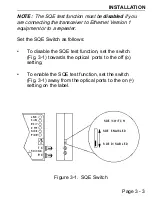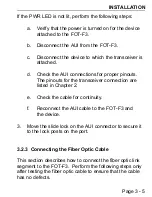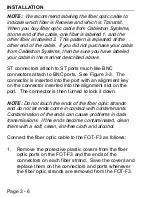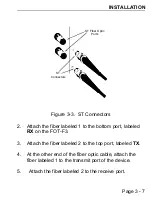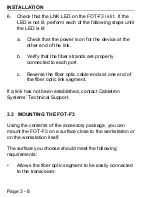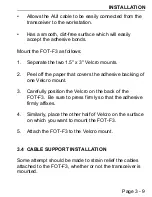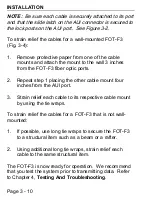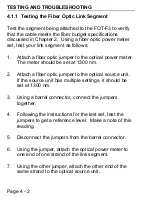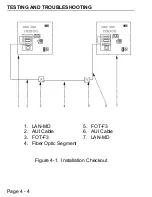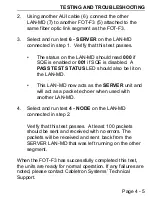Page 3 - 2
INSTALLATION
• One set of Velcro mounts
• Two cable mounts (for strain relief)
• Two cable ties (0.1 x 4 inches).
If you notice any discrepancies, contact Cabletron
Systems’ Technical Support immediately.
3.2 CONNECTING THE FOT-F3 TO THE NETWORK
After you are sure that you have met all the requirements
listed in Chapter 2, Installation Requirements/
Specifications, complete the installation instructions
listed in this section.
NOTE: Ensure that the site where the FOT-F3 will be
located will allow the AUI cable and the fiber optic link
segment to be easily connected to the transceiver before
you begin the installation procedures.
3.2.1 Setting the SQE Switch
The Signal Quality Error (SQE) Test Switch allows you to
enable or disable the SQE (“heartbeat”) test function. The
SQE switch is the two position switch on the right side of
the FOT-F3, located above the fiber optic ports. See
Figure 3-1. The SQE test function is disabled when the
transceiver is shipped.