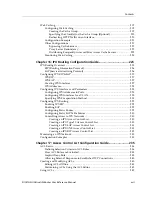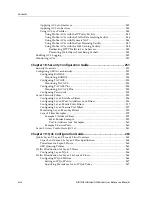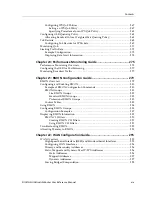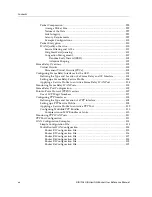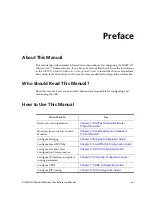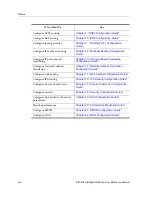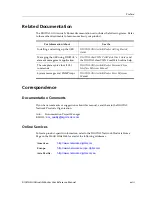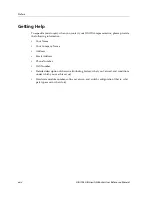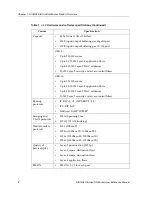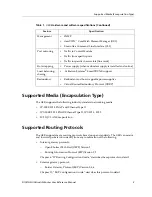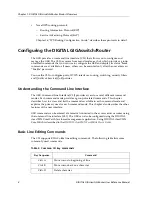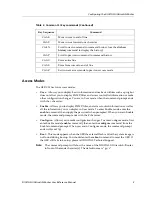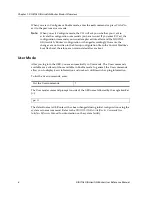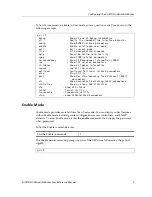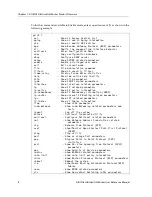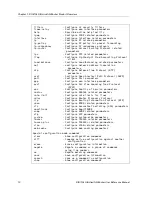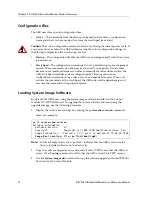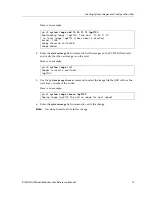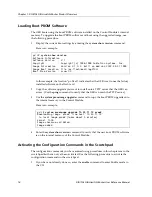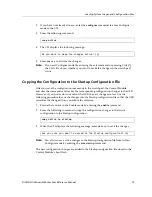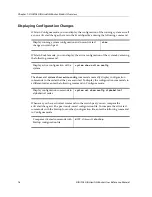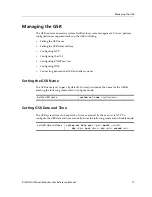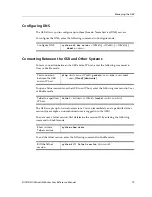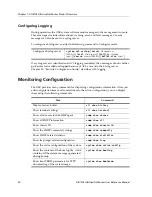DIGITAL GIGAswitch/Router User Reference Manual
5
Configuring the DIGITAL GIGAswitch/Router
Access Modes
The GSR CLI has four access modes.
•
User
– Allows you to display basic information and use basic utilities such as ping but
does not allow you to display SNMP, filter, and access control list information or make
other configuration changes. You are in User mode when the command prompt ends
with the
>
character:
•
Enable
– Allows you to display SNMP, filter, and access control information as well as
all the information you can display in User mode. To enter Enable mode, enter the
enable
command, then supply the password when prompted. When you are in Enable
mode, the command prompt ends with the
#
character:
•
Configure
– Allows you to make configuration changes. To enter Configure mode, first
enter Enable mode (
enable
command), then enter the
configure
command from the
Enable command prompt. When you are in Configure mode, the command prompt
ends with
(config)
.
•
Boot
– This mode appears when the GSR the external flash card or the system image is
not found during bootup. You should enter the
reboot
command to reset the GSR. If
the GSR still fails to bootup, please call DIGITAL Technical Support.
Note:
The command prompt will show the name of the DIGITAL GIGAswitch/Router
in front of the mode character(s). The default name is “gs/r.”
Ctrl+E
Move cursor to end of line
Ctrl+F
Move cursor forward one character
Ctrl+N
Scroll to next command in command history (use the
cli show
history
command to display the history)
Ctrl+P
Scroll to previous command in command history
Ctrl+U
Erase entire line
Ctrl+X
Erase from cursor to end of line
Ctrl+Z
Exit current access mode to previous access mode
Table 2. Common CLI key commands (Continued)
Key Sequence
Command