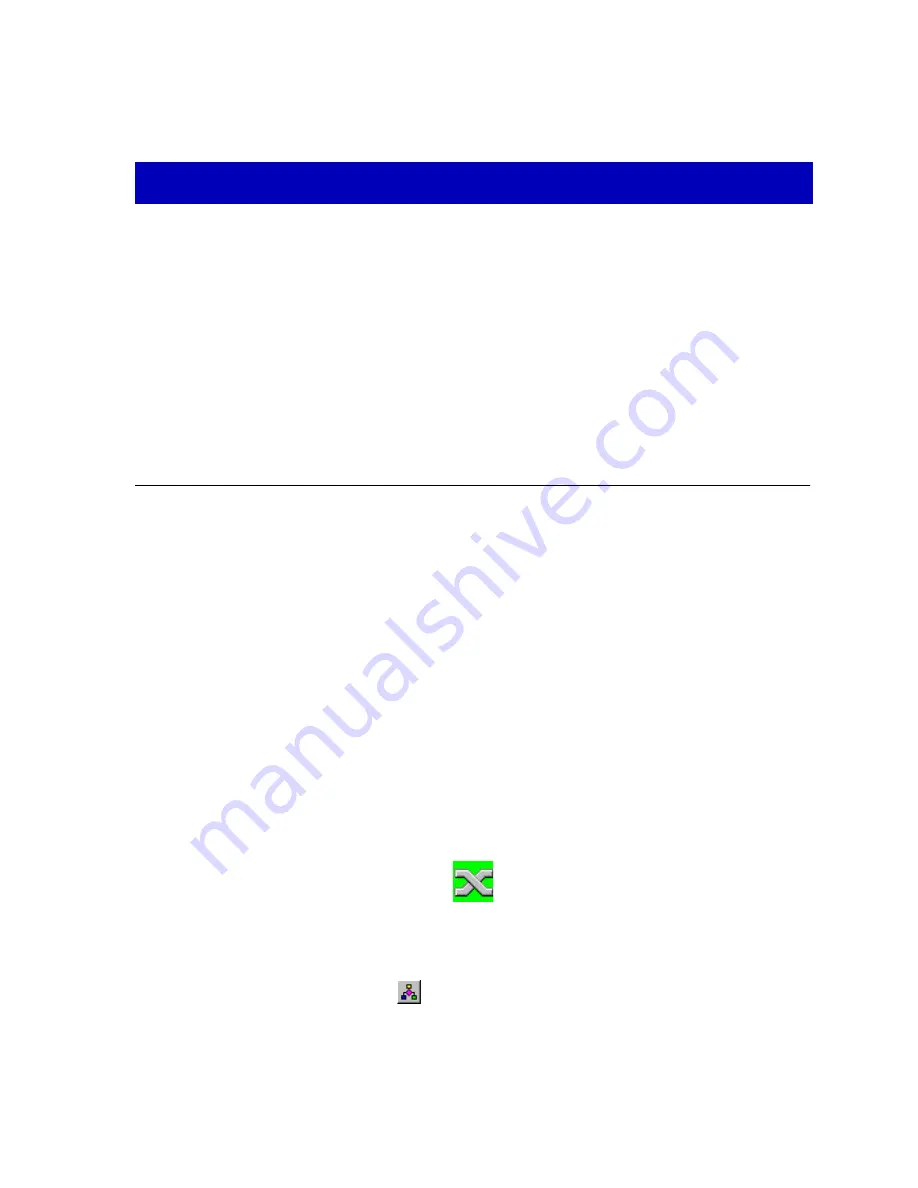
2-1
Chapter 2
The SmartSwitch 7000
Chassis View
Information displayed in the Chassis View window; the logical chassis view; the Chassis Manager
window; hub management functions
The SmartSwitch 7000 Chassis View window is the main screen that immediately
informs you of the current conÞguration of your SmartSwitch chassis via a
graphical display of the chassis front panel. The default Logical View shows the
boards installed in your SmartSwitch according to the physical slots they occupy,
and displays the condition of individual interfaces on those boards. The Chassis
View window serves as a single point of access to all other SmartSwitch 7000
windows and screens, which are discussed at length in the following chapters.
To access the SmartSwitch 7000 Chassis View window, use one of the following
options:
1.
In any map, list, or tree view, double-click on the
SmartSwitch 7000
you wish to
manage;
or
1.
In any map, list, or tree view, click the left mouse button once to select the
SmartSwitch 7000
you wish to manage.
Figure 2-1. The SmartSwitch 7000 Icon
2.
Select Manage—>Node from the primary window menu bar, or select the
Manage Node
toolbar button.
or
Summary of Contents for Lancast Media Converter 7000
Page 1: ...Title Page SmartSwitch 7000 User s Guide...
Page 2: ......
Page 6: ...vi...
Page 58: ...Statistics 3 10 Interface Statistics...
Page 86: ...Alarm Configuration 4 28 How Rising and Falling Thresholds Work...
Page 104: ...ATM Configuration 6 6 Configuring Connections...
Page 108: ...Index Index 4...
















































