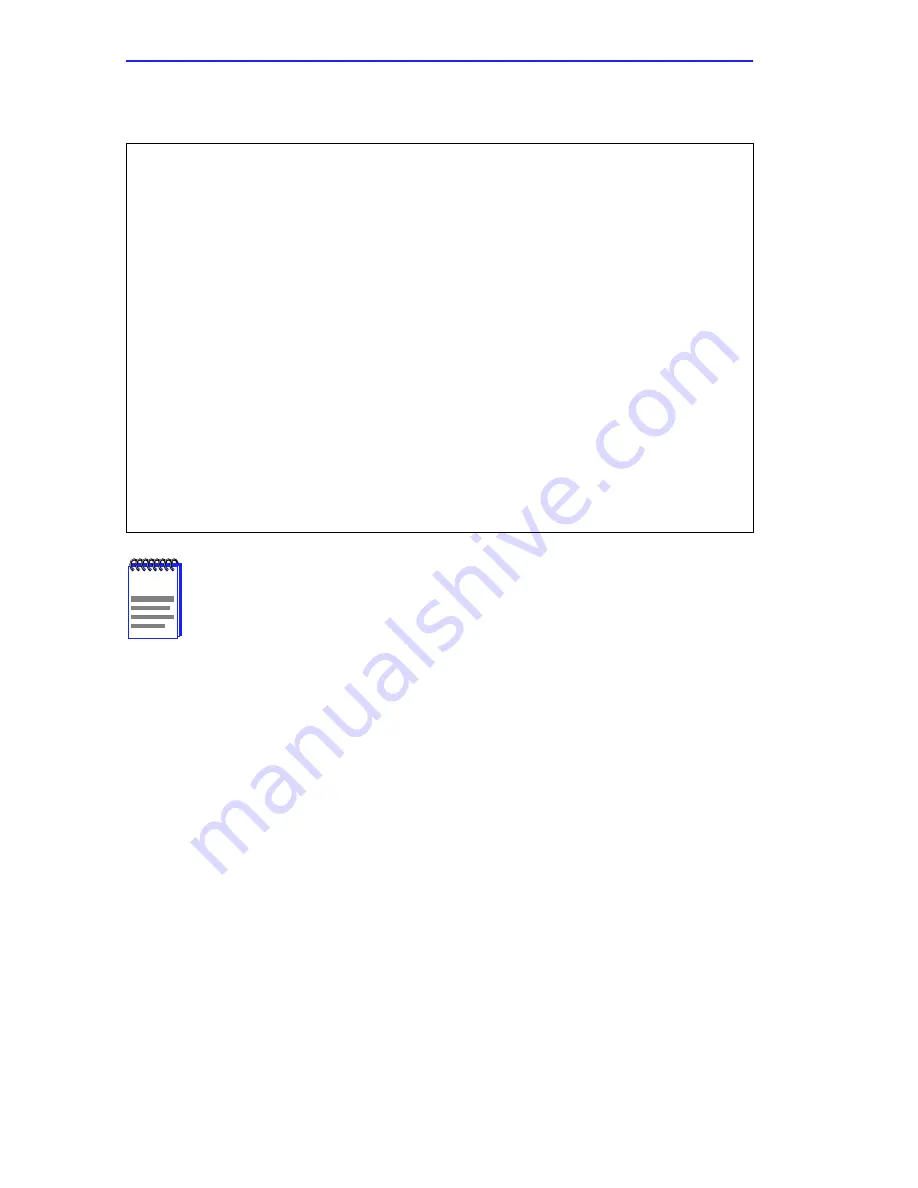
Chapter 3: ROM Monitor Commands
3-12
Micro-CS Installation Guide
The command display looks like this:
To provide remote access to the Micro-CS ROMs:
1.
From a site local to the Micro-CS:
•
Set the Micro-CS into test mode so the monitor prompt appears on
the console.
•
Set the modem into auto-answer mode.
2.
From the Micro-CS console port:
•
At the monitor prompt, enter console-baud.
•
At the Select baud rate prompt, enter the appropriate baud rate or
auto.
•
Connect the modem to the Micro-CS’s console port.
NOTE
This command has no effect on the port’s baud rate after the
Micro-CS
is booted
monitor::
console-baud
Remote Diagnostic Test Mode
In order to use the remote diagnostic functionality, you
must first connect a modem to the console port of the
Annex. The modem should be configured such that DTR is
forced on, carrier detect and DSR are set normal, and
auto-answer is enabled. Once this is done, contact your
service representative for remote diagnostic maintenance.
To enter “Autobaud Mode”, please type “Auto”. To
“manually” configure the Annex console port, please type
in the desired baud rate. To return to the “monitor::”
prompt strike the “carriage return <CR>” key.
[Baudrate Range: 50-9600 BAUD]
Select Baudrate []::
Summary of Contents for MicroMMAC 22ES
Page 2: ......
Page 8: ...vi Micro CS Installation Guide...
Page 12: ...Contents iv Micro CS Installation Guide...
Page 22: ...Chapter 1 Introduction 1 10 Micro CS Installation Guide...
Page 32: ...Chapter 2 Micro CS Installation 2 10 Micro CS Installation Guide...
Page 72: ...Chapter 4 Troubleshooting Procedures 4 14 Micro CS Installation Guide...
Page 82: ...Appendix C Flash Upgrade Instructions C 4 Micro CS Installation Guide...
















































