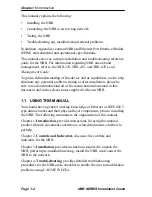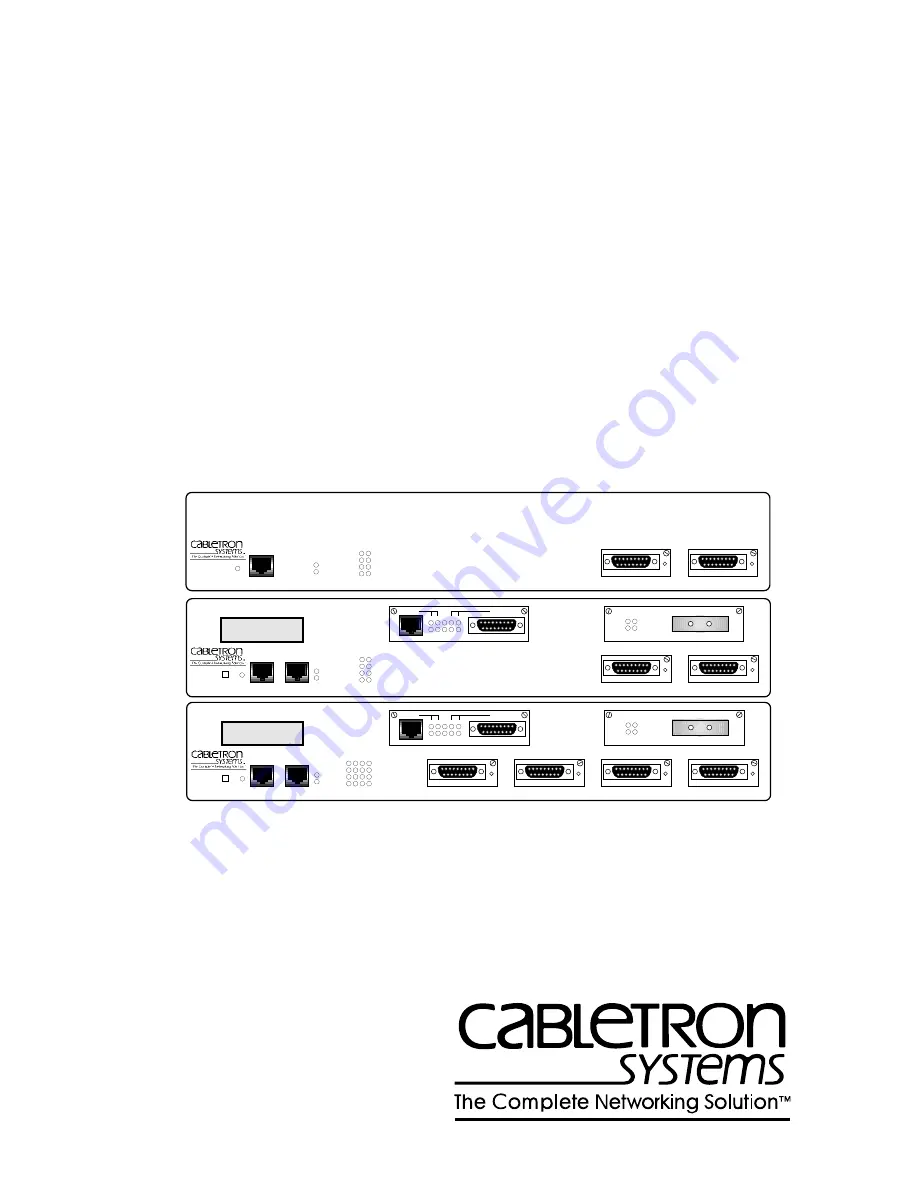
NBR-220
TWO PORT BRIDGE
WITH
LANVIEW
®
RECEIVE
TRANSMIT
COLLISION
STAND BY
PORT
B A
PWR
CPU
COM
RESET
PORT B
PORT A
EPIM-A
PWR
EPIM-A
PWR
NBR-420
MULTI PORT BRIDGE ROUTER
WITH
LANVIEW
®
RECEIVE
TRANSMIT
COLLISION
STAND BY
PORT
B A
PWR
CPU
COM 2
COM 1
DISPLAY RESET
PORT B
PORT A
PORT F
PORT E
EPIM-A
PWR
EPIM-A
PWR
NBR-620
MULTI PORT BRIDGE ROUTER
WITH
LANVIEW
®
RECEIVE
TRANSMIT
COLLISION
STAND BY
PORT
D C B A
PWR
CPU
COM 2
COM 1
DISPLAY RESET
PORT D
PORT C
PORT B
PORT A
PORT F
PORT E
EPIM-A
PWR
EPIM-A
PWR
EPIM-A
PWR
EPIM-A
PWR
BRIM-A100
STY
LNK
XMT
RCV
LNK YEL STB DSR LNK
T1/FT1
TST RED SYN CTS TST
SYNC
BRIM-WT1
BRIM-A100
STY
LNK
XMT
RCV
1092_01
LNK YEL STB DSR LNK
T1/FT1
TST RED SYN CTS TST
SYNC
BRIM-WT1
NBR-220, NBR-420, AND NBR-620
INSTALLATION GUIDE