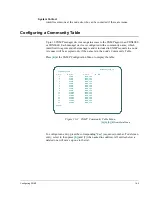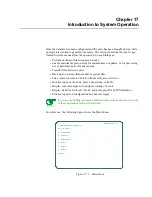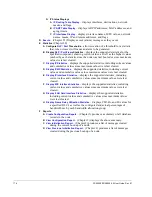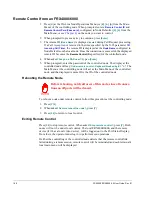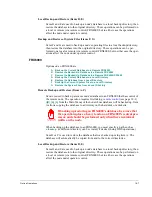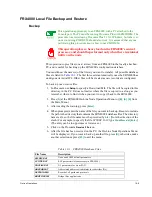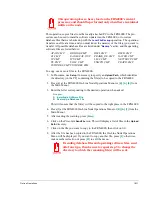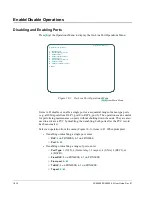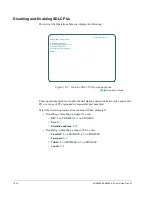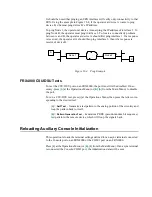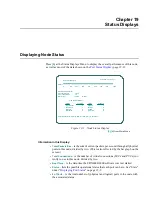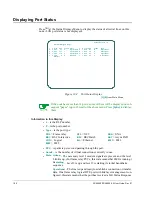On-line Operations
18-5
Remote Software Update
This operation allows an operator to send a complete software update from one
FRX4000 to another, from one FRX6000 to another, or between an FRX6000 and a
FRM. The file UPDATE.TXT contains a list of the files that will be transferred.
Before an update is performed, make sure a
File Transfer ID
is specified in
Node Defaults.
Packet switching is reduced when multiple file transfers occur, because of
the data I/O. However, there should be no other side effects.
1. Press
[C]
at the On-Line Node Operations menu (or
[B], [A], [C]
from the Main
Menu).
2. When prompted, enter the
File Transfer ID
and
File Transfer Pwd
(password) of the
node you are updating.
3. If updating an FRX4000, go to step 6.
If updating an FRX6000, you will be asked:
Will the remote node be using an
Async terminal?
If the remote node (FRX6000 only) has a directly attached VGA
or monochrome monitor, or if you know that one will be used for configuration
operations, press
[N]
. Otherwise, press
[Y]
.
4. You will be asked:
How many LAN cards have you installed (0-2)?
If none, press
[Enter]
to accept the default of
0
, then go to step 6. Otherwise, enter the number
of LAN cards and go to step 5
.
5. You will be asked to specify the type of LAN card
0
. (LAN cards are numbered
0
and
1
.) Enter the appropriate number from the choices:
3 – SMC EtherCard Plus Elite16
4 – IBM Token Ring Card
5 – SMC Token Ring Card
If only one LAN card is installed, go to step 6. If two are installed, repeat step 5
for the second card, then go to step 6.
6. When asked:
Initiate File Transfer?
, press
[Y]
.
7. If asked:
Are you sure you want to do a remote software update?
, press
[Y]
.
The "old" and new release numbers of the database will be displayed, along with the
new release number of the FRX4000/6000 operating software.
The transfer process is as follows, and is repeated for each file, except where noted in
step 1. To assure that there is enough disk space for a multiple file transfer, the largest
file will be sent first. It will be transferred only if there is enough disk space for the
new file and the file it is replacing. Once the transfer is complete, the old file will be
deleted, providing enough disk space to accommodate the next file.
1. The originating node will send a message that includes a request for the remote
node's release number, the file name and size. (The request for release number
will be sent only with the first file name.) If the release numbers of the sending
and receiving nodes are incompatible, the transfer will not occur, and an error
message will be displayed. If this happens, contact your service representative.
Summary of Contents for Netlink FRX4000
Page 2: ......
Page 16: ...xiv FRX4000 FRX6000 4 0 User Guide Rev 01 ...
Page 17: ...Section I Getting Started ...
Page 18: ......
Page 24: ......
Page 37: ...Section II Configuration ...
Page 38: ......
Page 52: ......
Page 78: ......
Page 106: ...7 24 FRX4000 FRX6000 4 0 User Guide Rev 01 ...
Page 142: ...8 36 FRX4000 FRX6000 4 0 User Guide Rev 01 ...
Page 186: ......
Page 216: ......
Page 266: ......
Page 273: ...Section III Operation ...
Page 274: ......
Page 296: ......
Page 324: ......
Page 376: ......
Page 377: ...Section IV Appendices ...
Page 378: ......
Page 384: ......
Page 390: ......
Page 396: ......
Page 400: ......
Page 405: ...Menu Structure E 5 ...
Page 406: ...E 6 FRX4000 FRX6000 4 0 User Guide Rev 01 ...
Page 425: ......
Page 426: ......