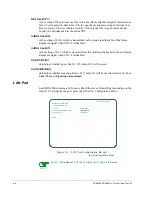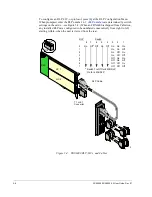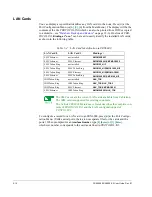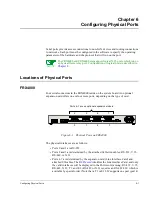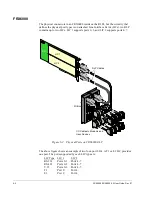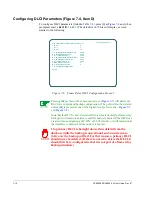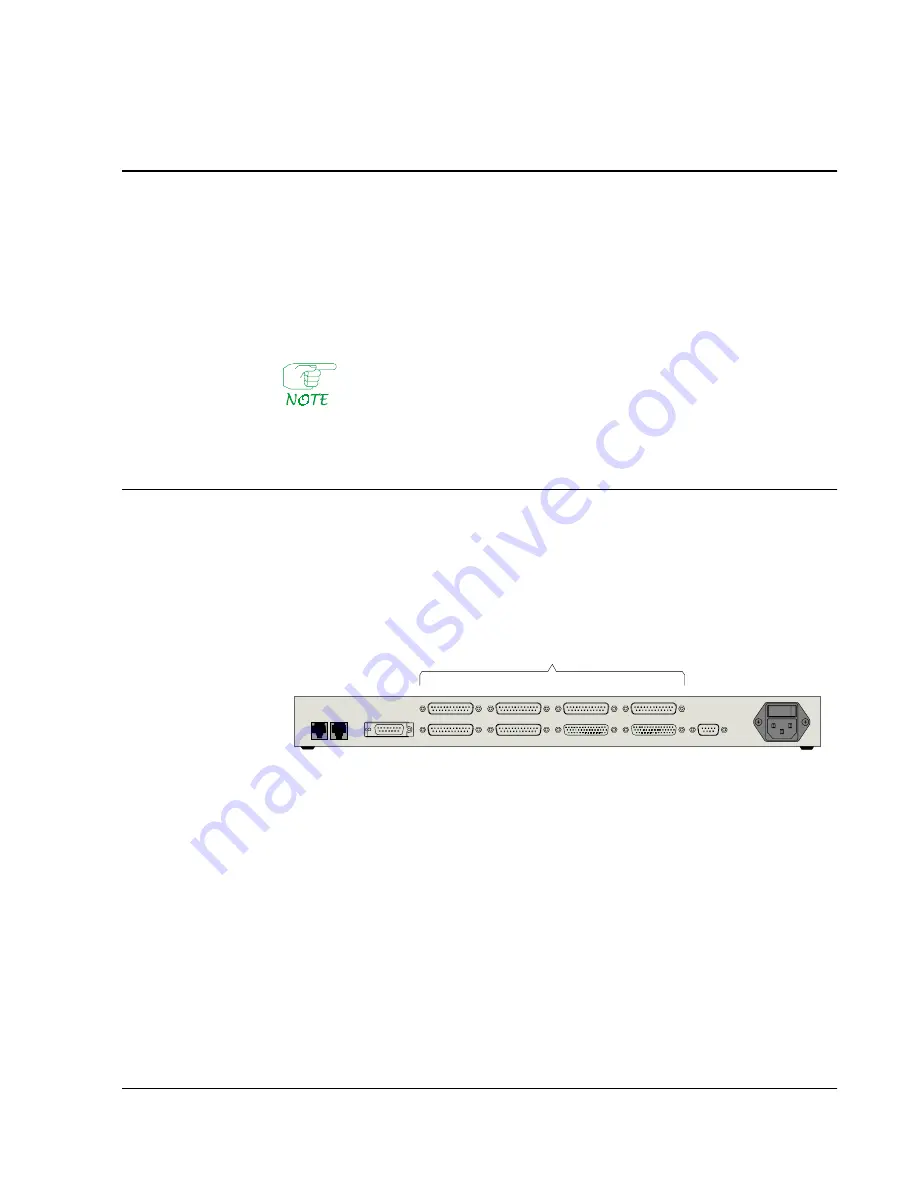
Configuring Physical Ports
6-1
Chapter 6
Configuring Physical Ports
Serial ports provide access connections to non-LAN devices and routing connections
to networks. Each port must be configured in the software to specify the operating
parameters of the hardware and the protocol that will run on the port.
The FRX4000 and FRX6000 also support logical X.25 ports, which run on
a physical frame relay port. Configuration of logical ports is described in
Chapter 8
.
Locations of Physical Ports
FRX4000
Four serial connectors in the FRX4000 reside on the system board. An optional
expansion card offers one or four more ports, depending on the type of card.
Figure 6-1 Physical Ports on FRX4000
The physical interfaces are as follows:
●
Ports 0 and 1 are RS-232.
●
Ports 2 and 3 are determined by the attached Cabletron cables: RS-232, V.35,
RS-449, or X.21.
●
Ports 4–7 are determined by the expansion card (Line Interface Card) and
attached I/O cables. The
RLP record
identifies the Line Interface Card, and only
the valid interfaces will be displayed in the Port record, among: RS-232, V.35,
RS-449, X.21, T1, and E1. (RS-449 or X.21 requires an RS-422 LIC, which is
available by special order.) Note that a T1 or E1 LIC supports one port (port 4).
Ports 4–7 are on optional expansion module
4
5
6
7
0
1
2
3
Summary of Contents for Netlink FRX4000
Page 2: ......
Page 16: ...xiv FRX4000 FRX6000 4 0 User Guide Rev 01 ...
Page 17: ...Section I Getting Started ...
Page 18: ......
Page 24: ......
Page 37: ...Section II Configuration ...
Page 38: ......
Page 52: ......
Page 78: ......
Page 106: ...7 24 FRX4000 FRX6000 4 0 User Guide Rev 01 ...
Page 142: ...8 36 FRX4000 FRX6000 4 0 User Guide Rev 01 ...
Page 186: ......
Page 216: ......
Page 266: ......
Page 273: ...Section III Operation ...
Page 274: ......
Page 296: ......
Page 324: ......
Page 376: ......
Page 377: ...Section IV Appendices ...
Page 378: ......
Page 384: ......
Page 390: ......
Page 396: ......
Page 400: ......
Page 405: ...Menu Structure E 5 ...
Page 406: ...E 6 FRX4000 FRX6000 4 0 User Guide Rev 01 ...
Page 425: ......
Page 426: ......