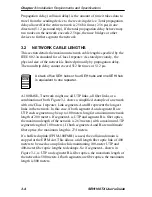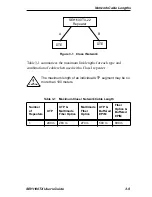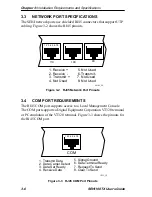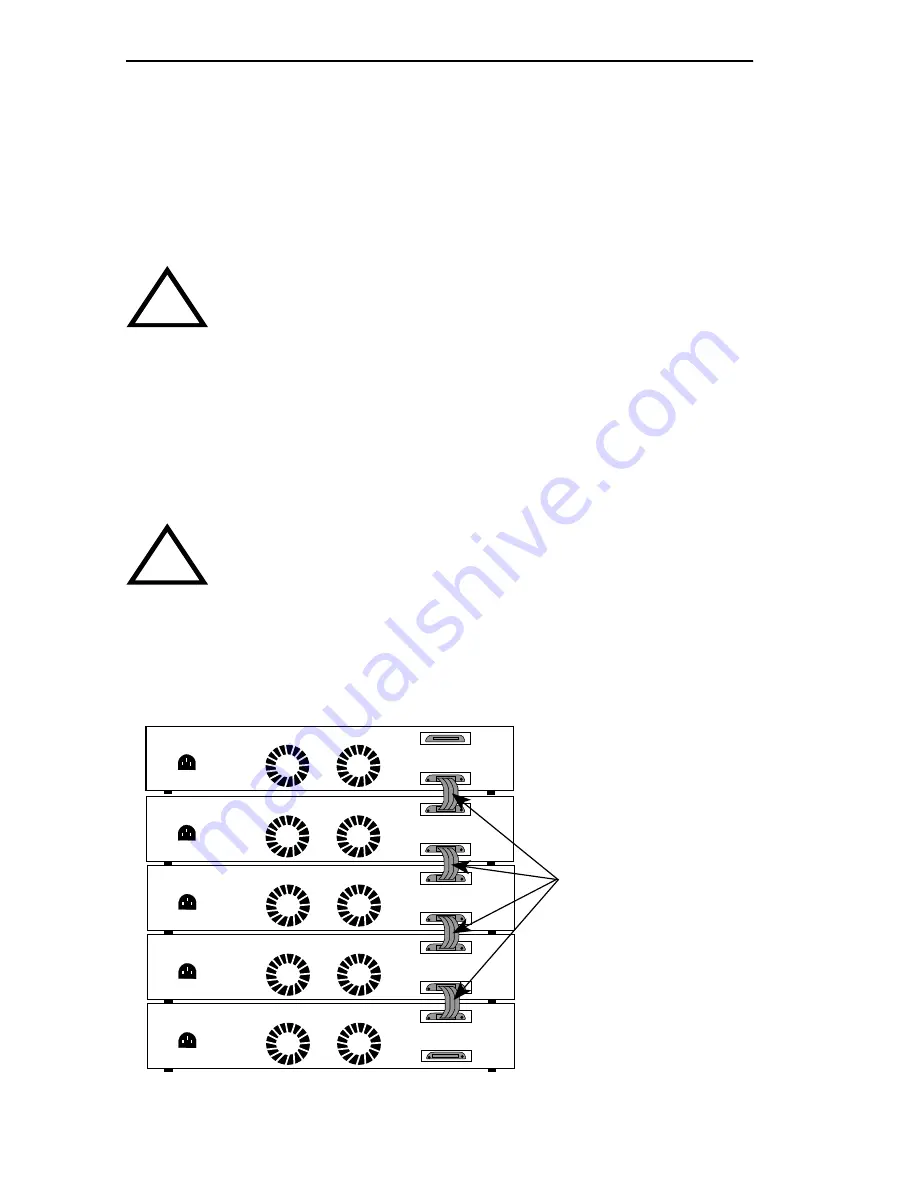
Chapter 4: Installation
4-8
SEHI100TX User’s Guide
3. Power up the SEH above the SEHI in the stack by plugging the power
cord into the back panel of the SEH and plugging the other end into a
grounded receptacle.
4. Verify that the PWR LED is on, indicating that the SEH is receiving
power.
5. Attach the HubSTACK Interconnect cable provided with the SEH to
the “IN” port on the rear panel of the SEH as shown in Figure 4-6.
6. Attach the other end of the interconnect cable to the “OUT” port on the
rear panel of the hub at the bottom of the stack.
7. Repeat steps 3 through 6 until all SEH hubs are connected.
Figure 4-6
Stacking the SEHI
!
CAUTION
Do NOT connect the interconnect cable between the SEH and
the SEHI before powering up the SEH. Otherwise damage to
the SEH may result.
!
CAUTION
Do not leave an interconnect cable connected at only one end
during network operation. Corrupted data may result.
100BASE-TX HubSTACK
Interconnect Cable
REAR VIEW
SEHI Managing 4 SEH Non-Intelligent Hubs
OUT
SEHI100TX INTERCONNECT
IN
SEHI
100TX
-22
100BASE-TX HUB
WITH
LANVIEW®
OUT
SEH100TX INTERCONNECT
IN
SEH
100TX
-22
100BASE-TX HUB WITH LANVIEW®
OUT
SEH100TX INTERCONNECT
IN
SEH
100TX
-22
100BASE-TX HUB WITH LANVIEW®
OUT
SEH100TX INTERCONNECT
IN
SEH
100TX
-22
100BASE-TX HUB WITH LANVIEW®
OUT
SEH100TX INTERCONNECT
IN
SEH
100TX
-22
100BASE-TX HUB WITH LANVIEW®
1511_07
Summary of Contents for SEHI100TX-22
Page 1: ...SEHI100TX 22 100BASE T INTELLIGENT STACKABLE HUB USER S GUIDE...
Page 2: ......
Page 10: ...Contents viii SEHI100TX User s Guide...
Page 36: ...Chapter 4 Installation 4 10 SEHI100TX User s Guide...
Page 42: ...Chapter 5 Connecting to the Network 5 6 SEHI100TX User s Guide...
Page 48: ...Chapter 6 Troubleshooting 6 6 SEHI100TX User s Guide...
Page 88: ......