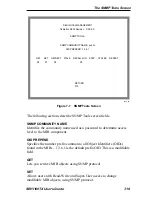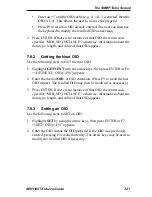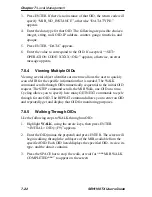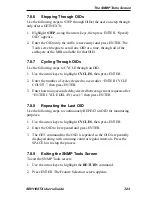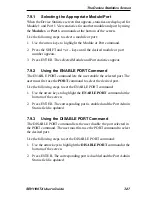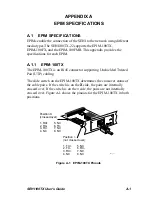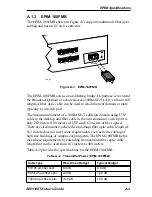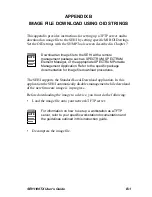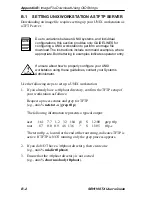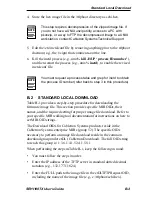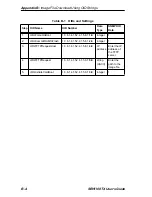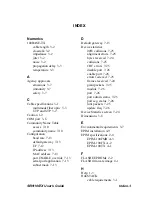Chapter 7: Local Management
7-22
SEHI100TX User’s Guide
3. Press ENTER. If there is no instance of that OID, the return code will
specify “MIB_NO_INSTANCE”, otherwise “DATA TYPE:”
appears.
4. Enter the data type for that OID. The following are possible choices:
integer, string, null, OID, IP address, counter, gauge, timeticks, and
opaque.
5. Press ENTER. “DATA” appears.
6. Enter the value to correspond to the OID. If accepted, “<SET>
OPERATION CODE: XXXX <OK>” appears, otherwise, an error
message appears.
7.8.4
Viewing Multiple OIDs
Viewing several object identifiers at one time allows the user to quickly
scan a MIB for the specific information that is needed. The WALK
command scrolls through OIDs numerically sequential to the initial OID
request. The STEP command scrolls the MIB Walk, one OID at a time.
Cycling allows you to specify how many GETNEXT commands to cycle
through for one OID. The REPEAT command allows you to enter an OID
and repeatedly get and display that OID for monitoring purposes.
7.8.5
Walking Through OIDs
Use the following steps to WALK through an OID:
1. Highlight WALK, using the arrow keys, then press ENTER.
“<INITIAL> OID (=|F9)” appears.
2. Enter the OID (minus the prepend) and press ENTER. The screen will
begin walking through the sublayers of the MIB available from the
specified OID. Each OID listed displays the specified OID, its size, its
type, and the data it contains.
3. Press the SPACE bar to stop the walk, or wait for “***MIB WALK
COMPLETED***” to appear on the screen.
Summary of Contents for SEHI100TX-22
Page 1: ...SEHI100TX 22 100BASE T INTELLIGENT STACKABLE HUB USER S GUIDE...
Page 2: ......
Page 10: ...Contents viii SEHI100TX User s Guide...
Page 36: ...Chapter 4 Installation 4 10 SEHI100TX User s Guide...
Page 42: ...Chapter 5 Connecting to the Network 5 6 SEHI100TX User s Guide...
Page 48: ...Chapter 6 Troubleshooting 6 6 SEHI100TX User s Guide...
Page 88: ......