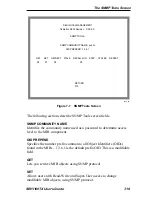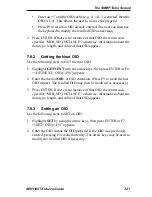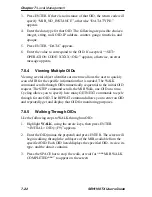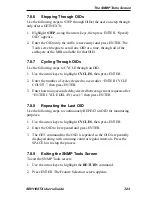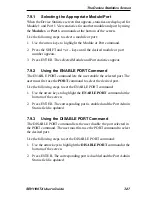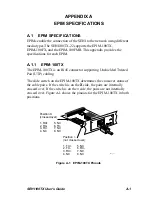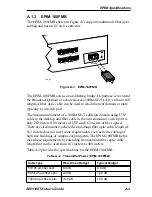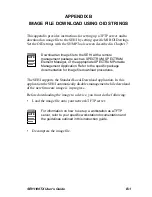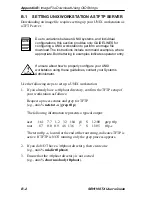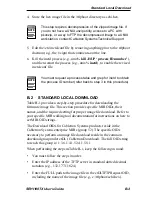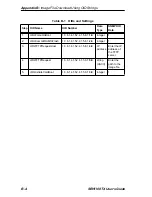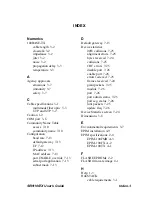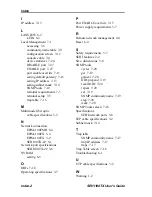The Device Statistics Screen
SEHI100TX User’s Guide
7-27
7.9.1
Selecting the Appropriate Module/Port
When the Device Statistics screen first appears, statistics are displayed for
Module 1 and Port 1. View statistics for another module and port by using
the Module x or Port x commands at the bottom of the screen.
Use the following steps to select a module or port:
1. Use the arrow keys to highlight the Module or Port command.
2. Press the SHIFT and + or – keys until the desired module or port
number appears.
3. Press ENTER. The selected Module and Port statistics appear.
7.9.2
Using the ENABLE PORT Command
The ENABLE PORT command lets the user enable the selected port. The
user must first use the PORT command to select the desired port.
Use the following steps to set the ENABLE PORT command:
1. Use the arrow keys to highlight the ENABLE PORT command at the
bottom of the screen.
2. Press ENTER. The corresponding port is enabled and the Port Admin
Status field is updated.
7.9.3
Using the DISABLE PORT Command
The DISABLE PORT command lets the user disable the port selected in
the PORT command. The user must first use the PORT command to select
the desired port.
Use the following steps to set the DISABLE PORT command:
1. Use the arrow keys to highlight the DISABLE PORT command at the
bottom of the screen.
2. Press ENTER. The corresponding port is disabled and the Port Admin
Status field is updated.
Summary of Contents for SEHI100TX-22
Page 1: ...SEHI100TX 22 100BASE T INTELLIGENT STACKABLE HUB USER S GUIDE...
Page 2: ......
Page 10: ...Contents viii SEHI100TX User s Guide...
Page 36: ...Chapter 4 Installation 4 10 SEHI100TX User s Guide...
Page 42: ...Chapter 5 Connecting to the Network 5 6 SEHI100TX User s Guide...
Page 48: ...Chapter 6 Troubleshooting 6 6 SEHI100TX User s Guide...
Page 88: ......