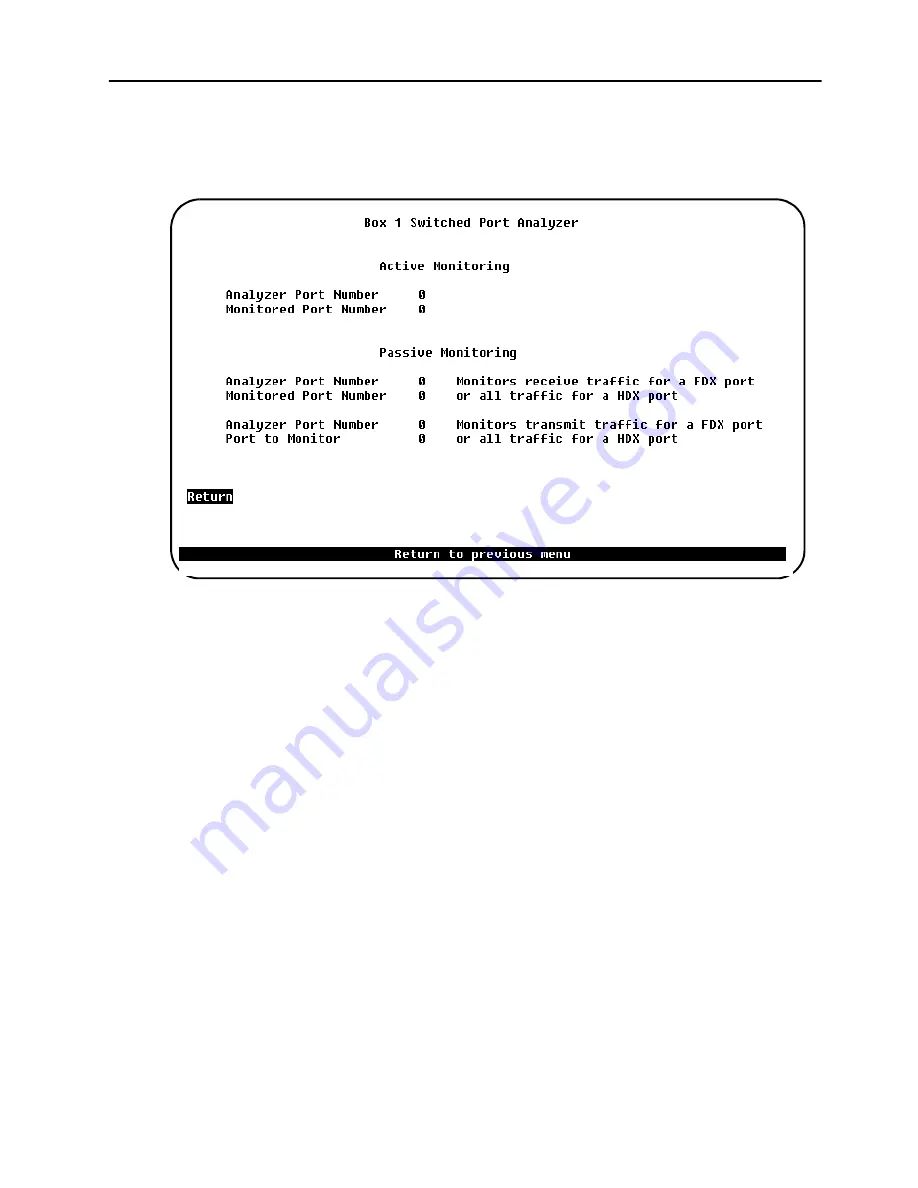
213
Monitoring Port Traffic
SmartStack STS16-20D/STS16-20R Token Ring Switches Installation and User Guide
Switched Port Analyzer Screen
To open this screen from the main menu, select
Configuration
→
→
→
→
Switched Port
Analyzer
.
The following information is displayed on this screen:
Analyzer Port Number
The port to which the network analyzer or probe will be attached.
➽
Note:
This port should be assigned to its own CRF. For information about assigning
ports to a CRF, see “VLAN Configuration” on page 86.
Monitored Port Number
The port that will be monitored. To change a setting select it and specify the new
value. To disable the Switched Port Analyzer port, select
Port to Monitor
and set
it to
0.
To save the changes, select
Return
➽
Note:
The analyzer port and the monitored port must be on the same physical
switch, not on different switches in the stack.
❏
Summary of Contents for SmartStack STS16-20R
Page 1: ...SmartStack STS16 20D STS16 20R Token Ring Switches Installation and User Guide ...
Page 2: ......
Page 14: ...xii Notice ...
Page 256: ...index 6 SmartStack STS16 20D STS16 20R Token Ring Switches Installation and User Guide Index ...
Page 257: ......
Page 258: ... 710001812 ...
















































