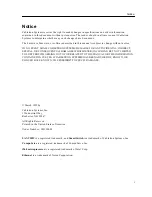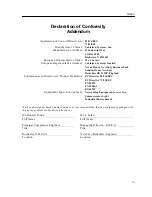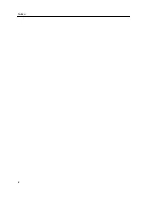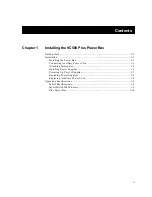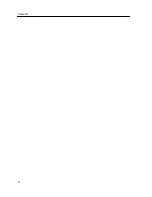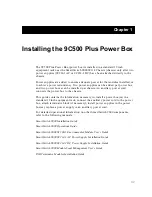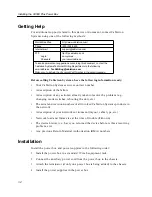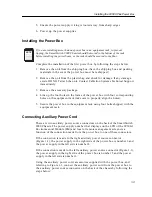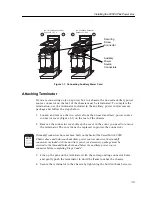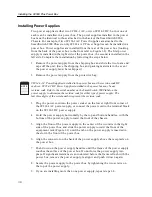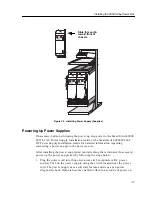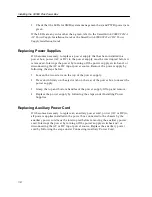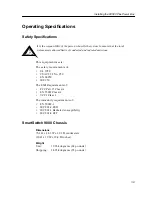Installing the 9C500 Plus Power Box
1-6
Installing Power Supplies
Two power supplies (either two 9C214-1 AC, or two 9C214-2 DC; but not one of
each) can be installed in a power box. The power supplies installed in the power
box must be identical to those attached to the back of the SmartSwitch 9000
Chassis. For example, if two 9C214-1 AC Power Supplies are attached to the
SmartSwitch 9000 Chassis, only 9C214-1 AC Power Supplies can be installed in a
power box. Power supplies are installed from the rear of the power box (looking
from the back of the power box to the front refer to Figure 1-2). The first power
supply is installed in the right side of the power box, the second is installed in the
left side. Complete the installation by following the steps below:
1. Remove the power supply from the shipping box and slide the two foam end
caps off the unit. (Save the shipping box and packing materials in the event
the power supply must be reshipped.)
2. Remove the power supply from the protective bag.
3. Plug the power cord into the power socket on the lower right front corner of
the 9C214-1 AC power supply, or connect the power cord to the terminal block
on the 9C214-2 DC power supply.
4. Hold the power supply horizontally by the top and bottom handles, with the
bottom of the power supply toward the front of the chassis.
5. Align the front of the power supply in the center of the two rails in the right
side of the power box and slide the power supply toward the front of the
equipment rack (Figure 1-2) until the tab on the power supply is inserted in
the slot in the front of the power box.
6. Align the connector on the back of the power supply above the receptacle on
the power box.
7. Push down on the power supply handles until the frame of the power supply
touches the surface of the power box. Do not force the power supply into
place. If significant resistance is encountered before the frame is flush with the
power box, remove the power supply, realign it and push it down again.
8. Secure the power supply to the power box by tightening the two screws on
the top of the power supply.
9. If you are installing more than one power supply, repeat steps 1-8.
9C214-1 AC Power Supplies installed in the power box must be revision code HC
or above. 9C214-2 DC Power Supplies installed in the power box may be any
revision code. Refer to the serial number on the SmartSwitch 9000 label on the
power supply to determine the revision code for either type of power supply. The
last three digits of the serial number represent the revision code.
NOTE
Summary of Contents for SmartSwitch 9000
Page 1: ...9031344 02 SmartSwitch 9000 9C500 Plus Power Box Installation Guide ...
Page 2: ......
Page 6: ...Notice iv ...
Page 8: ...Contents vi ...