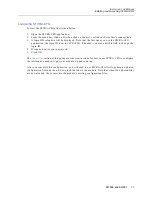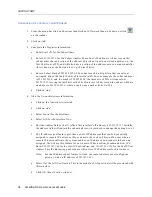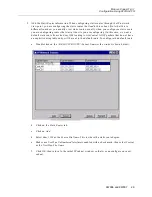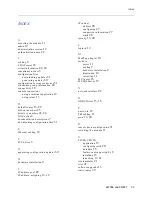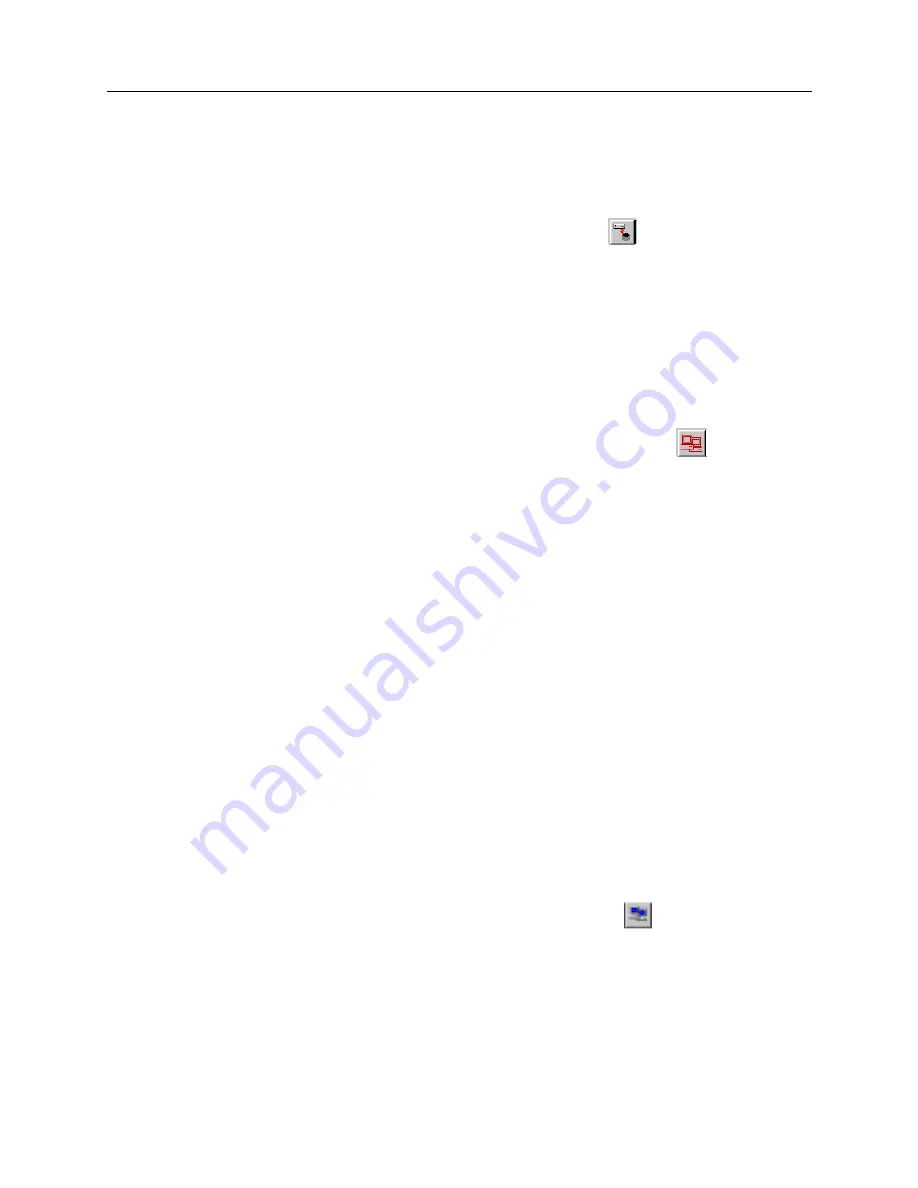
9W006 and 9W007 21
M
ODULE
C
ONNECTIVITY
Configuration Using SFVRA-CFG
S
TARTING
SFVRA-CFG
To start SFVRA-CFG:
1.
Open the SFVRA-CFG application.
2.
From the menu bar, click on File then click on Connect, or click
on the toolbar.
3.
You will see the Database Login window. Click OK.
C
ONFIGURING
A
S
ITE
T
EMPLATE
A site template is a time-saving tool, allowing you to configure a template of basic site information
that can be used over and over to configure similar sites. The site template we configure will be
used for configuring the SmartSwitch Remote Access Module and the CSX1204. To configure the
site template:
1.
From the menu bar, click on Functions then again on Site Templates, or click
on the toolbar.
2.
Click on Add.
3.
Enter DEFAULT as the user-defined template name.
4.
Click on Add.
5.
All Site Template configuration options will now be available. For our example, the default
value for these configuration options are adequate. For example, the 5ESS default PRI switch
type is what we need for our PRI resources, and mu-law is the correct digital modem encoding
standard for the module’s digital modem resources. Note that you will want to check to make
sure the default site template option values are acceptable for your configuration.
6.
Close out of the site template windows.
A
DDING
THE
S
ITES
We will now add our network’s four sites, one at a time, beginning with the our central site, the
SmartSwitch Remote Access Module.
A
DDING
S
ITE
C
ENTRAL
The initial steps to configuring a site are as follows:
1.
From the menu bar, click on Functions then click on Sites, or click
on the toolbar.
2.
Click on Add.