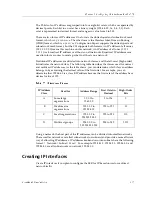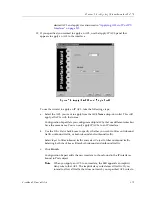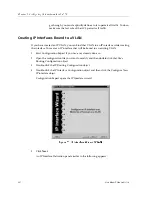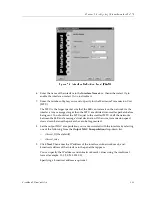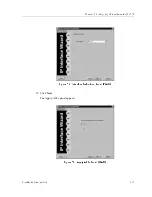Chapter 8: Configuring IP Interfaces for the SSR
116
CoreWatch Users Guide
5.
In the list of interfaces that appears, double-click the one you want to modify.
Configuration Expert displays the contents of the object and the Interface Definition
dialog box of the interface.
Figure 60. Interface Definition Dialog Box
6.
If you want to edit the name, interface state, MTU, or MAC encapsulation fields,
specify values as you do when creating an IP interface. Then click OK.
7.
If you want to change the interface’s IP address, IP subnet mask, or broadcast address,
double-click the Bound IP Addresses object, click the interface’s address object, then
enter a new IP address in the Bound Port Address dialog box that appears and click
OK
.
8.
If you want to bind the interface to a different port or VLAN, do one of the following:
–
If you are modifying a port-bound interface, double-click the interface’s Bound
Port List object. Then use the Bound Port List dialog box to remove the currently
bound port and to add the new port. Click OK
You can add and remove ports from the dialog box’s list boxes as you do when
creating the interface.
–
If you are modifying a VLAN-bound interface, click the interface’s VLAN object.
Then select a new VLAN from the VLAN Name drop-down list that appears in the
Interface Definition dialog box. Click OK.
9.
If you want to change which ACLs are applied to the interface, double-click the
Bound IP Security object. Use the Update ACL List dialog box that appears to add
and remove ACLs.
Summary of Contents for SSR-ATM29-02
Page 1: ...CoreWatch User s Guide 9032564...
Page 2: ......
Page 6: ...Notice vi...
Page 14: ...Contents 14 CoreWatch User s Guide...
Page 18: ...Preface 18 CoreWatch User s Guide...
Page 134: ...Chapter 9 Configuring Unicast Routing on the SSR 134 CoreWatch User s Guide...
Page 194: ...Chapter 12 Configuring QoS on the SSR 194 CoreWatch User s Guide...
Page 234: ...Chapter 13 Configuring Security on the SSR 234 CoreWatch User s Guide...
Page 258: ...Chapter 15 Checking System Status 258 CoreWatch User s Guide...
Page 278: ...Chapter 16 Monitoring Real Time Performance 278 CoreWatch User s Guide...
Page 316: ...Chapter 18 Checking the Status of Routing Tables 316 CoreWatch User s Guide...
Page 326: ...Chapter 20 Monitoring Faults 326 CoreWatch User s Guide...
Page 330: ...Chapter 21 Obtaining Reports 330 CoreWatch User s Guide...
Page 344: ...Appendix B CoreWatch Menus 344 CoreWatch User s Guide...