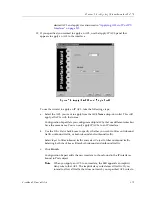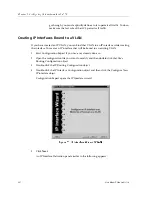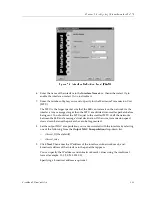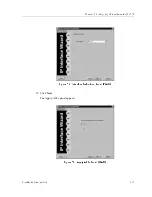CoreWatch Users Guide
123
Chapter 9: Configuring Unicast Routing on the SSR
7.
Bind the entry to a port that the host is connected to by doing the following:
a.
In the Available Port list, double-click the module containing the desired port.
From the list of available ports that appears, select the port that you want to bind
to the entry.
b. Click the Add button.
Note:
You can bind only a single port to an entry.
If you accidentally add the wrong port, remove the port by selecting it from the
Selected Port
list and then clicking the Remove button.
8.
Click Finish.
Defining Static Route Entries
Static route entries specify routes you want to explicitly configure and enter into the SSR’s
routing table. Define static route entries if you want to configure static routes used by the
unicast routing protocol process. These routes may be overridden by routes with better
preference. To define static route entries:
1.
Start Configuration Expert if you have not already done so.
2.
Open the configuration file you want to modify and then double-click that file’s
Routing Configuration object.
3.
Double-click the IP Routing Configuration object.
4.
Double-click the Static IP Routes object. Then click the Create New IP Static Route
Entry object.
An IP Static Route Definition dialog box similar to the following appears:
Summary of Contents for SSR-ATM29-02
Page 1: ...CoreWatch User s Guide 9032564...
Page 2: ......
Page 6: ...Notice vi...
Page 14: ...Contents 14 CoreWatch User s Guide...
Page 18: ...Preface 18 CoreWatch User s Guide...
Page 134: ...Chapter 9 Configuring Unicast Routing on the SSR 134 CoreWatch User s Guide...
Page 194: ...Chapter 12 Configuring QoS on the SSR 194 CoreWatch User s Guide...
Page 234: ...Chapter 13 Configuring Security on the SSR 234 CoreWatch User s Guide...
Page 258: ...Chapter 15 Checking System Status 258 CoreWatch User s Guide...
Page 278: ...Chapter 16 Monitoring Real Time Performance 278 CoreWatch User s Guide...
Page 316: ...Chapter 18 Checking the Status of Routing Tables 316 CoreWatch User s Guide...
Page 326: ...Chapter 20 Monitoring Faults 326 CoreWatch User s Guide...
Page 330: ...Chapter 21 Obtaining Reports 330 CoreWatch User s Guide...
Page 344: ...Appendix B CoreWatch Menus 344 CoreWatch User s Guide...