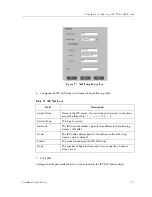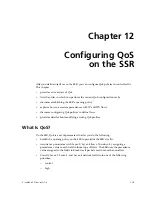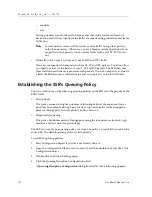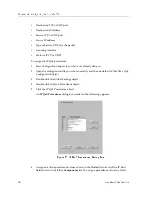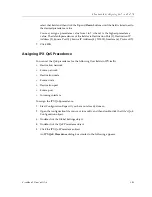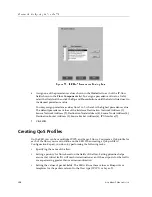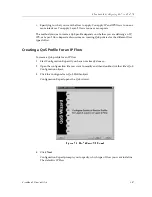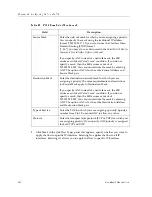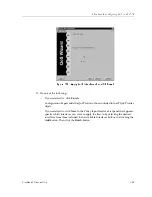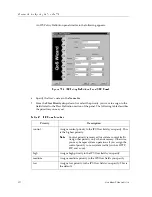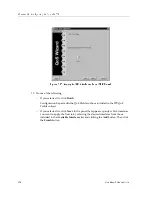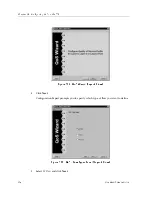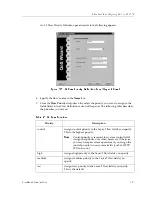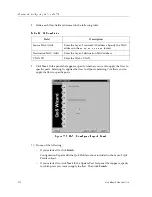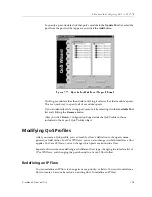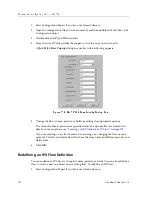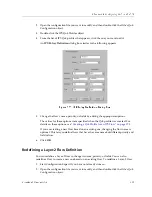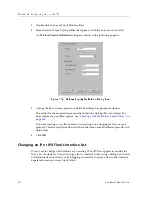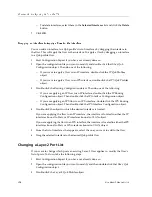CoreWatch Users Guide
177
Chapter 12: Configuring QoS on the SSR
Figure 100. Apply to IP Interfaces Panel (IP Flow)
10. Do one of the following:
–
If you selected No, click Finish.
Configuration Expert adds the QoS Profile to those included in the IP QoS Profiles
object.
–
If you selected Yes, click Next. In the Policy Input Interface List panel that appears,
specify which interfaces you want to apply the flow to by selecting the desired
interfaces from those included in the Available Interfaces list box and clicking the
Add
button. Then click the Finish button.
Summary of Contents for SSR-ATM29-02
Page 1: ...CoreWatch User s Guide 9032564...
Page 2: ......
Page 6: ...Notice vi...
Page 14: ...Contents 14 CoreWatch User s Guide...
Page 18: ...Preface 18 CoreWatch User s Guide...
Page 134: ...Chapter 9 Configuring Unicast Routing on the SSR 134 CoreWatch User s Guide...
Page 194: ...Chapter 12 Configuring QoS on the SSR 194 CoreWatch User s Guide...
Page 234: ...Chapter 13 Configuring Security on the SSR 234 CoreWatch User s Guide...
Page 258: ...Chapter 15 Checking System Status 258 CoreWatch User s Guide...
Page 278: ...Chapter 16 Monitoring Real Time Performance 278 CoreWatch User s Guide...
Page 316: ...Chapter 18 Checking the Status of Routing Tables 316 CoreWatch User s Guide...
Page 326: ...Chapter 20 Monitoring Faults 326 CoreWatch User s Guide...
Page 330: ...Chapter 21 Obtaining Reports 330 CoreWatch User s Guide...
Page 344: ...Appendix B CoreWatch Menus 344 CoreWatch User s Guide...