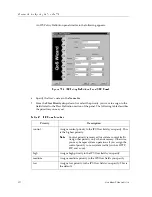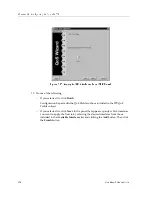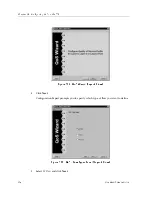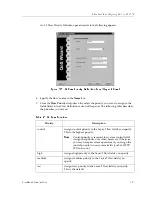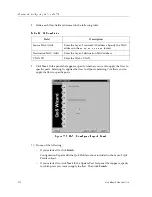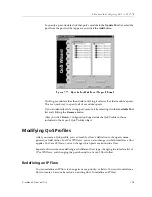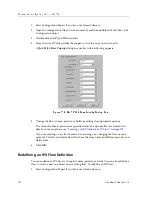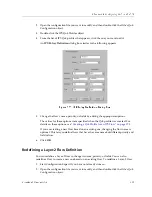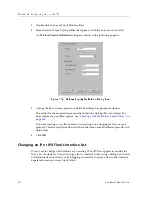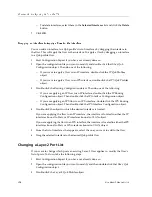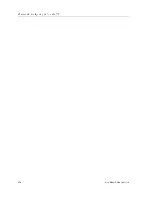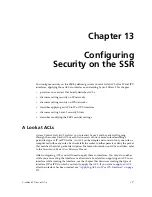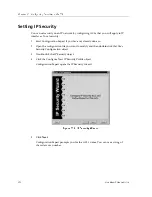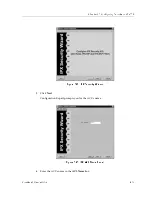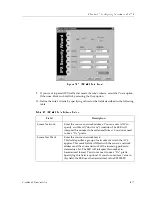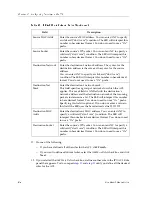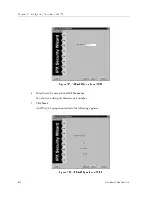Chapter 12: Configuring QoS on the SSR
192
CoreWatch Users Guide
–
To delete interfaces, select them in the Selected Interfaces list and click the Delete
button.
7.
Click OK.
Dragging an Interface to Apply a Flow to the Interface
You can add an interface to a QoS profile’s list of interfaces by dragging the interface to
the flow. This will apply the flow to the interface. To apply a flow by dragging an interface
to a QoS profile flow:
1.
Start Configuration Expert if you have not already done so.
2.
Open the configuration file you want to modify and double-click that file’s QoS
Configuration object. Then do one of the following:
–
If you want to apply a flow to an IP interface, double-click the IP QoS Profiles
object.
–
If you want to apply a flow to an IPX interface, double-click the IPX QoS Profiles
object.
3.
Double-click the Routing Configuration object. Then do one of the following:
–
If you are applying an IP flow to an IP interface, double-click the IP Routing
Configuration object. Then double-click the IP Interface Configuration object.
–
If you are applying an IPX flow to an IPX interface, double-click the IPX Routing
Configuration object. Then double-click the IPX Interface Configuration object.
4.
Double-click the object in which the desired interface is located.
If you are applying the flow to an IP interface, the interface is located in either the IP
interfaces bound to Ports or IP interfaces bound to VLAN object.
If you are applying the flow to an IPX interface, the interface is located in either the IPX
interfaces bound to Ports or IPX interfaces bound to VLAN object.
5.
From the list of interfaces that appears, select the one you want to add to the flow.
6.
Drag the selected interface to the desired QoS profile flow
Changing a Layer-2 Port List
If you want to change which ports an existing Layer-2 flow applies to, modify the flow’s
list of ports. To do so, take the following steps:
1.
Start Configuration Expert if you have not already done so.
2.
Open the configuration file you want to modify and then double-click that file’s QoS
Configuration object.
3.
Double-click the Layer-2 QoS Profiles object.
Summary of Contents for SSR-ATM29-02
Page 1: ...CoreWatch User s Guide 9032564...
Page 2: ......
Page 6: ...Notice vi...
Page 14: ...Contents 14 CoreWatch User s Guide...
Page 18: ...Preface 18 CoreWatch User s Guide...
Page 134: ...Chapter 9 Configuring Unicast Routing on the SSR 134 CoreWatch User s Guide...
Page 194: ...Chapter 12 Configuring QoS on the SSR 194 CoreWatch User s Guide...
Page 234: ...Chapter 13 Configuring Security on the SSR 234 CoreWatch User s Guide...
Page 258: ...Chapter 15 Checking System Status 258 CoreWatch User s Guide...
Page 278: ...Chapter 16 Monitoring Real Time Performance 278 CoreWatch User s Guide...
Page 316: ...Chapter 18 Checking the Status of Routing Tables 316 CoreWatch User s Guide...
Page 326: ...Chapter 20 Monitoring Faults 326 CoreWatch User s Guide...
Page 330: ...Chapter 21 Obtaining Reports 330 CoreWatch User s Guide...
Page 344: ...Appendix B CoreWatch Menus 344 CoreWatch User s Guide...