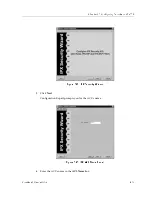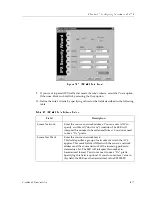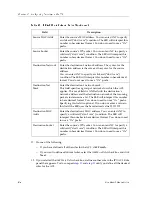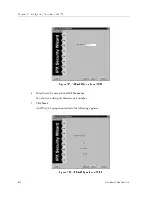Chapter 13: Configuring Security on the SSR
214
CoreWatch Users Guide
4.
Do one of the following:
–
If you are applying the ACL to an IP interface, double-click the interface’s Applied
IP ACLs object.
–
If you are applying the ACL to an IPX interface, double-click the interface’s Bound
IPX Security object and then its Applied IPX ACLs object.
5.
Expand the configuration tree until you locate the ACL you want to apply. Select that
ACL and do one of the following:
–
If you are applying the ACL to an IP interface, drag the selected ACL to the
Applied IP ACLs object of the interface to which you are applying the ACL.
–
If you are applying the ACL to an IPX interface, drag the selected ACL to the
Applied IPX ACLs object of the interface to which you are applying the IPX ACL.
–
Click the Copy button and then select the Applied ACLs object of the interface to
which you want to apply the ACL. Click the Paste button.
6.
If you are applying multiple ACLs to an interface, configure those ACLs to govern
either inbound traffic or outbound traffic. To do so, take the following steps:
a.
Click an ACL that you want to apply to inbound traffic. In the Access Control
List: Edit ACL
dialog box that appears, ensure that there is a check mark in the
Input check box and also make sure the Output check box is blank. Then click OK.
b. Click an ACL that you want to apply to outbound traffic. In the Access Control
List: Edit ACL
dialog box that appears, ensure that there is a check mark in the
Output check box and also make sure the Input check box is blank. Then click OK.
Note:
When applying multiple IP ACLs to an IP interface, one ACL must
govern inbound traffic and the other ACL must govern outbound traffic.
When applying multiple ACLs of the same type (IPX, IPX RIP, and IPX
SAP) to an IPX interface, one ACL must govern inbound traffic and the
other must govern outbound traffic.
Applying an ACL by Editing an Interfaces Definition
To apply an ACL by editing an interface’s definition:
1.
Start Configuration Expert if you have not already done so.
2.
Open the configuration file you want to modify and then double-click that file’s
Routing Configuration object.
3.
Do one of the following:
–
If you are applying an IP ACL, double-click the IP Routing Configuration object.
Then double-click the IP Interface Configuration object.
–
If you are applying an IPX, IPX RIP, or IPX SAP ACL, double-click the IPX Routing
Configuration object. Then double-click the IPX Interface Configuration object.
Summary of Contents for SSR-ATM29-02
Page 1: ...CoreWatch User s Guide 9032564...
Page 2: ......
Page 6: ...Notice vi...
Page 14: ...Contents 14 CoreWatch User s Guide...
Page 18: ...Preface 18 CoreWatch User s Guide...
Page 134: ...Chapter 9 Configuring Unicast Routing on the SSR 134 CoreWatch User s Guide...
Page 194: ...Chapter 12 Configuring QoS on the SSR 194 CoreWatch User s Guide...
Page 234: ...Chapter 13 Configuring Security on the SSR 234 CoreWatch User s Guide...
Page 258: ...Chapter 15 Checking System Status 258 CoreWatch User s Guide...
Page 278: ...Chapter 16 Monitoring Real Time Performance 278 CoreWatch User s Guide...
Page 316: ...Chapter 18 Checking the Status of Routing Tables 316 CoreWatch User s Guide...
Page 326: ...Chapter 20 Monitoring Faults 326 CoreWatch User s Guide...
Page 330: ...Chapter 21 Obtaining Reports 330 CoreWatch User s Guide...
Page 344: ...Appendix B CoreWatch Menus 344 CoreWatch User s Guide...