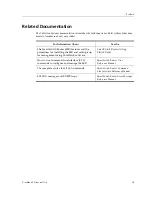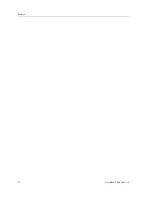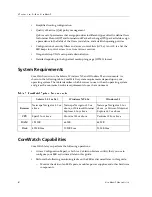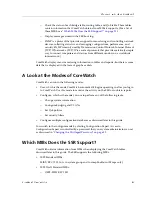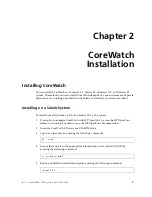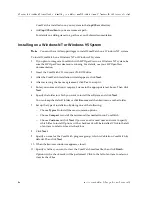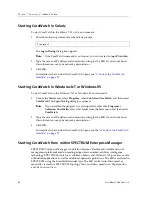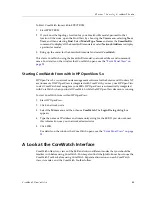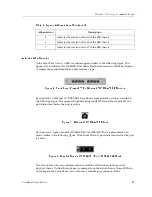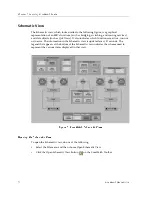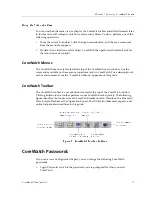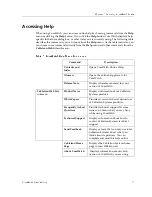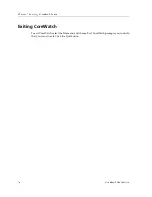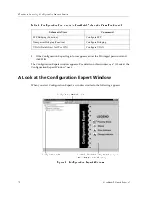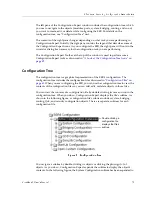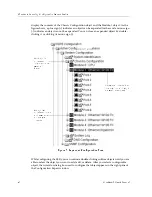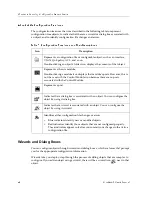Chapter 3: Learning CoreWatch Basics
30
CoreWatch Users Guide
Schematic View
The Schematic view, which looks similar to the following figure, is a graphical
representation of an SSR's functions (such as bridging, switching, and routing services)
and data objects (such as QoS flows). It also indicates which functions are active, inactive,
or in error. The information in the Schematic view is updated every 30 seconds. The
legend that appears at the bottom of the Schematic view indicates the scheme used to
represent the various items displayed in that view.
Figure 5. CoreWatch Schematic View
Opening the Schematic View
To open the Schematic view, do one of the following:
•
Select the File menu and then choose Open Schematic View.
•
Click the Open Schematic View button
on the CoreWatch Toolbar.
Summary of Contents for SSR-ATM29-02
Page 1: ...CoreWatch User s Guide 9032564...
Page 2: ......
Page 6: ...Notice vi...
Page 14: ...Contents 14 CoreWatch User s Guide...
Page 18: ...Preface 18 CoreWatch User s Guide...
Page 134: ...Chapter 9 Configuring Unicast Routing on the SSR 134 CoreWatch User s Guide...
Page 194: ...Chapter 12 Configuring QoS on the SSR 194 CoreWatch User s Guide...
Page 234: ...Chapter 13 Configuring Security on the SSR 234 CoreWatch User s Guide...
Page 258: ...Chapter 15 Checking System Status 258 CoreWatch User s Guide...
Page 278: ...Chapter 16 Monitoring Real Time Performance 278 CoreWatch User s Guide...
Page 316: ...Chapter 18 Checking the Status of Routing Tables 316 CoreWatch User s Guide...
Page 326: ...Chapter 20 Monitoring Faults 326 CoreWatch User s Guide...
Page 330: ...Chapter 21 Obtaining Reports 330 CoreWatch User s Guide...
Page 344: ...Appendix B CoreWatch Menus 344 CoreWatch User s Guide...