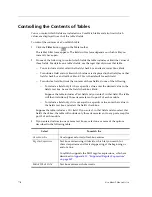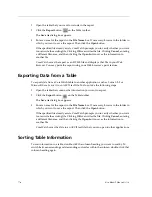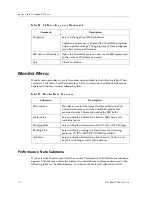:
334
CoreWatch Users Guide
1.
Open the table that you want to include in the report.
2.
Click the Report button
on the Table toolbar.
The Save As dialog box appears.
3.
Enter a name for the report in the File Name box. If necessary, browse to the folder in
which you want to save the report. Then click the Open button.
If the specified file already exists, CoreWatch prompts you to verify whether you want
to overwrite the existing file. Clicking OK overwrites the file. Clicking Cancel, entering
a different filename, and then clicking the Open button saves the information to
another file.
CoreWatch saves the report as an HTML file and displays that file in your Web
browser. You may print the report using your Web browser's print feature.
Exporting Data from a Table
To export data from a CoreWatch table to another application, such as Lotus 1-2-3 or
Microsoft Excel, save it to an ASCII text file. To do so, take the following steps:
1.
Open the table that contains the information you want to export.
2.
Click the Export button
on the Table toolbar.
The Save As dialog box appears.
3.
Enter a name for the report in the File Name box. If necessary, browse to the folder in
which you want to save the report. Then click the Open button.
If the specified file already exists, CoreWatch prompts you to verify whether you want
to overwrite the existing file. Clicking OK overwrites the file. Clicking Cancel, entering
a different filename, and then clicking the Open button saves the information to
another file.
CoreWatch saves the data to an ASCII text file that you can open in other applications.
Sorting Table Information
To sort information in a table, double-click the column heading you want to sort by. To
switch between ascending and descending sort order within the column, double-click that
column heading again.
Summary of Contents for SSR-ATM29-02
Page 1: ...CoreWatch User s Guide 9032564...
Page 2: ......
Page 6: ...Notice vi...
Page 14: ...Contents 14 CoreWatch User s Guide...
Page 18: ...Preface 18 CoreWatch User s Guide...
Page 134: ...Chapter 9 Configuring Unicast Routing on the SSR 134 CoreWatch User s Guide...
Page 194: ...Chapter 12 Configuring QoS on the SSR 194 CoreWatch User s Guide...
Page 234: ...Chapter 13 Configuring Security on the SSR 234 CoreWatch User s Guide...
Page 258: ...Chapter 15 Checking System Status 258 CoreWatch User s Guide...
Page 278: ...Chapter 16 Monitoring Real Time Performance 278 CoreWatch User s Guide...
Page 316: ...Chapter 18 Checking the Status of Routing Tables 316 CoreWatch User s Guide...
Page 326: ...Chapter 20 Monitoring Faults 326 CoreWatch User s Guide...
Page 330: ...Chapter 21 Obtaining Reports 330 CoreWatch User s Guide...
Page 344: ...Appendix B CoreWatch Menus 344 CoreWatch User s Guide...