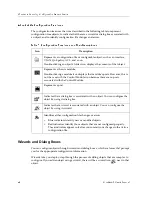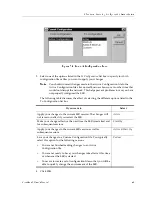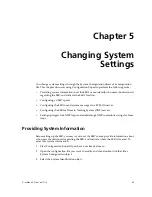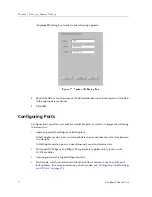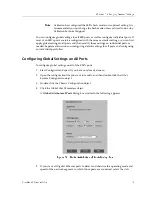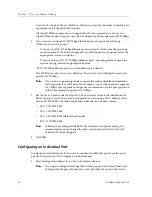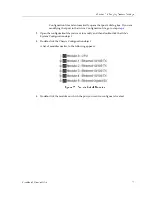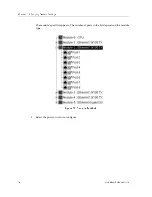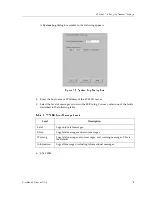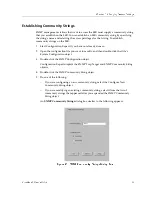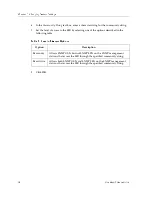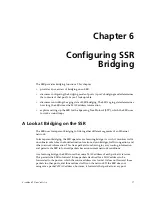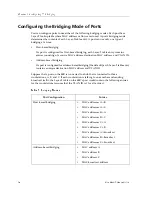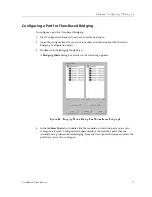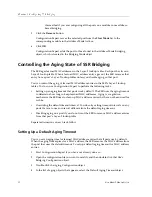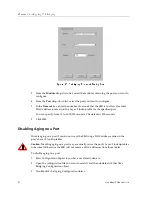CoreWatch Users Guide
55
Chapter 5: Changing System Settings
A Physical Attributes of Port dialog box similar to the following appears:
Figure 17. Physical Attributes of Port Dialog Box
6.
Specify whether you want to enable or disable the port by selecting the appropriate
option button.
Disabled ports do not send or receive any traffic. You might want to disable unused
ports to prevent network users from inadvertently or unscrupulously connecting to
unoccupied but enabled ports on the SSR.
7.
Do one of the following:
–
If you want the port to detect and then use the operating mode and speed of the
network segment to which the port is connected, select the Autodetect Port Duplex
Mode and Speed check box. Otherwise, clear the check box to disable autodetection
on the port.
All 10/100 Mbps Ethernet and Gigabit Ethernet ports use autodetection by default.
The 100 FX ports do not use auto-detection. They always use full-duplex mode and
operate at 100 Mbps.
–
If you want to set the port’s operating mode or speed to a specific setting, select the
appropriate buttons.
Note:
If you select an operating mode or speed, the setting disables autodetection
for that parameter on the port. For example, if you set the speed of a segment
to 10-Mbps, that segment no longer uses autodetection for the port speed and
will always attempt to operate at 10-Mbps.
Summary of Contents for SSR-ATM29-02
Page 1: ...CoreWatch User s Guide 9032564...
Page 2: ......
Page 6: ...Notice vi...
Page 14: ...Contents 14 CoreWatch User s Guide...
Page 18: ...Preface 18 CoreWatch User s Guide...
Page 134: ...Chapter 9 Configuring Unicast Routing on the SSR 134 CoreWatch User s Guide...
Page 194: ...Chapter 12 Configuring QoS on the SSR 194 CoreWatch User s Guide...
Page 234: ...Chapter 13 Configuring Security on the SSR 234 CoreWatch User s Guide...
Page 258: ...Chapter 15 Checking System Status 258 CoreWatch User s Guide...
Page 278: ...Chapter 16 Monitoring Real Time Performance 278 CoreWatch User s Guide...
Page 316: ...Chapter 18 Checking the Status of Routing Tables 316 CoreWatch User s Guide...
Page 326: ...Chapter 20 Monitoring Faults 326 CoreWatch User s Guide...
Page 330: ...Chapter 21 Obtaining Reports 330 CoreWatch User s Guide...
Page 344: ...Appendix B CoreWatch Menus 344 CoreWatch User s Guide...