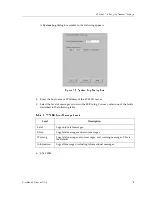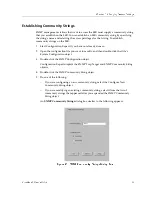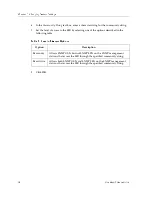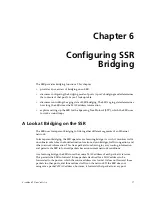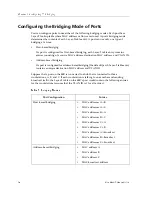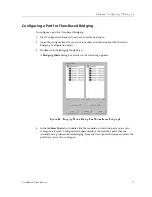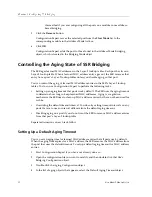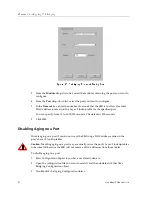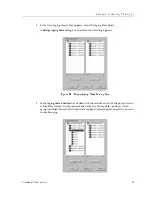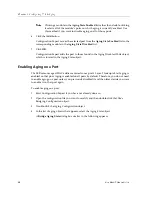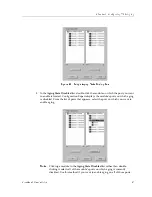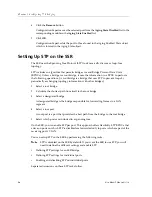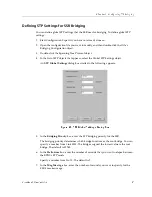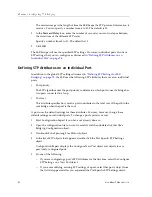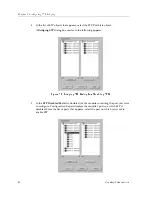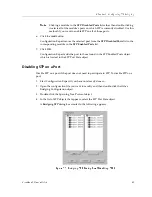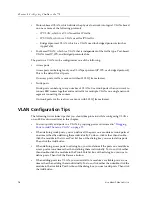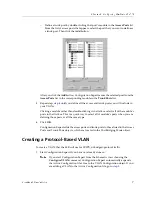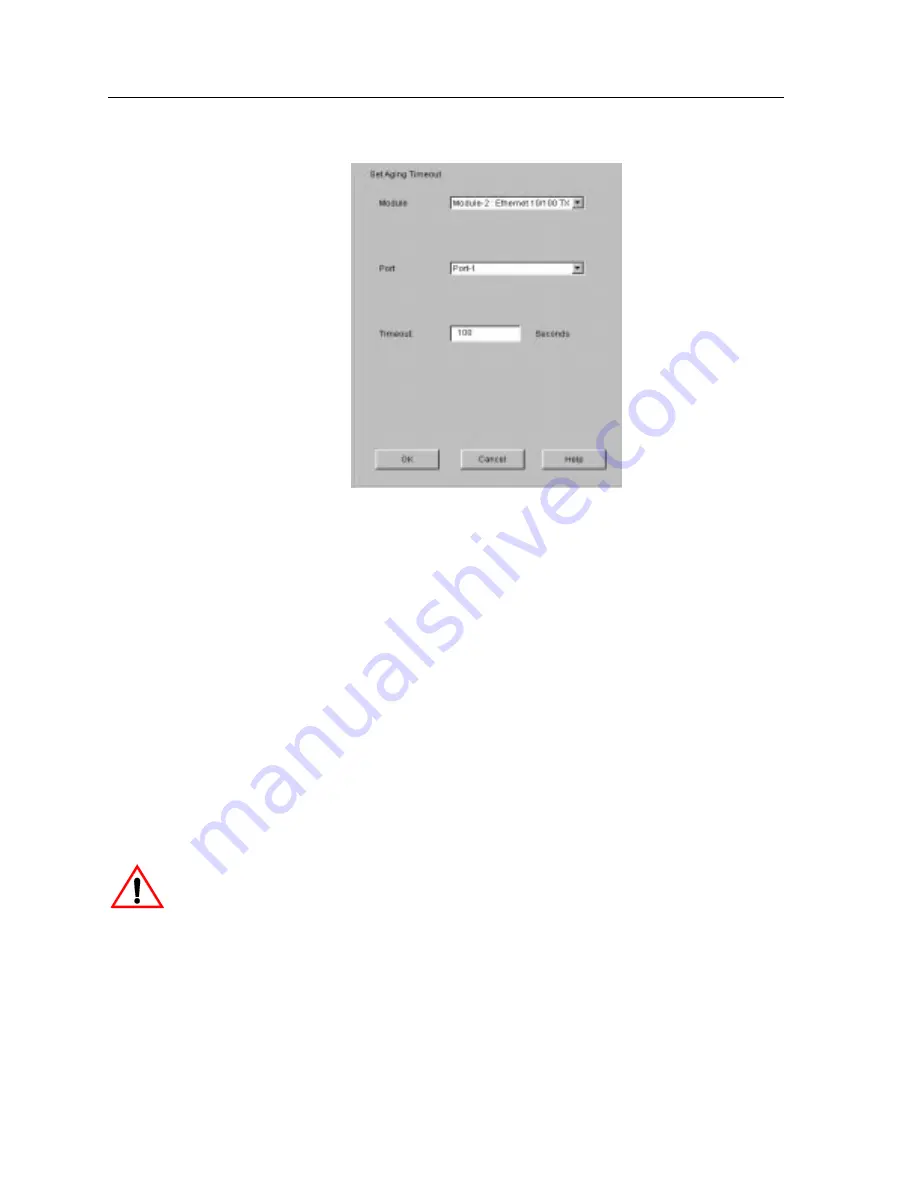
Chapter 6: Configuring SSR Bridging
70
CoreWatch Users Guide
Figure 25. Set Aging Timeout Dialog Box
5.
From the Module drop-down list, select the module containing the port you want to
configure.
6.
From the Port drop-down list, select the port you want to configure.
7.
In the Timeout box, enter the number of seconds that the SSR is to allow a learned
MAC address to remain in the Layer-2 lookup table for the specified port.
You can specify from 15 to 1,000,000 seconds. The default is 300 seconds.
8.
Click OK.
Disabling Aging on a Port
Disable aging on a port if you do not want the SSR to age MAC address entries in the
port’s Layer-2 lookup tables.
Caution:
Disabling aging on a port may eventually cause the port’s Layer-2 lookup tables
to become full because the SSR will not remove MAC addresses from those tables.
To disable aging on a port:
1.
Start Configuration Expert if you have not already done so.
2.
Open the configuration file you want to modify and then double-click that file’s
Bridging Configuration object.
3.
Double-click the Aging Configuration object.
Summary of Contents for SSR-ATM29-02
Page 1: ...CoreWatch User s Guide 9032564...
Page 2: ......
Page 6: ...Notice vi...
Page 14: ...Contents 14 CoreWatch User s Guide...
Page 18: ...Preface 18 CoreWatch User s Guide...
Page 134: ...Chapter 9 Configuring Unicast Routing on the SSR 134 CoreWatch User s Guide...
Page 194: ...Chapter 12 Configuring QoS on the SSR 194 CoreWatch User s Guide...
Page 234: ...Chapter 13 Configuring Security on the SSR 234 CoreWatch User s Guide...
Page 258: ...Chapter 15 Checking System Status 258 CoreWatch User s Guide...
Page 278: ...Chapter 16 Monitoring Real Time Performance 278 CoreWatch User s Guide...
Page 316: ...Chapter 18 Checking the Status of Routing Tables 316 CoreWatch User s Guide...
Page 326: ...Chapter 20 Monitoring Faults 326 CoreWatch User s Guide...
Page 330: ...Chapter 21 Obtaining Reports 330 CoreWatch User s Guide...
Page 344: ...Appendix B CoreWatch Menus 344 CoreWatch User s Guide...