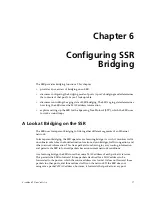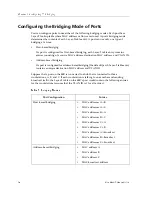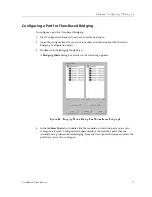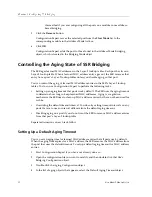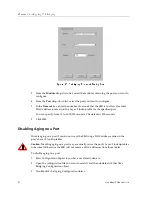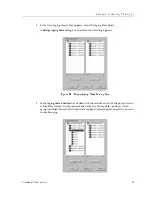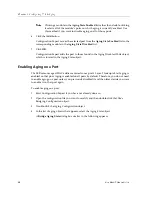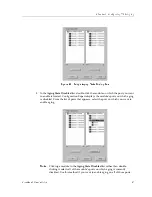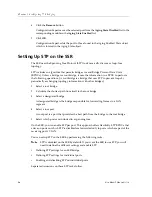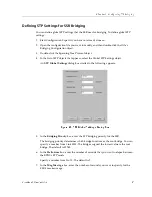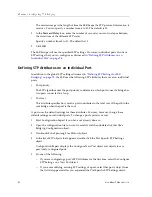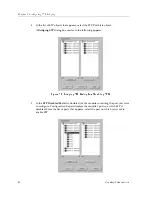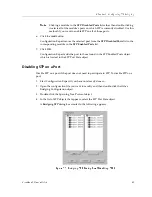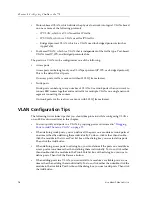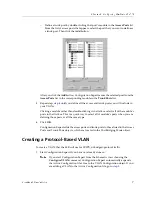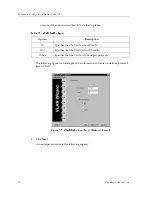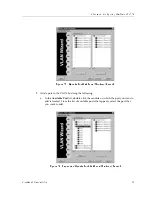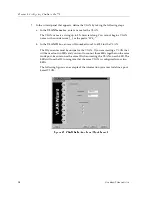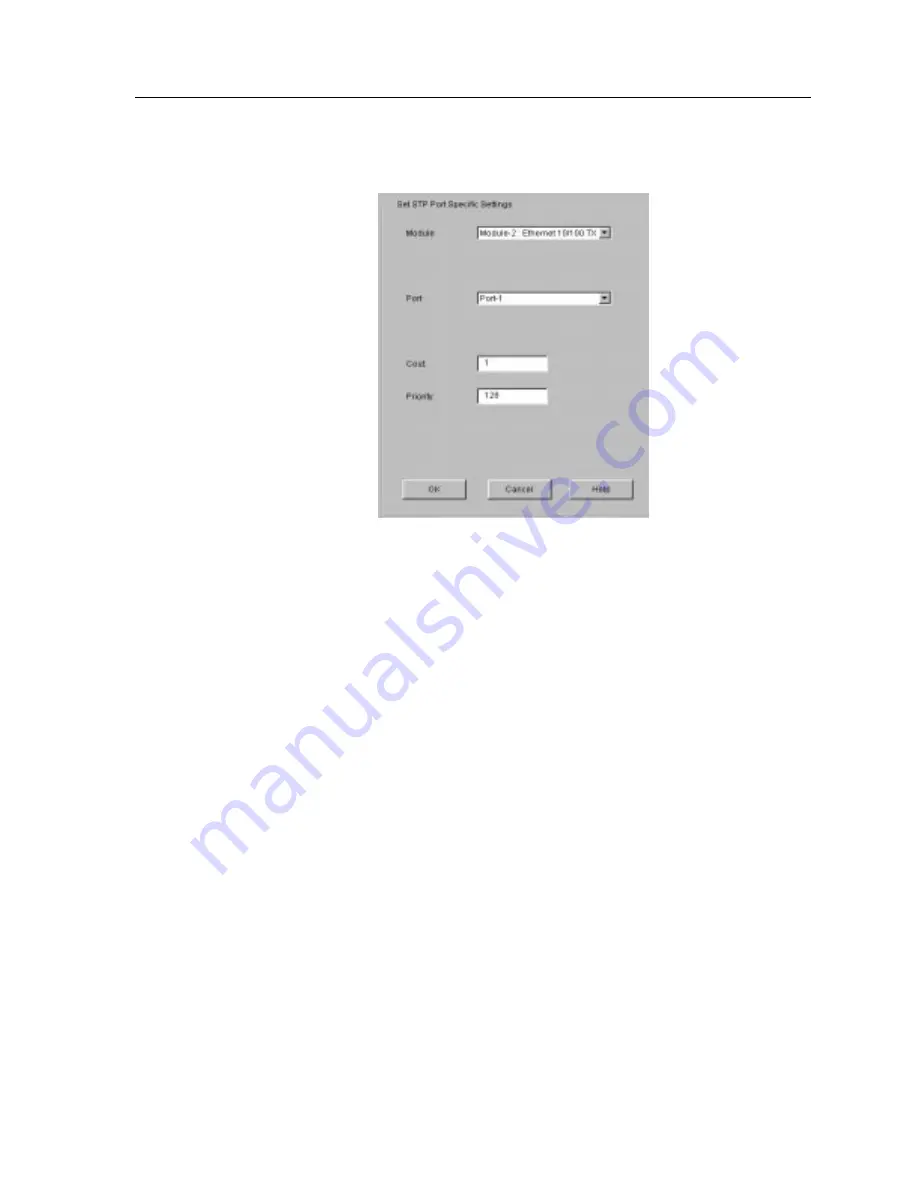
CoreWatch Users Guide
77
Chapter 6: Configuring SSR Bridging
A Set STP Port Specific Settings dialog box similar to the following appears:
Figure 29. Set STP Port Specific Settings Dialog Box
6.
From the Module drop-down list, select the module containing the port you want to
configure.
7.
From the Port drop-down list, select the port you want to configure.
8.
In the Cost box, enter the STP cost you are assigning to the ports.
Specify a number from 1 to 65535. The default depends on the port speed: 1 for Gigabit
(100-Mbps) ports, 10 for 100-Mbps ports, and 100 for 10-Mbps ports.
9.
In the Priority box, enter the priority you want to assign to the port.
Specify a number from 0 to 255. The default is 128.
10. Click OK.
Enabling STP on a Port
Enable STP on a port to eliminate the possibility of there being a loop on that port. To
enable STP on a port:
1.
Start Configuration Expert if you have not already done so.
2.
Open the configuration file you want to modify and then double-click that file’s
Bridging Configuration object.
3.
Double-click the Spanning Tree Protocol object.
Summary of Contents for SSR-ATM29-02
Page 1: ...CoreWatch User s Guide 9032564...
Page 2: ......
Page 6: ...Notice vi...
Page 14: ...Contents 14 CoreWatch User s Guide...
Page 18: ...Preface 18 CoreWatch User s Guide...
Page 134: ...Chapter 9 Configuring Unicast Routing on the SSR 134 CoreWatch User s Guide...
Page 194: ...Chapter 12 Configuring QoS on the SSR 194 CoreWatch User s Guide...
Page 234: ...Chapter 13 Configuring Security on the SSR 234 CoreWatch User s Guide...
Page 258: ...Chapter 15 Checking System Status 258 CoreWatch User s Guide...
Page 278: ...Chapter 16 Monitoring Real Time Performance 278 CoreWatch User s Guide...
Page 316: ...Chapter 18 Checking the Status of Routing Tables 316 CoreWatch User s Guide...
Page 326: ...Chapter 20 Monitoring Faults 326 CoreWatch User s Guide...
Page 330: ...Chapter 21 Obtaining Reports 330 CoreWatch User s Guide...
Page 344: ...Appendix B CoreWatch Menus 344 CoreWatch User s Guide...