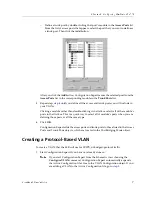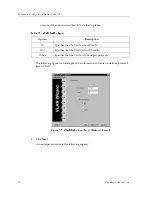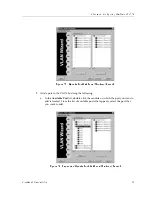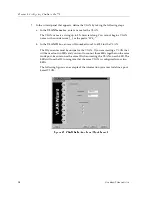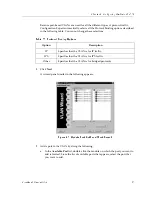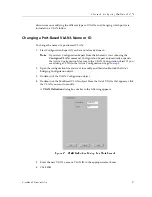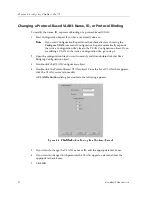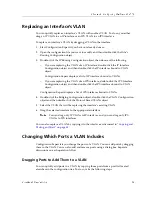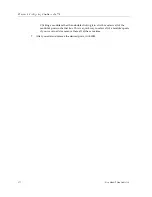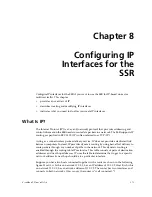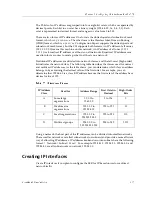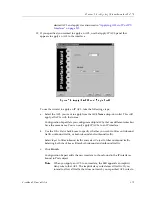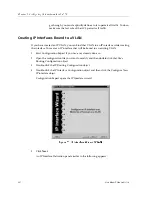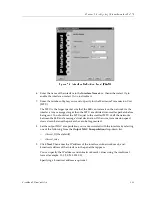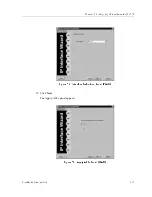Chapter 7: Configuring VLANs on the SSR
98
CoreWatch Users Guide
1.
Start Configuration Expert if you have not already done so.
Note:
If you start Configuration Expert from the Schematic view using the
Configure VLAN
command, Configuration Expert automatically expands
the Active Configuration file’s tree to the VLAN Configuration object. If you
are adding a VLAN to the Active Configuration file, go to step 3.
2.
Open the configuration file you want to modify and then double-click that file’s
Bridging Configuration object.
3.
Double-click the VLAN Configuration object.
4.
Do one of the following:
–
If you want to copy ports to a port-based VLAN, double-click the Port Based
VLANs object.
–
If you want to copy ports to a protocol-based VLAN, double-click the Protocol
Based VLANs object.
5.
From the list of VLANs that appears, double-click the VLAN you want to modify and
then double-click that VLAN’s Bound Port List object.
Configuration Expert displays the modules of the ports that are currently included in
the VLAN.
6.
Expand the configuration tree until the ports you want to copy appear. You can copy
ports from any port list such as those found in the Chassis Configuration, STP
Enabled, STP Disabled, Access Ports, or Trunk Ports objects.
7.
Click the port you want to copy. If you want to copy all of a module’s ports, click that
module.
8.
Drag the port to the Bound Port List object of the VLAN you want to copy the port to
and release the mouse button when a green check mark appears.
You can also copy the port to the Bound Port List object by using the Copy and Paste
buttons as discussed in
“Copying Objects” on page 43
.
Adding and Removing a VLANs Ports Through a Dialog Box
To use a dialog box to add or remove ports of a port-based or protocol-based VLAN:
1.
Start Configuration Expert if you have not already done so.
Note:
If you start Configuration Expert from the Schematic view choosing the
Configure VLAN
command, Configuration Expert automatically expands
the Active Configuration file’s tree to the VLAN Configuration object. If you
are adding a VLAN to the Active Configuration file, go to
step 3
.
2.
Open the configuration file you want to modify and then double-click that file’s
Bridging Configuration object.
3.
Double-click the VLAN Configuration object.
Summary of Contents for SSR-ATM29-02
Page 1: ...CoreWatch User s Guide 9032564...
Page 2: ......
Page 6: ...Notice vi...
Page 14: ...Contents 14 CoreWatch User s Guide...
Page 18: ...Preface 18 CoreWatch User s Guide...
Page 134: ...Chapter 9 Configuring Unicast Routing on the SSR 134 CoreWatch User s Guide...
Page 194: ...Chapter 12 Configuring QoS on the SSR 194 CoreWatch User s Guide...
Page 234: ...Chapter 13 Configuring Security on the SSR 234 CoreWatch User s Guide...
Page 258: ...Chapter 15 Checking System Status 258 CoreWatch User s Guide...
Page 278: ...Chapter 16 Monitoring Real Time Performance 278 CoreWatch User s Guide...
Page 316: ...Chapter 18 Checking the Status of Routing Tables 316 CoreWatch User s Guide...
Page 326: ...Chapter 20 Monitoring Faults 326 CoreWatch User s Guide...
Page 330: ...Chapter 21 Obtaining Reports 330 CoreWatch User s Guide...
Page 344: ...Appendix B CoreWatch Menus 344 CoreWatch User s Guide...