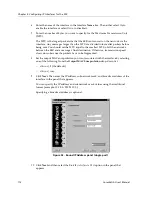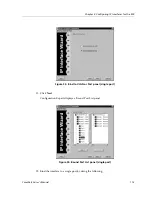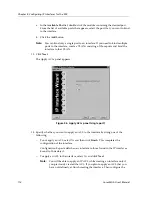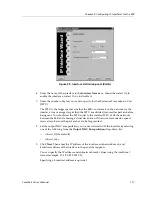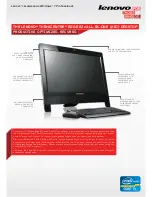CoreWatch User’s Manual
103
Chapter 7: Configuring VLANs on the SSR
Replacing an Interface’s VLAN
You can quickly replace an interface’s VLAN with another VLAN. To do so, you either
drag an IP VLAN to an IP interface or an IPX VLAN to an IPX interface.
To replace an interface’s VLAN by dragging a VLAN to the interface:
1.
Start Configuration Expert if you have not already done so.
2.
Open the configuration file you want to modify and then double-click that file’s
Routing Configuration object.
3.
Double-click the IP Routing Configuration object, then do one of the following:
–
If you are replacing the VLAN of an IP interface, double-click the IP Interface
Configuration object and then double-click the IP interfaces bound to VLAN
object.
Configuration Expert displays a list of IP interfaces bound to VLANs.
–
If you are replacing the VLAN of an IPX interface, double-click the IPX Interface
Configuration object and then double-click the IPX interfaces bound to VLAN
object.
Configuration Expert displays a list of IPX interfaces bound to VLANs.
4.
Double-click the Bridging Configuration object, double-click the VLAN Configuration
object and then double-click the Protocol Based VLANs object.
5.
Select the VLAN that will be replacing the interface’s existing VLAN.
6.
Drag the selected interface to the appropriate interface.
Note:
You can drag only IP VLANs to IP interfaces, and you can drag only IPX
VLANs to IPX interfaces.
Changing Which Ports a VLAN Includes
Configuration Expert lets you change the ports of a VLAN. You can add ports by dragging
them to the VLAN. You can also add and remove ports using a dialog box. Separate
discussions on each operation follow.
Dragging Ports to Add Them to a VLAN
You can quickly add ports to a VLAN by copying those ports from a port list located
elsewhere in the configuration tree. To do so, take the following steps:
1.
Start Configuration Expert if you have not already done so.
Summary of Contents for SSR-GLX19-02
Page 1: ...CoreWatch User s Manual 9032564 04...
Page 2: ...Notice 2 CoreWatch User s Manual...
Page 20: ...Preface 20 CoreWatch User s Manual...
Page 64: ...Chapter 5 Changing System Settings 64 CoreWatch User s Manual...
Page 86: ...Chapter 6 Configuring SSR Bridging 86 CoreWatch User s Manual...
Page 106: ...Chapter 7 Configuring VLANs on the SSR 106 CoreWatch User s Manual...
Page 206: ...Chapter 12 Configuring QoS on the SSR 206 CoreWatch User s Manual...
Page 246: ...Chapter 13 Configuring Security on the SSR 246 CoreWatch User s Manual...
Page 363: ...CoreWatch User s Manual 363 Chapter 16 Configuring Routing Policies on the SSR 9 Click OK...
Page 364: ...Chapter 16 Configuring Routing Policies on the SSR 364 CoreWatch User s Manual...
Page 370: ...Chapter 17 Checking System Status 370 CoreWatch User s Manual...
Page 390: ...Chapter 18 Monitoring Real Time Performance 390 CoreWatch User s Manual...
Page 396: ...Chapter 19 Checking the Status of Bridge Tables 396 CoreWatch User s Manual...
Page 430: ...Chapter 20 Checking the Status of Routing Tables 430 CoreWatch User s Manual...
Page 442: ...Chapter 22 Obtaining Reports 442 CoreWatch User s Manual...
Page 456: ...Appendix B CoreWatch Menus 456 CoreWatch User s Manual...