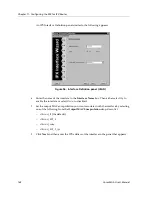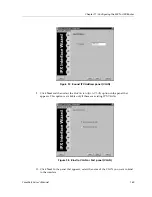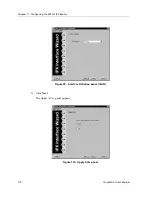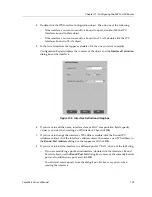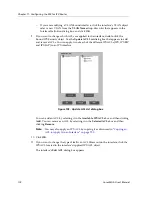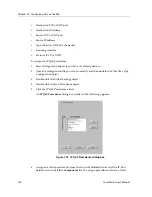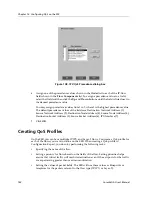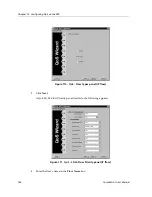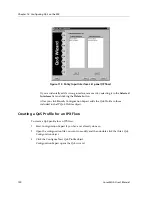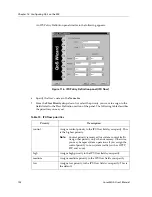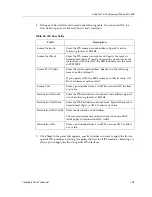Chapter 12: Configuring QoS on the SSR
180
CoreWatch User’s Manual
–
medium
–
low
Setting priorities for network traffic helps ensure that critical traffic will reach its
destination even if the exit ports for the traffic are experiencing greater than maximum
utilization.
Note:
Control priority is reserved for system control traffic. Assign that priority
only when necessary. Otherwise, you may hamper system operations if you
assign the control priority to non-system traffic (such as HTTP, FTP, and so
on).
•
Define flows for Layer 2 and Layer-3/Layer-4 (IP and IPX) traffic.
Flows act as blueprints or templates for Layer-2, IP, and IPX packets. To define a flow,
you specify values for the fields of Layer-2, IP, and IPX packets. The SSR then uses
those field values whenever it processes such packets. If you do not specify a value for
a field, the SSR assumes a wildcard value and so accepts any value for that field.
Establishing the SSR’s Queuing Policy
You can establish one of the following queuing policies on the SSR to set the priority of the
SSR’s traffic:
•
Strict priority
This policy assures the higher priorities of throughput but at the expense of lower
priorities. For example, during heavy loads, low-priority traffic can be dropped to
preserve throughput of control-priority traffic, and so on.
•
Weighted-fair queuing
This policy distributes priority throughput among the four priorities (control, high,
medium, and low) based on percentages.
The SSR can use only one queuing policy at a time. The policy you establish is used on the
entire SSR. The default queuing policy is strict priority.
To establish queuing policies:
1.
Start Configuration Expert if you have not already done so.
2.
Open the configuration file you want to modify and then double-click that file’s QoS
Configuration object.
3.
Double-click the Global Settings object.
4.
Click the Queuing Discipline Configuration object.
A
Queuing Discipline Configuration
dialog box similar to the following appears:
Summary of Contents for SSR-GLX19-02
Page 1: ...CoreWatch User s Manual 9032564 04...
Page 2: ...Notice 2 CoreWatch User s Manual...
Page 20: ...Preface 20 CoreWatch User s Manual...
Page 64: ...Chapter 5 Changing System Settings 64 CoreWatch User s Manual...
Page 86: ...Chapter 6 Configuring SSR Bridging 86 CoreWatch User s Manual...
Page 106: ...Chapter 7 Configuring VLANs on the SSR 106 CoreWatch User s Manual...
Page 206: ...Chapter 12 Configuring QoS on the SSR 206 CoreWatch User s Manual...
Page 246: ...Chapter 13 Configuring Security on the SSR 246 CoreWatch User s Manual...
Page 363: ...CoreWatch User s Manual 363 Chapter 16 Configuring Routing Policies on the SSR 9 Click OK...
Page 364: ...Chapter 16 Configuring Routing Policies on the SSR 364 CoreWatch User s Manual...
Page 370: ...Chapter 17 Checking System Status 370 CoreWatch User s Manual...
Page 390: ...Chapter 18 Monitoring Real Time Performance 390 CoreWatch User s Manual...
Page 396: ...Chapter 19 Checking the Status of Bridge Tables 396 CoreWatch User s Manual...
Page 430: ...Chapter 20 Checking the Status of Routing Tables 430 CoreWatch User s Manual...
Page 442: ...Chapter 22 Obtaining Reports 442 CoreWatch User s Manual...
Page 456: ...Appendix B CoreWatch Menus 456 CoreWatch User s Manual...