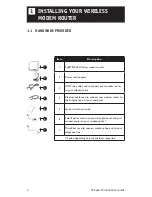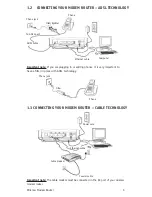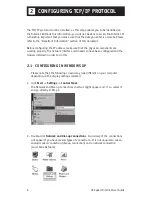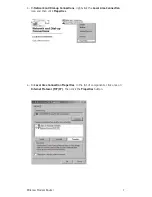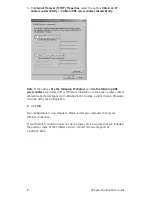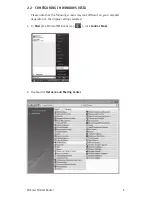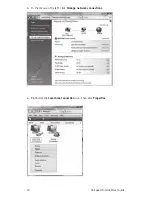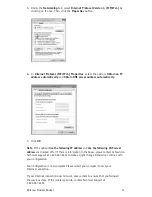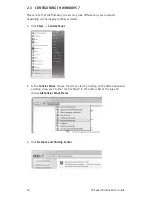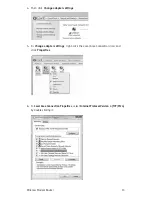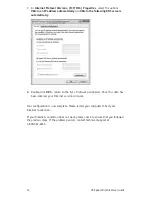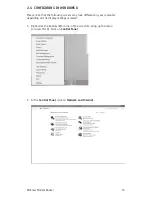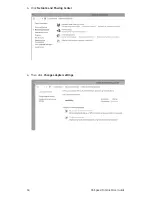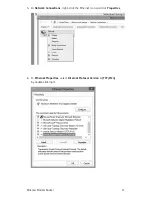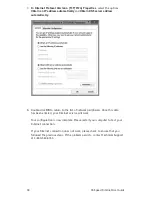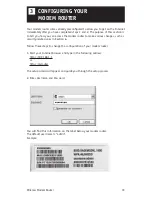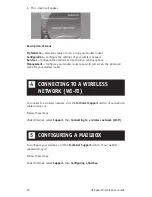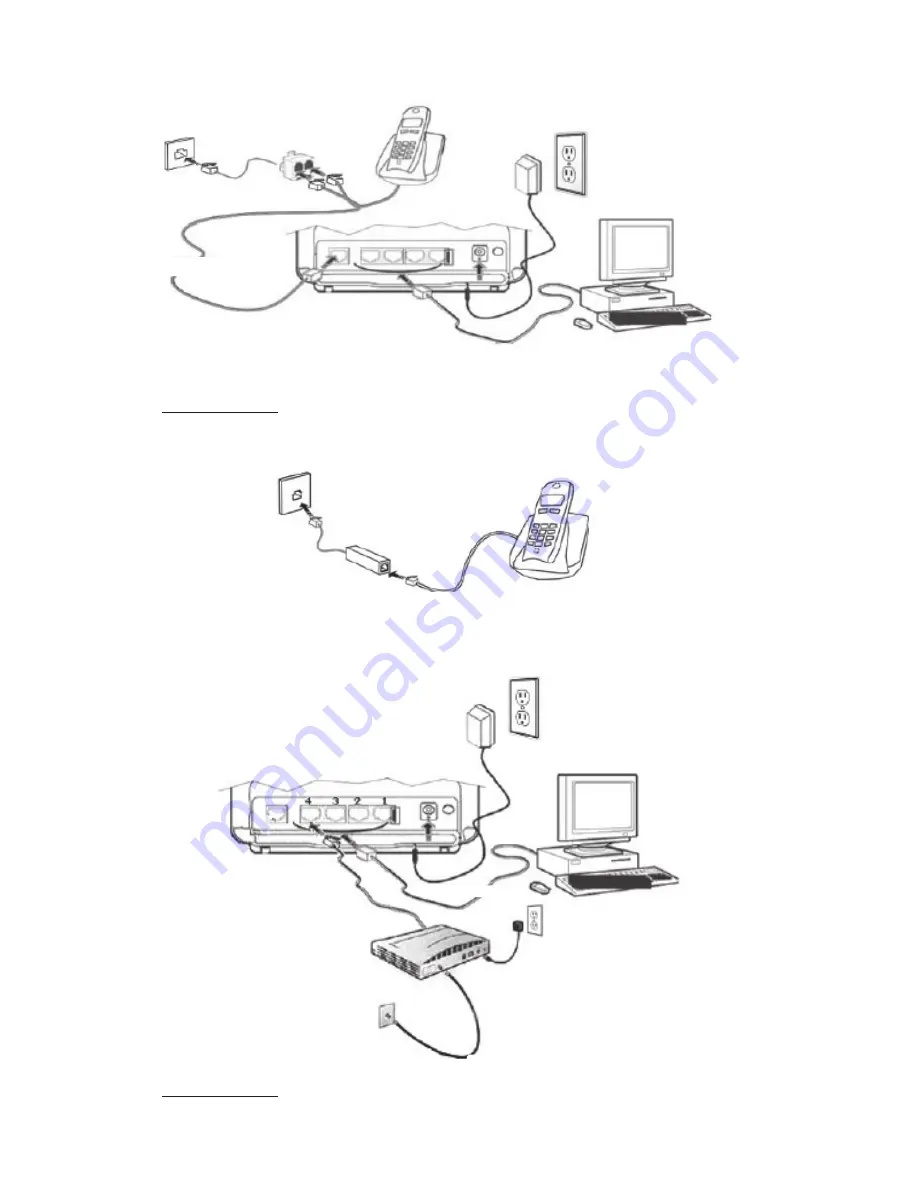
5
Wireless Modem Router
Power cord
Coaxial cable
Cable modem
Ethernet cable
1.2 CONNECTING YOUR MOdEM ROUTER – AdSL TECHNOLOGY
CONNExION dU MOdEM ROUTEUR SANS FIL
Phone jack
Phone
Computer
Ethernet cable
ADSL cable
To ADSL port
Filet/Splitter
Phone jack
Filter
Phone
Important note:
If you are plugging in or adding phones, it is very important to
have a filter in place with ADSL technology.
1.3 CONNECTING YOUR MOdEM ROUTER – CABLE TECHNOLOGY
Important note:
The Cable modem must be connected in the #4 port of your wireless
modem router.