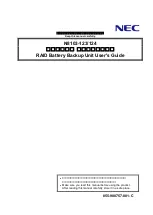14
Step
No.
Description
Picture
6
Adjust the current value to
set the maximum output
power of the charger.
The
output
current
configurations are as in the
following list
Switch
position
Setting
0
Wi-Fi
configurability
1
6A
2
10A
3
13A
4
16A
5
20A
6
23A
7
25A
8
30A
9
32A
If the rotating switch is set to
0,
the
output
current
configuration can be done
through the web app using
the Wi-Fi AP connection.
In the other cases the
configuration is fixed and
cannot be adjusted through
the web app interface.
7
Make sure the
input cable is not powered.
Prepare the supply input
cables.
The rub stopper is not
needed in case of 10mm
2
cables.
The usage of cord-end cable
accessories is recommended.