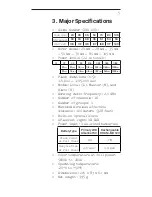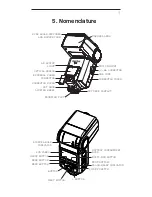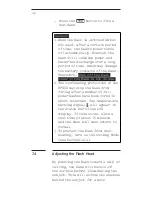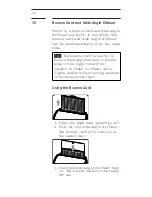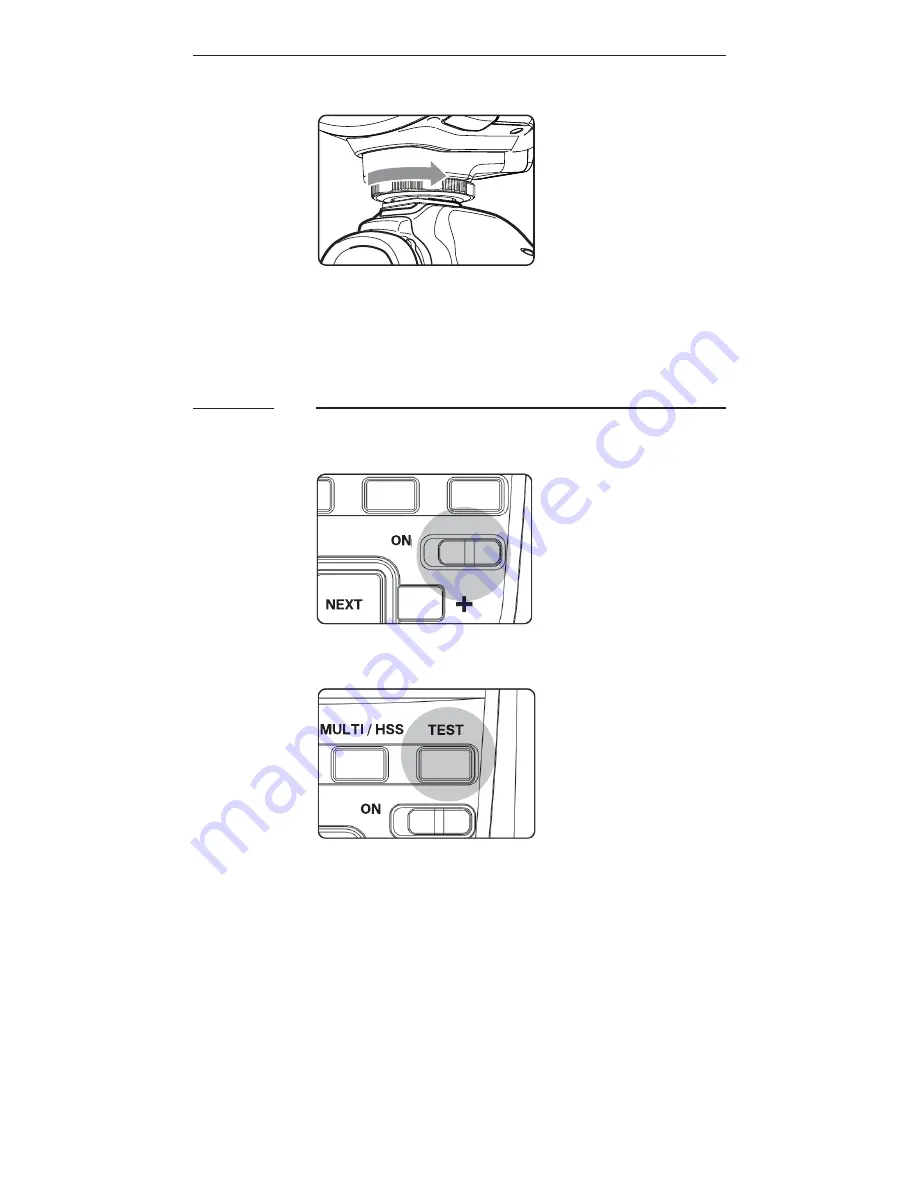
11
7.3
3. To detach the flash, rotate the
locking wheel on the mounting
foot to the right until it is
loosened.
Turning the Flash On
1. Switch the On/Off Switch to ON.
The flash starts charging.
2. Check that the flash is ready.
- The flash-ready indicator blinks
in red, indicating that the flash
is ready for quick flash (see
Section 12.4).
- Once fully charged, the flash-
ready indicator stays red and the
flash is ready to give full power
output.