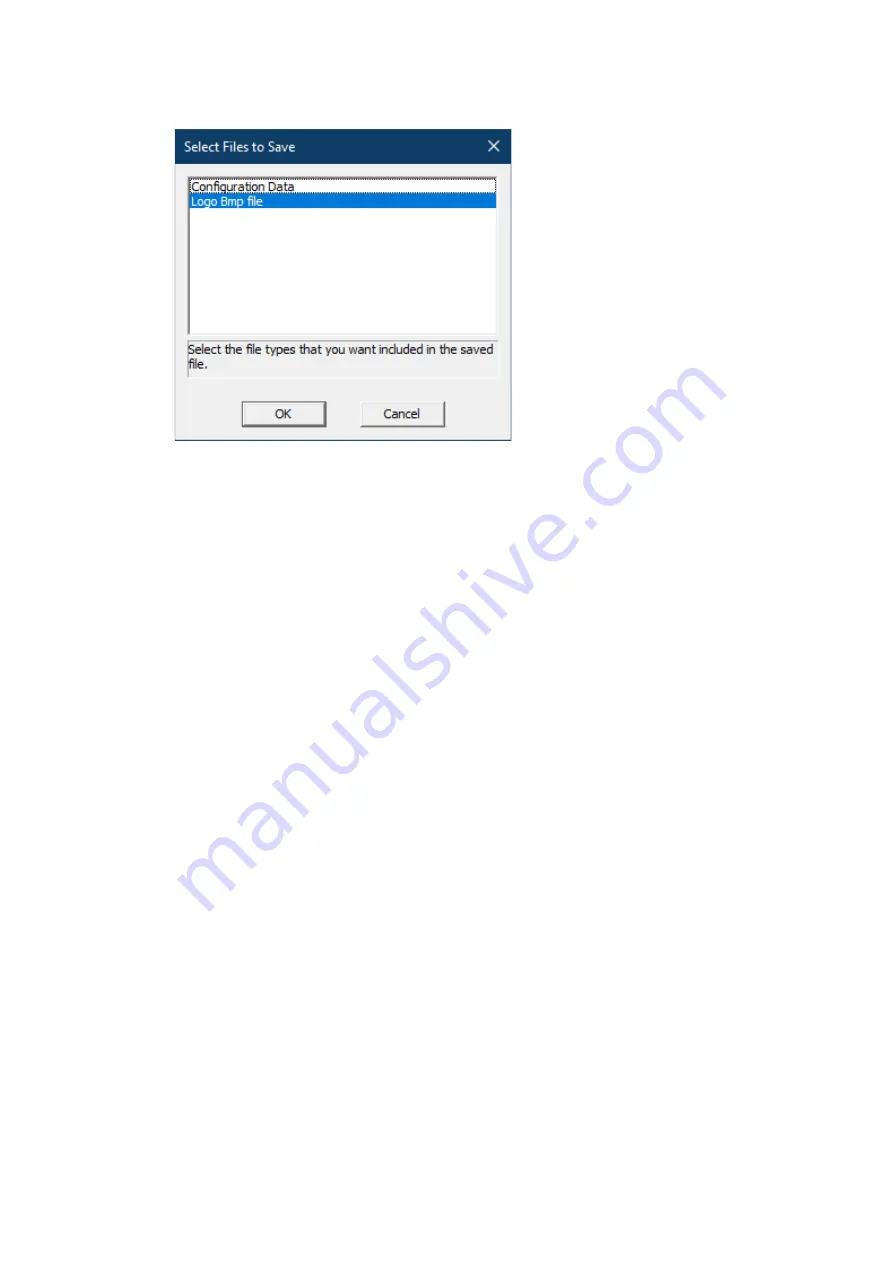
xGenConnect Installation and Programming Guide
143
5. Click Create file button in USBUp section. Next, select Logo Bmp file option in
the component selection window (see figure below). Press OK.
6. The Input file selection window appears. Select the .bmp file saved in step 2.
7. Resulting file selection window appears. Provide the location and name for a
resulting .mif3 file. Click Save.
The resulting MIF3 file can now be used to flash one or more NXG-183x keypads
with the customized company logo.
Loading of the file can be done either using the USBUP-EUR-V2 upgrade tool, or
using DLX900 software and the Update Device button. In both cases, upgrading
the company logo .MIF3 file uses the same procedure as upgrading the firmware
of the device.
Configuring cards or tags using the NXG-1832 / NXG-1833-EUR keypads
A master user has access to the User Cards menu from an NXG-1832 / NXG-
1833-EUR keypad with built-in Mifare reader.
The User Cards menu allows to add, delete, modify, and view a user card or tag
assigned to an existing user.
The menu also contains the method to assign multiple cards to users in fast and
convenient way. For more details, see
NXG-183x Series Keypad User Guide
.
Summary of Contents for xGenConnect
Page 1: ...xGenConnect Installation and Programming Guide P N 466 5545 EN REV J ISS 26OCT22...
Page 4: ......
Page 12: ...viii xGenConnect Installation and Programming Guide...
Page 93: ...xGenConnect Installation and Programming Guide 81 Web Page...
Page 109: ...xGenConnect Installation and Programming Guide 97 Instructions 1 Go to Zone Type...
Page 117: ...xGenConnect Installation and Programming Guide 105 Webpage...
Page 156: ...144 xGenConnect Installation and Programming Guide...
Page 166: ...154 xGenConnect Installation and Programming Guide...











































