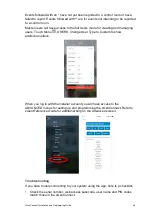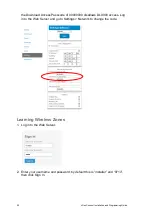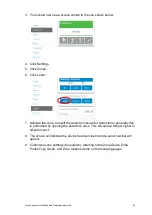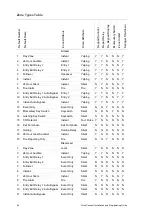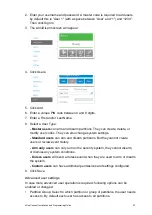62
xGenConnect Installation and Programming Guide
b. Change the User Type to Custom.
c. Assign an unused Permission to the User.
d. Create one or more Partition Groups. Each one has a set of selected
partitions.
e. Modify the Permission and assign the appropriate Partition Group to the
Control Groups displayed. For example, the Permission can Away Arm both
Partition 1 and 2, but Disarm only Partition 1.
f. Return to the Settings > Keyfob menu.
g. Select the User that has been created.
The keyfob is now linked to the custom user, and the custom permissions will
be applied. When the arm button is pressed, all partitions in the Away Arm
Control Group will be away armed. When the disarm button is pressed, all
partitions in the Disarm Control Group will be disarmed.
Keyfob Options:
• Tick the Police option to allow Panic Alarms to be sent to the Central
Monitoring Station when Arm + Disarm Buttons are pressed at the same time.
In addition, the panel will display the status and sound audible alerts. Please
consult with your Central Monitoring Station what action will be taken.
• Tick “No Siren on Police” for Silent Panic, when activated the xGenConnect
will have no indication the panic has been triggered, the Silent Panic event
will be sent to the Central Monitoring Station. Please consult with your Central
Monitoring Station what action will be taken.
• Tick Auxiliary to allow the keyfob to send an Auxiliary Alarm. On the 63-bit
keyfob this is performed when the LIGHT and STAR buttons are pressed at
the same time, on the 80plus keyfob this is performed when 1 and 2 buttons
are pressed. Please consult with your Central Monitoring Station what action
will be taken.
• Select a pre-programmed Scene from the drop-down menu. When the Scene
button is pressed on that specific keyfob, the xGenConnect will
“run” this
scene. On the 63-bit keyfob this is the LIGHT button, on the 80plus keyfob
this is the 2 button.
Note:
When programming the Scene under the Settings > Scenes menu, the
“Scene Trigger” is optional. Select the actions you want to be performed when
the scene is
“run” by the keyfob.
Programming Doors
The xGenConnect panel supports door control functionality which allows to
control and monitor up to 16 doors depending on the panel model.
Note:
See
“xGenConnect Specifications” on page 2 for maximum doors per system.
Basic options and timers related to door configuration are shown in the panel
Settings menu. In case more advanced programming setup is required, all
programming features are accessible from the panel advanced settings. Detailed
Summary of Contents for xGenConnect
Page 1: ...xGenConnect Installation and Programming Guide P N 466 5545 EN REV J ISS 26OCT22...
Page 4: ......
Page 12: ...viii xGenConnect Installation and Programming Guide...
Page 93: ...xGenConnect Installation and Programming Guide 81 Web Page...
Page 109: ...xGenConnect Installation and Programming Guide 97 Instructions 1 Go to Zone Type...
Page 117: ...xGenConnect Installation and Programming Guide 105 Webpage...
Page 156: ...144 xGenConnect Installation and Programming Guide...
Page 166: ...154 xGenConnect Installation and Programming Guide...