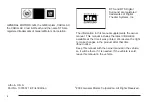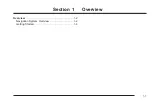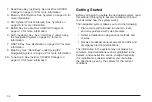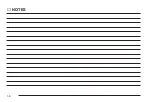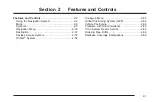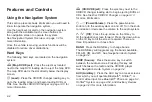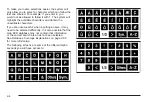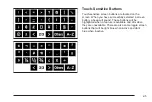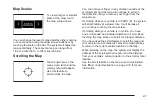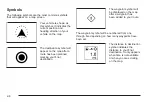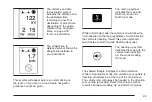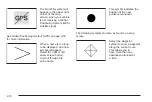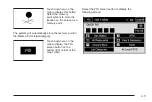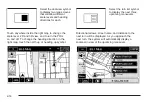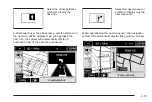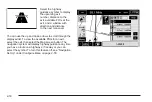Features and Controls
Using the Navigation System
This section presents basic information you will need to
know to operate the navigation system.
Use the hard keys located on the navigation system
along with the available touch screen buttons on
the navigation screen to operate the system.
See Navigation System Overview on page 1-2 for
more information.
Once the vehicle is moving, various functions will be
disabled to reduce driver distractions.
Hard Keys
The following hard keys are located on the navigation
system:
Z
(Map DVD Eject): Press the eject key located
next to the map DVD loading slot to eject the map DVD.
The map DVD slot is the slot directly below the display
screen.
M
(Load): Press the CD/DVD changer loading key to
go to the loading screen and begin loading DVDs or
CDs. See Six-Disc CD/DVD Changer on page 3-13 for
more information.
Z
(CD/DVD Eject): Press the eject key next to the
CD/DVD changer loading slot to begin ejecting DVDs or
CDs. See Six-Disc CD/DVD Changer on page 3-13
for more information.
O
n
(Power/Volume): Press the power/volume
knob to turn the audio system on and off. Turn the knob
to increase or decrease the volume to the audio system.
y
m
z
(Tilt): Press the up arrow on the tilt key to
tilt the navigation screen forward. Press the down arrow
on the tilt key to tilt the screen rearward. There are
three tilt positions to choose from.
BAND: Press the BAND key to change bands.
The BAND key will toggle among the bands available,
FM, AM, XM, and WX. See Navigation Audio System
on page 3-2.
SRCE (Source): Press the source key to switch
between the audio sources. Pressing this key will
switch between the radio and the CD/DVD player.
See Navigation Audio System on page 3-2.
AUX (Auxiliary): Press the AUX key to access screens
from which you will operate Bluetooth
®
, OnStar
®
, or
control video input. See Bluetooth
Phone on page 6-2,
System on page 2-54, and Auxiliary Devices
on page 3-23 for more information.
2-2
Summary of Contents for 2005 STS
Page 3: ...Overview 1 2 Navigation System Overview 1 2 Getting Started 1 4 Section 1 Overview 1 1...
Page 4: ...Overview Navigation System Overview 1 2...
Page 8: ...NOTES 1 6...
Page 99: ...Voice Recognition 4 2 Section 4 Voice Recognition 4 1...
Page 114: ...NOTES 4 16...
Page 115: ...Vehicle Customization 5 2 Personalization 5 2 Section 5 Vehicle Customization 5 1...
Page 130: ...NOTES 5 16...
Page 131: ...Phone 6 2 Bluetooth Phone 6 2 Section 6 Phone 6 1...