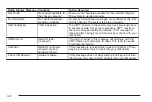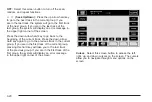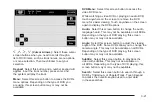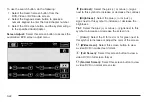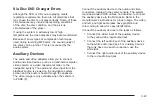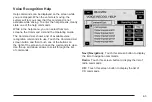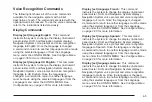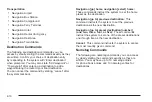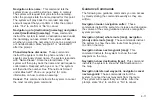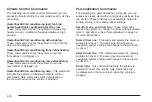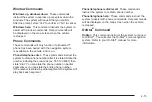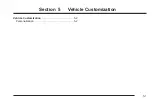Voice Recognition
The navigation system’s voice recognition allows for
hands-free operation of navigation, phone, audio
system, climate controls, windows, OnStar
®
, and
memory features. Voice recognition can be used when
the ignition is on or when Retained Accessory Power
(RAP) is active. See “Retained Accessory Power (RAP)”
in your vehicle’s owner manual for more information.
To use voice recognition, do the following:
1. Press the talk symbol
steering wheel control
and release it when
you hear a beep. The
audio system, if on,
will mute.
When you are in the navigation screens, the
system will display a symbol (
|
) while the voice
recognition is active.
2. Clearly state one of the commands listed on the
following pages. When a multiple command is
available, choose the command that best works for
you. When the system recognizes the command,
it will either perform the function, ask you to confirm
your choice by clearly stating “yes or no”, or
issue an error message such as “System does not
recognize this command” or direct you to “Please
start speaking after the beep”. You may also get a
message saying, “System is checking the disc.
Please wait.” if the system is not yet ready.
To cancel a command or if the system talk back
does not match your verbal command, press
and hold the talk symbol button. The system will
reply, “System will cancel the voice recognition.”
If you experience difficulty with the system recognizing a
command, try saying it more softly, and wait for a few
seconds after the beep, or you may just try saying
it again.
To use the voice recognition system, the map DVD
must be loaded.
This system is able to recognize commands in five
different languages. The system will only recognize
commands based on the language selected.
4-2
Summary of Contents for 2005 STS
Page 3: ...Overview 1 2 Navigation System Overview 1 2 Getting Started 1 4 Section 1 Overview 1 1...
Page 4: ...Overview Navigation System Overview 1 2...
Page 8: ...NOTES 1 6...
Page 99: ...Voice Recognition 4 2 Section 4 Voice Recognition 4 1...
Page 114: ...NOTES 4 16...
Page 115: ...Vehicle Customization 5 2 Personalization 5 2 Section 5 Vehicle Customization 5 1...
Page 130: ...NOTES 5 16...
Page 131: ...Phone 6 2 Bluetooth Phone 6 2 Section 6 Phone 6 1...