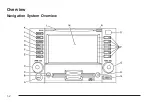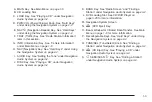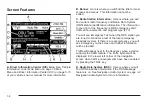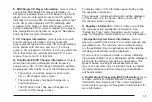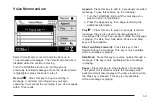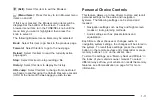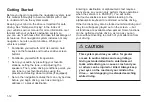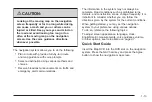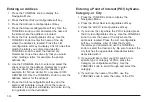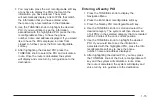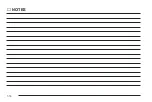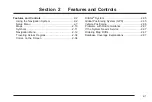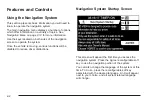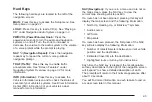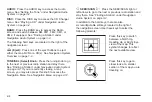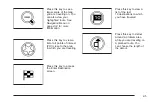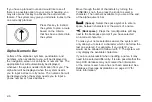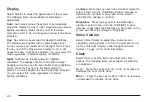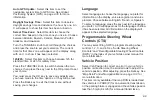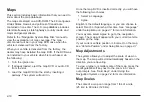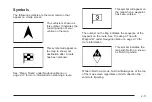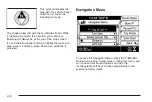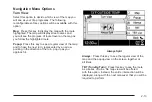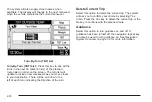7. You may also press the List reconfigurable soft key
at any time to display the POIs that match the
information you have entered. The system
will automatically display a list of POIs that match
the information that you have entered when
there are only a few matches in the database.
8. Use the TUNE/SEL knob to highlight the desired
POI. If you would like to see the information
associated with the highlighted POI, press the Info
reconfigurable soft key to have the phone
number, name and address displayed. If you would
like to have the POIs displayed in order from
closest to furthest, press the Sort reconfigurable
soft key.
9. After highlighting the desired POI, press the
TUNE/SEL knob to select the POI and calculate a
route. Once the route is calculated, the system
will display and voice turn by turn guidance to the
destination.
Entering a Nearby POI
1. Press the TUNE/SEL knob to display the
Navigation Menu.
2. Press the Enter Dest reconfigurable soft key.
3. Press the Nearby POI reconfigurable soft key.
4. Use the TUNE/SEL knob to scroll and select the
desired category. The system will then show a list
of all POIs in the selected category that are located
within 30 miles of the car’s current position.
5. Use the TUNE/SEL knob to highlight the desired
POI. If you would like to see the information
associated with the highlighted POI, press the Info
reconfigurable soft key to have the phone
number, name and address displayed.
6. After highlighting the desired POI, you may press
the TUNE/SEL knob or the Calc reconfigurable soft
key and the system will calculate a route. Once
the route is calculated, the system will display and
voice turn by turn guidance to the destination.
1-15
Summary of Contents for 2006 CTS
Page 4: ...Overview Navigation System Overview 1 2...
Page 18: ...NOTES 1 16...
Page 56: ...NOTES 2 38...
Page 57: ...Navigation Audio System 3 2 CD DVD Player 3 26 Section 3 Navigation Audio System 3 1...
Page 78: ...Road work Construction Alert Road condition Road visibility Other 3 22...
Page 85: ...Voice Recognition 4 2 Voice Recognition CTS 4 2 Section 4 Voice Recognition 4 1...
Page 132: ...NOTES 5 40...