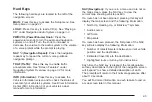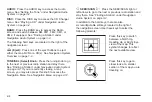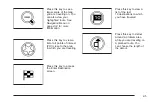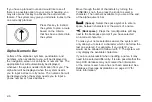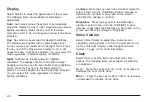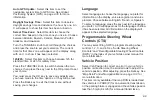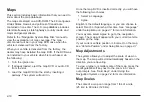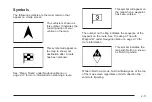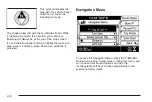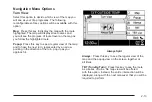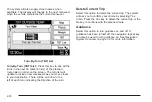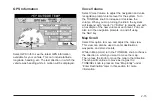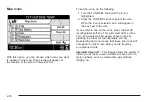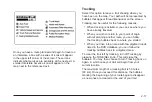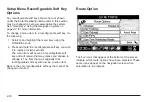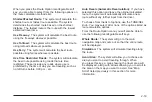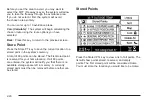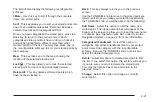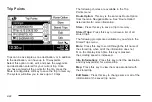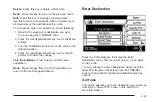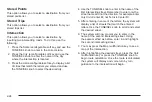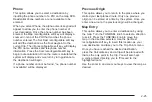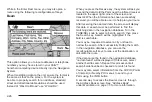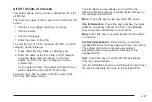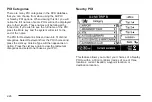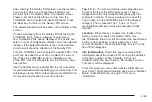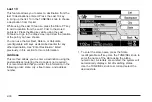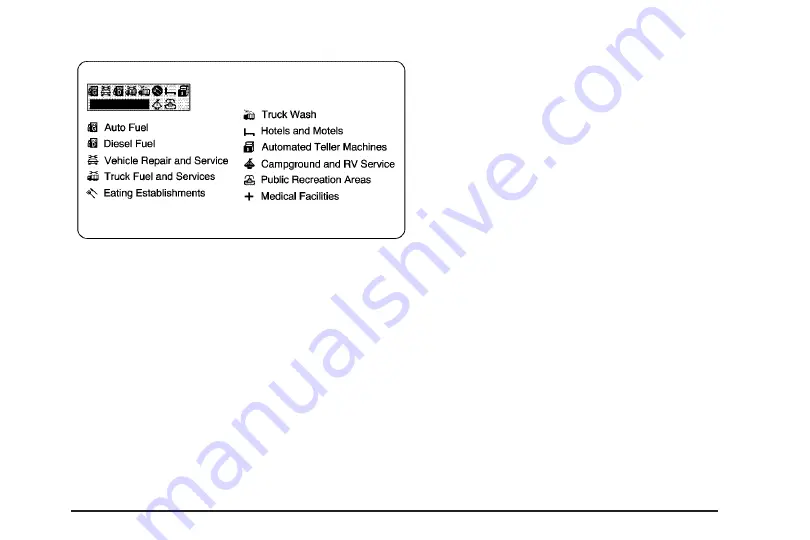
Once you have a route planned and begin to travel on
an interstate, a box with a series of icons will appear
in the upper left corner of the screen. These icons
indicate what services are available at the next exit. A
smaller Interstate America icon will appear on the
map next to the referenced exit.
Tracking
Select this option to leave a trail showing where you
have been on the map. Your path will be represented by
bubbles that appear three-dimensional on the screen.
Tracking can be useful for the following reasons:
•
When tracking is activated, you can see where you
have already traveled.
•
When you wish to return to your point of origin
without planning another route, you can follow
the tracking bubbles back to where you started.
•
When you drive into an area with few digitized roads
listed in the DVD database, you can follow the
tracking bubbles back to a digitized area.
To clear the trail left by tracking, turn off Tracking by
pressing the TUNE/SEL knob. This will erase the
bubbles. You may then choose to turn Tracking back on
again, in which case your trail will begin from your
current location.
The maximum length of a tracking trail is 50 miles
(80 km). Once you exceed this distance, the bubbles
marking the beginning of your route begin to disappear
as new ones are created at the end of your trail.
2-17
Summary of Contents for 2006 CTS
Page 4: ...Overview Navigation System Overview 1 2...
Page 18: ...NOTES 1 16...
Page 56: ...NOTES 2 38...
Page 57: ...Navigation Audio System 3 2 CD DVD Player 3 26 Section 3 Navigation Audio System 3 1...
Page 78: ...Road work Construction Alert Road condition Road visibility Other 3 22...
Page 85: ...Voice Recognition 4 2 Voice Recognition CTS 4 2 Section 4 Voice Recognition 4 1...
Page 132: ...NOTES 5 40...