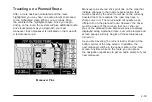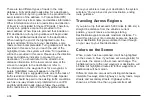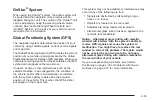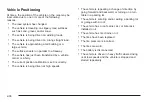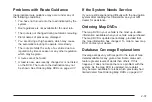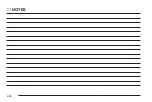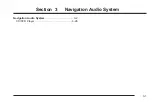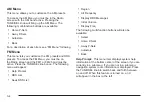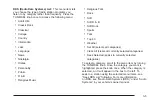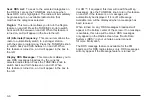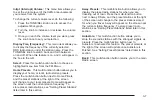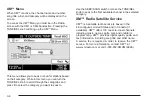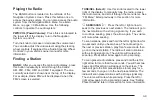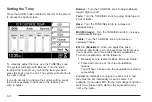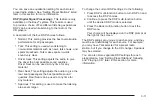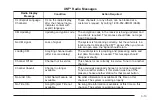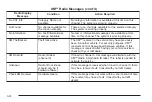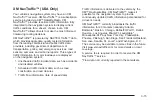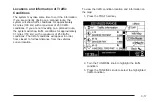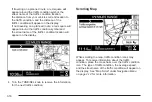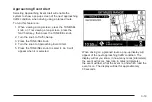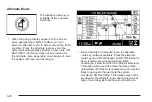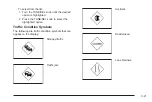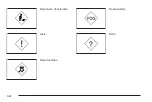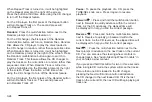Playing the Radio
The BAND button is located on the left side of the
Navigation System screen. Press this button once to
access the audio system. You can also access the audio
system from the Navigation Main Menu. See Main
Menu on page 1-6 Main Menu. Use the following
controls to operate the audio system:
PWR/VOL (Power/Volume): Press this knob located to
the lower left of the display to turn the Navigation
System on and off.
Turn the knob to increase or decrease the volume level.
You can also adjust the volume level using the steering
wheel controls, if equipped. See “Audio Steering Wheel
Controls” in your vehicle’s owner manual for more
information.
Finding a Station
BAND: After you access the main radio display, press
this button repeatedly to scroll through the bands:
AM, FM1, FM2, XM1 and XM2, if equipped. The one
currently selected is shown near the top of the display.
For example, Radio FM2 will be displayed when the
FM2 screen is selected.
TUNE/SEL (Select): Use this knob located to the lower
right of the display to manually tune the radio, access
the radio menus, and scroll through the menu items. See
“FM Menu” listed previously in this section for more
information.
o
SEEK/SCAN
p
: Press the left or right arrow to
seek to the previous or next station. The radio will go to
the next station with a strong signal only. If you wish
to continue seeking, press the arrow again. The volume
will mute while seeking.
To scan stations, press and hold the left or right arrow for
two seconds until you hear a beep. The radio will go to
the next or previous station, play for a few seconds, then
go on to the next station. The radio will scan to stations
with a strong signal only. The volume will mute while
scanning. Press either arrow again to stop scanning.
To scan preset radio stations, press and hold the left or
right arrow for more than four seconds. You will hear two
beeps and Preset Scan will appear on the screen. The
radio will go to the first preset station stored, play for a
few seconds, then go on to the next preset station. The
radio will scan preset stations with a strong signal only.
The volume will mute while scanning. Press the left or
right arrow again to stop scanning presets. See “Setting
Preset Stations” later in this section for more information.
3-9
Summary of Contents for 2006 CTS
Page 4: ...Overview Navigation System Overview 1 2...
Page 18: ...NOTES 1 16...
Page 56: ...NOTES 2 38...
Page 57: ...Navigation Audio System 3 2 CD DVD Player 3 26 Section 3 Navigation Audio System 3 1...
Page 78: ...Road work Construction Alert Road condition Road visibility Other 3 22...
Page 85: ...Voice Recognition 4 2 Voice Recognition CTS 4 2 Section 4 Voice Recognition 4 1...
Page 132: ...NOTES 5 40...