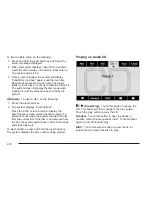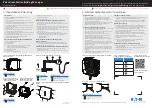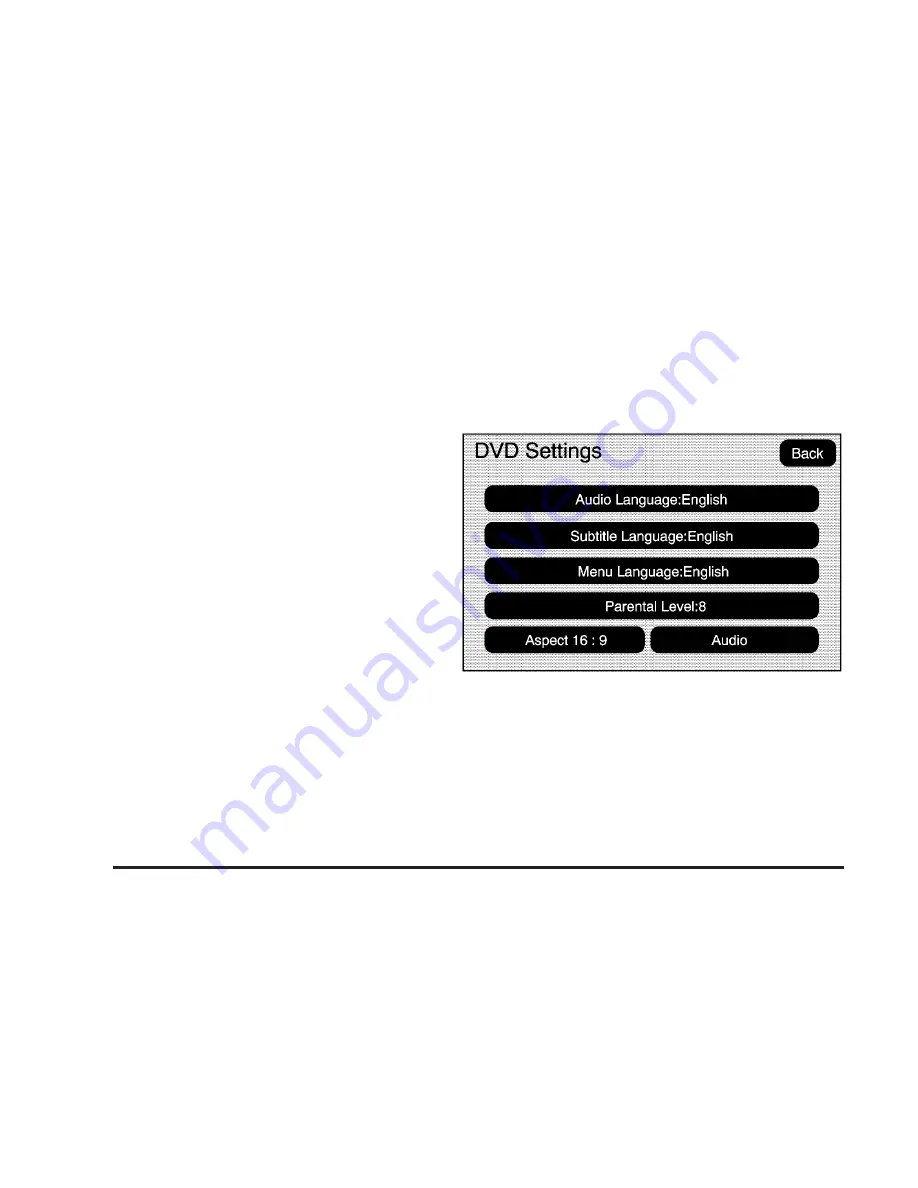
!
(Brightness): Touch the up or down screen
arrows to increase or decrease the brightness of the
navigation screen.
_
(Contrast): Touch the up or down screen arrows to
increase or decrease the contrast of the navigation
screen.
Auto (Automatic): Touch this screen button for the
system to automatically adjust the navigation screen
background depending on exterior lighting conditions.
Night: Touch this screen button and the system
will make the navigation screen background brighten.
Day: Touch this screen button and the system will make
the navigation screen background darken.
Monitor: From the DVD Setup screen, touch this
button to adjust the viewing angle of the DVD on the
navigation screen. This is not available on all DVDs.
This button is not available for DVD audio
Touch the
e
button to close the screen in from the left
and right sides.
Touch the
J
button to fill the screen on the left and
right sides.
Touch the
d
button to fill the screen on the top and
bottom.
Settings: From the DVD Setup screen, touch this
button to change the default audio, subtitle, and menu
languages, parental level, audio, and to view the aspect
of the DVD. These settings are not available on all
DVDs. This button is not available for DVD audio.
Audio Language: Touch English, Francais, Espanol,
Italiano, or Deutsch to change the default language that
the DVD player uses for each disc. The audio language
must be available on the disc. The audio language
may vary for each DVD.
4-82
Summary of Contents for 2009 ESCALADE ESV
Page 6: ... NOTES vi ...
Page 171: ... NOTES 3 3 ...
Page 172: ...Instrument Panel Overview United States version shown Canada similar 3 4 ...
Page 286: ... NOTES 3 118 ...
Page 288: ...Overview Navigation System Overview Screen shown with Map Disc Inserted 4 2 ...
Page 376: ... NOTES 4 90 ...
Page 434: ... NOTES 5 58 ...
Page 548: ... NOTES 6 114 ...