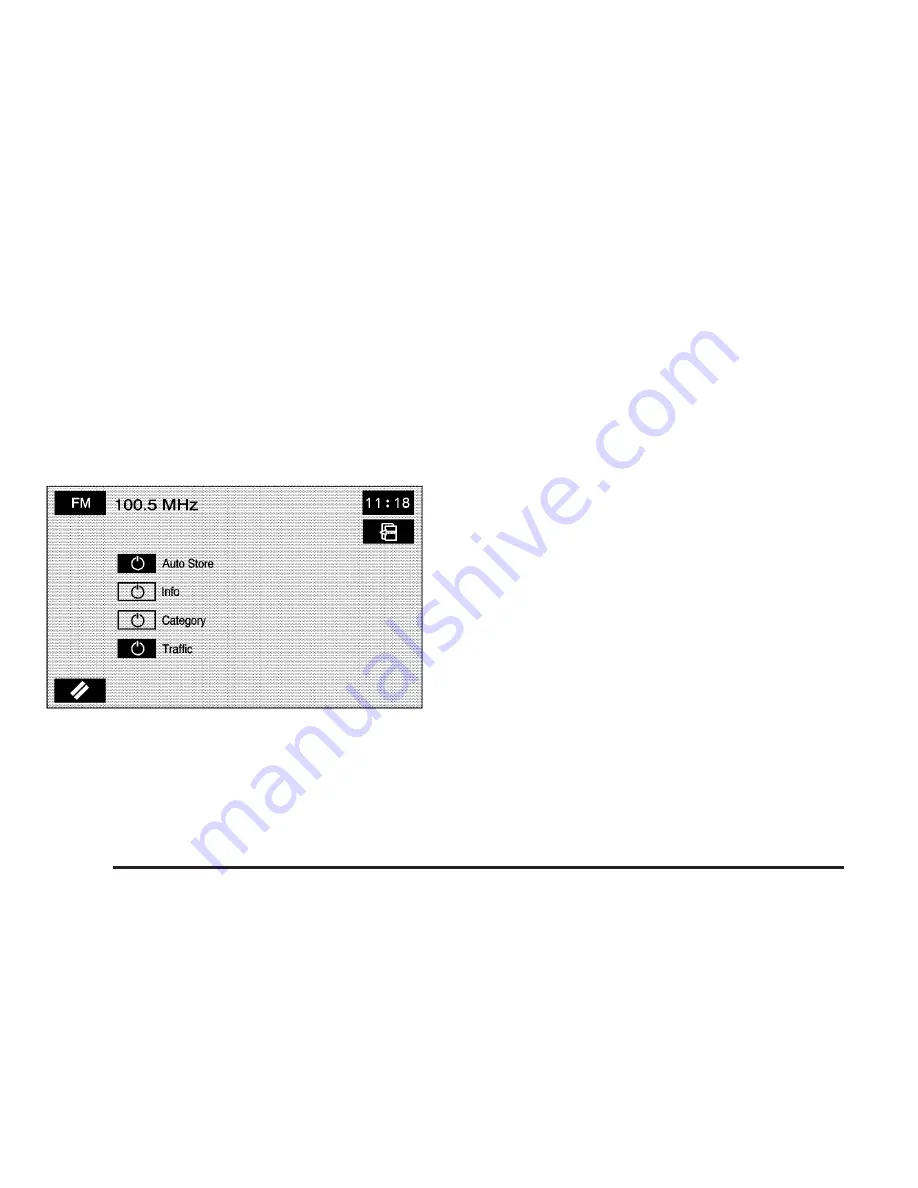
Audio
Touch the Audio screen button to access several audio
features that may be turned on and off and several
options are available for adjustment. The screen buttons
next to each selected option highlights when on.
The items on this menu depends on which audio source
is playing.
Auto Store: Touch this button to turn the Auto Store on
for the current audio source selected. When on, this
button appears on the main audio screen. This button is
not available when in XM™.
Info (Information): This button is only available when
in FM or XM™. Select this button to turn information
on. The information changes depending on the
audio source is selected. When on, the Info screen
button is available to select from the audio main menu.
Category: This information changes depending on
what audio source is selected. This button is only
available when using the FM or XM™ audio modes.
Touch this button to turn the Category function on.
When on, the button is available to select from the audio
main menu.
r [
r
j
# #
(CD/MP3 Controls): This button
is only available when using the CD or MP3 audio
modes. When on, these screen buttons, rewind, fast
forward, play, pause, previous folder, and next folder,
is available to select from the audio main menu.
Traffic: This button is only available when using the
FM or CD/DVD audio modes. When on, the Navigation
System searches for stations that broadcast traffic
announcements.
3-8
Summary of Contents for 2009 STS
Page 4: ...NOTES iv...
Page 6: ...Overview Navigation System Overview 1 2...
Page 117: ...Voice Recognition 4 2 Section 4 Voice Recognition 4 1...
Page 131: ...Vehicle Customization 5 2 Personalization 5 2 Section 5 Vehicle Customization 5 1...
Page 143: ...Phone 6 2 Bluetooth Phone 6 2 Section 6 Phone 6 1...
Page 152: ...NOTES 6 10...
















































