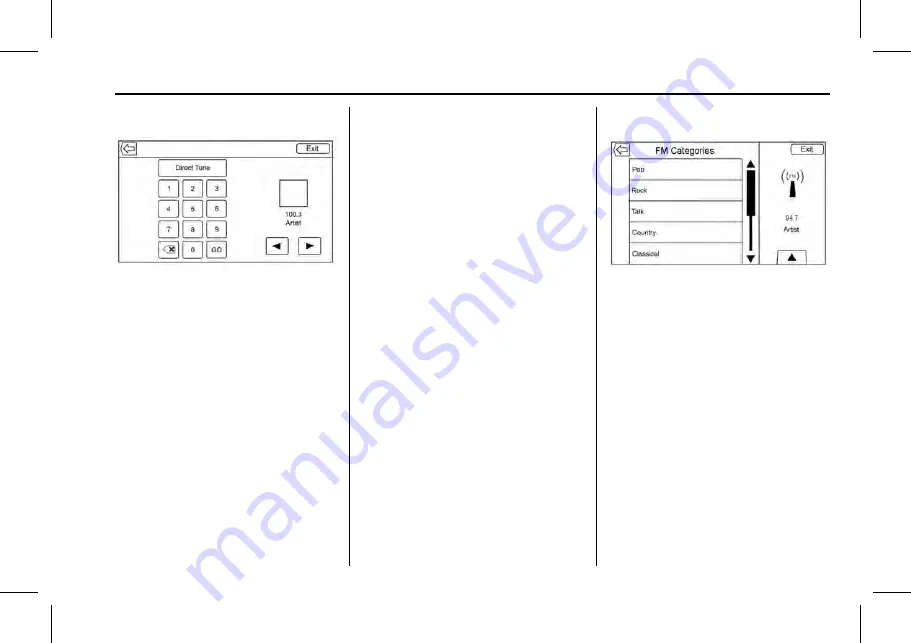
Cadillac CUE Infotainment System (GMNA-Localizing-MidEast-10260791) -
2017 - crc - 1/13/16
Radio
13
Direct Tune
Access Direct Tune by touching the
interaction selector TUNE screen
button to bring up the keypad.
Navigate up and down through all
frequencies or directly enter a
station using the keypad. When a
new station is entered, the
information about that station
displays on the right side. This
information will update with each
new valid frequency tuned to.
The keypad will gray out entries that
do not contribute to a valid
frequency and will automatically
place a decimal point within the
frequency number, as needed.
A valid station will automatically
tune to the new frequency but not
close the direct tune display. Touch
0
or Exit screen buttons.
The tune arrows on the right side of
the direct tune display tune through
the complete station list one station
step at a time per touch. A touch
and hold advances 10 frequency
steps per second.
Touch the (X) to delete one
character at a time. Touch and hold
the (X) to delete all characters.
In AM-FM modes, touch
q
or
r
for
the radio to go to the next or
previous strong station. Touch
Direct Tune to advance to the next
or previous frequency step in AM or
FM mode or directly enter or tune to
the frequency on the keypad.
HD radio multicast stations cannot
be tuned directly through the direct
tune feature. Only the analog or
HD1 station can use that feature.
Use the SEEK/TUNE button to
adjust to the multicast stations.
AM-FM Categories
AM-FM Categories are available
under the AM-FM audio menu.
Touch AM-FM Categories to gain
access to the AM-FM
Categories list.
The categories list contains
category names associated with
AM-FM Channels. Selecting a given
category name displays a list of
channels for that category.
The Category menu display may not
be available for regions that do not
have Radio Data System (RDS)
support.
Storing Radio Station Presets
Favorites are stored in the area at
the bottom of the screen.














































